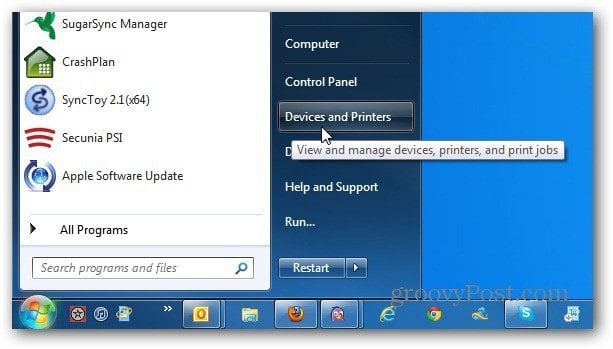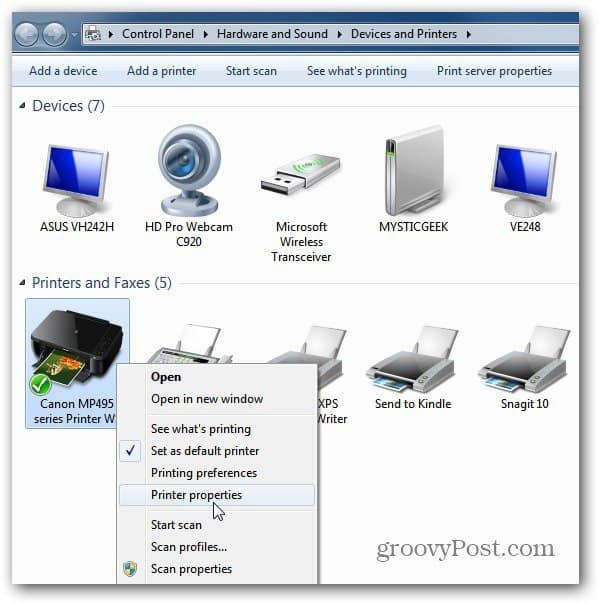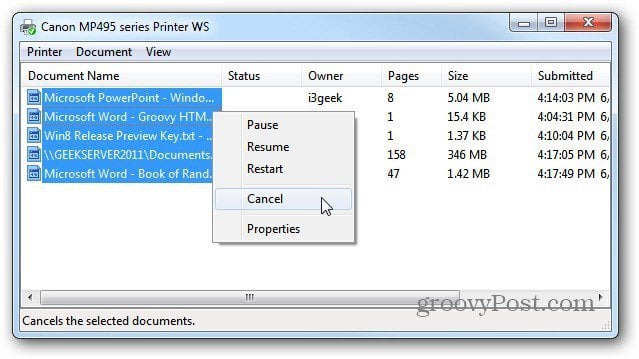In Windows 7 and Windows 8, click the Start menu and select Devices and Printers.
All of your devices and printers are displayed. Right click on a printer and select Printer Properties.
Then click the Advanced tab. Select Available From and put in only the hours you want it to be used from. Then click OK.
When a user tries to print when the printer is not available, they’ll see a message that it’s not available.
People on your network will undoubtedly try to print after hours. Click Display Print Queue, then cancel the jobs they try to print.
Depending on your network situation, managing the Print Queue might become a tedious task. The CEO or other department heads might want to have their documents print right away or after hours. Just remind them you’re doing the company a favor by limiting the hours an expensive printer is available. This comes in handy on a home network too. You’ll be able to monitor what other users are printing and cancel the jobs if needed. Comment Name * Email *
Δ Save my name and email and send me emails as new comments are made to this post.