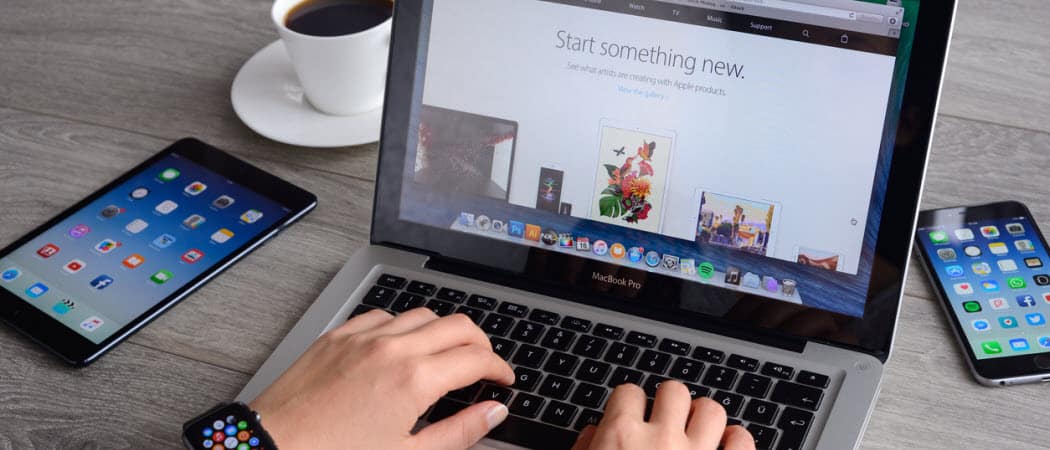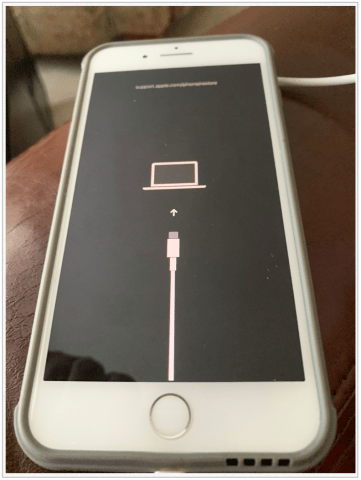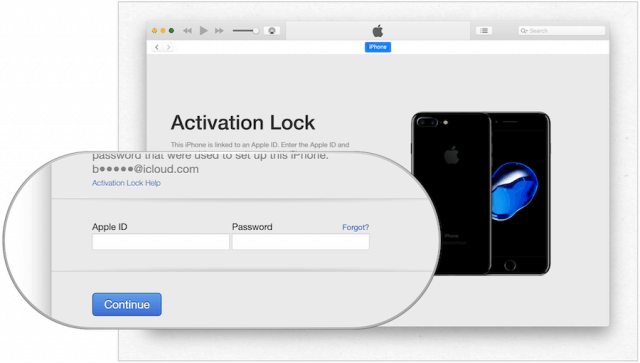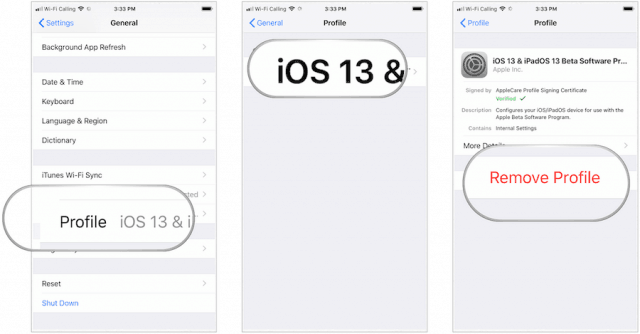Exiting the iOS 13 Public Beta, Restoring
The following directions assume you backed up your iPhone data before you updated to iOS 13 either through iTunes or iCloud. If you didn’t, the only way to retain your data on your device is to continue using the iOS 13 public beta, then exit the Apple Beta Software Program once the first public version of iOS 13 is released later this year. Otherwise, going back to iOS 12 on your device will mean starting from scratch.
Reinstall Latest Public Version of iOS
On an iPhone 8, or later: Press, then immediately release the Volume Up button. Press and quickly release the Volume Down button. Then, press and hold the Side button until you see the recovery mode screen. On an iPhone 7 or iPhone 7 Plus: Press and hold the Sleep/Wake and Volume Down buttons at the same time. Don’t release the buttons when you see the Apple logo. Instead, keep holding both buttons until you see the recovery mode screen. On an iPhone 6s and earlier or iPod touch: Press and hold the Sleep/Wake and Home buttons at the same time. Don’t release the buttons when you see the Apple logo. Keep holding both buttons until you see the recovery mode screen.
Next: During this time, your computer will download the most recent public version of iOS from the web. During this time, your phone might flash back and forth; don’t unplug it from your computer. This process could take a while, depending on your internet connection speed.
Once your phone reboots, follow these steps:
Setting Up Your iPhone
On your iPhone, perform the following steps:
Restore from iCloud BackupRestore from iTunes BackupSet Up as New iPhone
To restore from iCloud: To restore from iTunes: Set Up as New iPhone: Your iPhone has now been returned to the latest public version of iOS 12. Your data has been restored unless you decided to Set Up as New Phone.
Exiting the iOS 13 Public Beta, Unenrolling Your Device
If you don’t want to go through the process of uninstalling the iOS 13 public beta, but no longer wish to participate in the process, it’s possible. In this case, your iPhone won’t receive an update until the first iOS 13 public version is made available. Your iPhone will no longer receive iOS 13 public beta updates.
Exiting the Apple Public Beta Program
If you no longer wish to be a member of the Apple Public Beta Program, you can leave the program.
You’re no longer a member of the Apple Beta Software Program. You can rejoin at any time to install public beta versions of iOS, iPadOS, macOS, and tvOS. New official versions of each of these software titles are expected to arrive this fall alongside a new version of watchOS for Apple Watch.
![]()