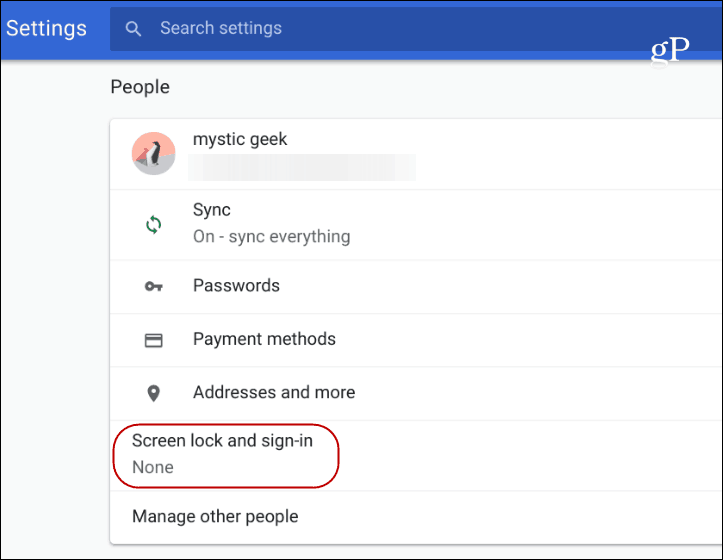Use the Sleep Lock Feature
When you close your Chromebook’s lid it goes to sleep and when you open it, it comes to life. That makes using the device easy, but it also can invite unwelcome users accessing it. To prevent unwanted intrusions, you can set it to lock when it’s asleep and require login creds when it wakes up. To do that, head to Settings > Screen lock and sign-in under the “People” section.
Then you will need to type in your password and toggle on the “Show lock screen when waking from sleep” switch. You can choose from using a password or PIN to log back in.
Now, the next time you wake your Chromebook from sleep, you will need to enter your password or PIN to log back on.
Restrict User Logins
By default, anyone with a Google account can log in and start using a Chromebook. But as the Chromebook’s admin, you might want to restrict who can sign onto your device. You can set it up by heading to Settings > Manage other users > Restrict sign-in to the following users and then plug in the user’s Gmail accounts. After you set it up, only those users will be able to sign on. But you can always allow for Guest mode if you want. However, if you don’t want anyone to access that, you can disable Guest mode, too. From the same section, just toggle off the “Enable Guest browsing” switch. When you do that, the “Browse as guest” button disappears from the sign-in screen.
For more detailed instructions, make sure to read our article on how to restrict who can log on to your Chromebook. Overall, a Chromebook is relatively easy to keep secure and is something does go awry with the device, it’s easy to recover your machine. But with just a couple of tweaks, you can make sure that unwanted people are not able to access your Chromebook at all.
![]()