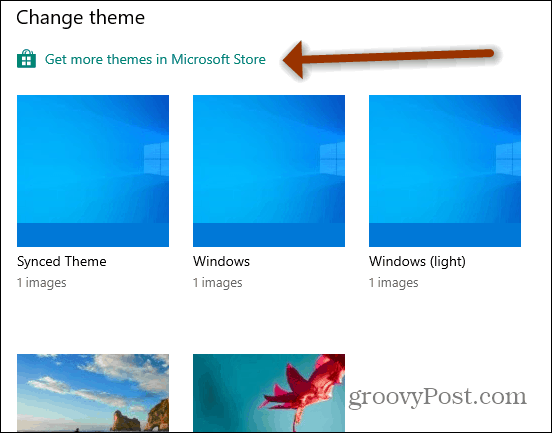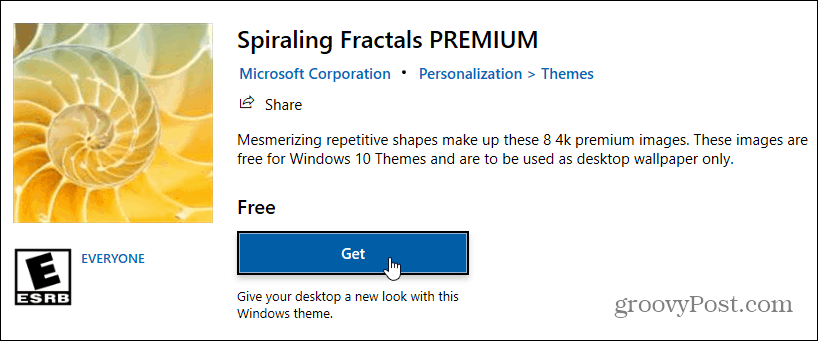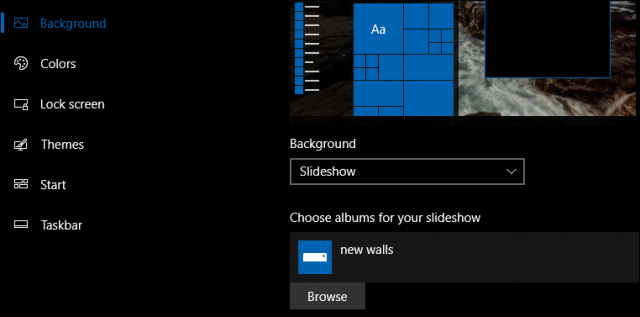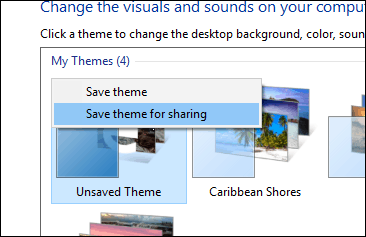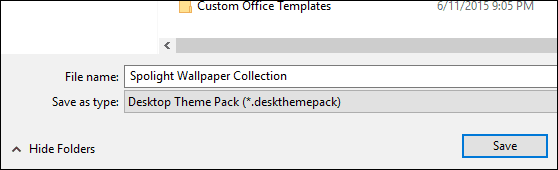Download and Install a Wallpaper Theme in Windows 10
Click Start > Settings > Personalization > Themes. Here you will find your current theme and can change things around. Even get new ones from the Microsoft Store.
To download additional themes, click the “Get more themes in Microsoft Store” link.
The personalization gallery features a collection of wallpaper themes for different occasions; some include animals, natural wonders, landscapes, and panoramas for widescreen monitors.
When you find a theme of your liking, click on it to find out additional information. Then when you’re ready to install it, click the Get button.
Once it’s installed, click the Apply button to enable the theme throughout your system.
The theme will be added to the Personalization Gallery in the Themes section in Settings. There you can further customize it by choosing a color or remove wallpaper from the slideshow and more.
One noticeable change to themes in Personalization is how you create and share them. You can now do this by first organizing wallpapers into separate folders in the Personalization setting.
Return to the classic Personalization window, right-click the unsaved theme, then click Save Theme for sharing.
Please give it a name, then click Save.
Windows 10 has introduced new background personalization options too. The Windows Spotlight feature adds a new experience to your lock screen dynamically. Some of the pictures are stunning, but Microsoft has not made it easy to save them. Check out our previous article for instructions on how to find and keep Windows Spotlight backgrounds. Did you like personalizing your Windows desktop, or you prefer keeping things plain vanilla? Let us know in the comments. https://www.groovypost.com/news/preview-dark-mode-coming-windows-10-anniversary-update/ And here is how to personalize the color scheme: https://www.groovypost.com/howto/using-Windows-10-improved-color-personalization-settings/ Comment Name * Email *
Δ Save my name and email and send me emails as new comments are made to this post.
![]()