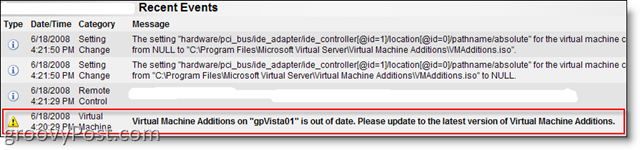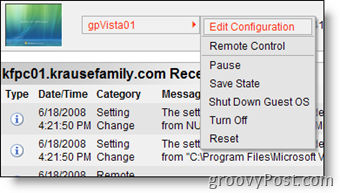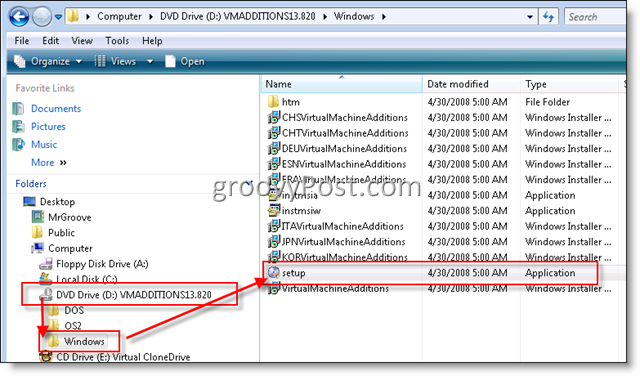One nice thing about Microsoft Virtual Server 2005 R2 is that if you’re running old Virtual Machine Additions on your Guest VMs, the Admin console will throw an alert to let you know
- From the Virtual Server Console, Mouse Over the VM Name to activate the Context Menu, Click Edit Configuration
2) Click Virtual Machine Additions link
3) Check Box Install Virtual Machine Additions and Click OK
After Step 3, an .iso will be mounted on your VM guest to allow for the install of the VM Additions. If you were logged into the Guest VM when you completed Step 3, the Installer should launch. Otherwise, just navigate to the mounted drive and run the installer manually as shown below:
Very simple, definitely groovy! Comment Name * Email *
Δ Save my name and email and send me emails as new comments are made to this post.