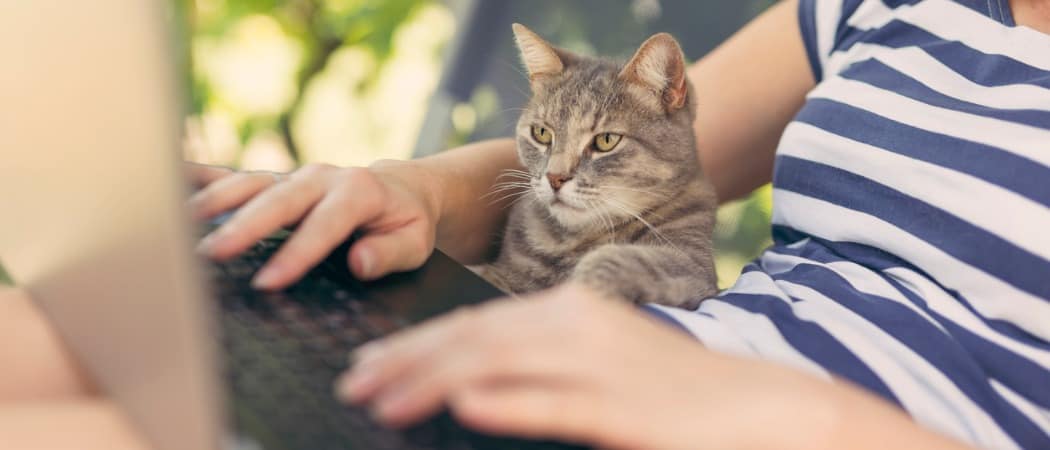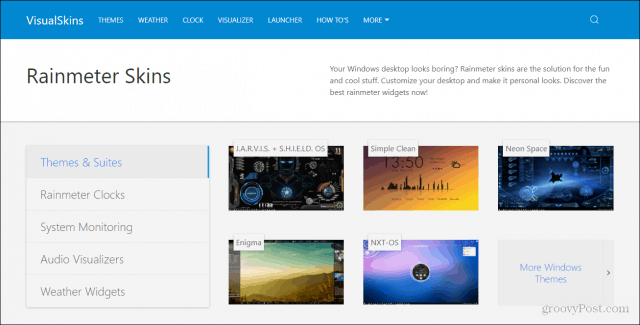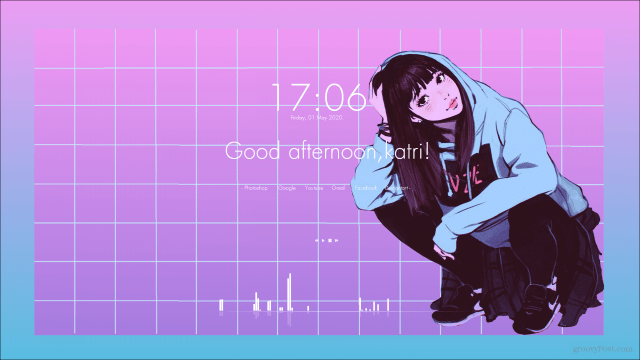To get a basic introduction to Rainmeter and how to install it, check out my first article here. It will run you through the installation process, and briefly cover how to set up a Rainmeter skin. It also covers very briefly where to find good skins/themes. I’m hoping to expand on these concepts within this article. First, we’ll cover the different terms you’ll encounter. What is the difference between skins and themes? What’s a suite? Then, we’ll cover actually utilizing skins, themes, and suites. How do I install a skin? How do I set it up? Where do I even find Rainmeter skins? These questions will all be answered in this article.
Skins, Themes, and Suites
When we talk about Rainmeter skins/themes, we are referring to essentially the same thing. The term skins and the term themes can be used interchangeably. So, what exactly are we referring to when we say a Rainmeter skin or a Rainmeter theme? Basically, when you download a skin you can think of it as a sort of widget. It’s a stylized version of some utility, like a clock:
There are many different things you can get skins for. You can get a music visualizer skin, a skin that shows the weather, and much more. Getting individual skins for specific utilities is nice, but what about having a preset sort of group of skins that have a certain look? This is what we would refer to as a Rainmeter suite. Suites are pre-setup configurations of different individual skins. You could also refer to this as a theme, but for clarity’s sake, we will avoid referring to them as such. Here’s an example of what a suite may look like:
You can easily have your desktop looking this clean. Some people may find having a desktop configuration like this unnecessary and difficult to navigate, but if you’ve been wanting to up your battle-station’s game, Rainmeter is the perfect place to start. Many of these community-made designs are free and easy to use, and many of them run wonderfully. In the next part, I’ll recommend places to find good skins and suites, and we’ll run through the installation and setup process.
Finding and Installing Skins/Suites
There are many different places on the internet that you can go to find skins and suites. The issue is finding a reliable website that has skins that work properly. I’ll run through a few sites I’ve found and used in the past, and some Rainmeter forum pages that the community gathers on and recommends sites/skins.
VisualSkins
First, I’m going to recommend the site I found the above examples at. Visual Skins is a simple looking website with hundreds of different skin and suite options for you to choose from. I personally got my setup mostly from this site. It’s very easy to navigate and most of the skins and suites on this site function amazingly.
Rainmeter
The official Rainmeter website is a place you should 100% go to find places to find the skins you want. They have a section where they’ve recommended different forums and websites to use when trying to find the perfect skins for you. This site is very helpful in getting Rainmeter users to understand their software. They want to make sure your experience using their program is as easy as they can make it.
r/Rainmeter
When looking for forums related to Rainmeter, I would highly recommend the r/Rainmeter subreddit. It’s highly populated with people putting out their creations and also displaying their current setups. It’s a great place to get an idea of what you want, and also get good recommendations of skins people have already tried out and can vouch for. If you want to talk directly with the Rainmeter community, r/Rainmeter is the place for you.
There are MANY more sites you can look into when trying to find good skins. Many people post their creations on Deviant Art and many other art-related sites. Deviant Art, however, is a huge hub for Rainmeter suites and general creations regarding Rainmeter. It’s also a great place to interact with the Rainmeter community. However, I believe the above recommendations will provide you with the most up-to-date skins and suites out there. If you still haven’t found something you like on these sites, I would recommend digging through the Rainmeter sites recommended places to get skins. I have no doubt that, with time, you will come across the perfect skin or suite for what you want.
Installing and Setting Up a Skin/Suite
Installation depends heavily on each site, but the basic idea is the same. There will be a download link present with each skin. I’ll use Visual Skins to show you how to download skins, but I’ll attempt to explain it generally. First, you’re going to want to locate the skin you want to download. I chose one named “Simple Clean” so I’ll click the link to that skin.
Once you click the skin you want, it will bring you to the info/download page. Most likely there will be more pictures of the skin in action, and a description of the skin and different features it has. There may also be an update log documenting the different things that have been added to the skin over time. You’ll just want to find the link that says Download and click that. It should begin automatically.
Putting The Skin On Your Desktop
Once the skin is downloaded, you’re going to want to locate where it’s been saved in your files. Most likely it will be in the Downloads section of your file explorer. Once you’ve located the file, to open the skin all you’ll need to do is double click the .rmskin executable.
Once you’ve done that, a screen that looks like below should pop up. You’re going to want to click install.
For suites, there is a preset layout for the skins included. To have it look like the example, you’ll want to keep the Apply included layout box checked. This will automatically have the suite set so that it looks similar to what you are expecting. With this suite, you can also move around the different skins included, so if you don’t like how it looks when it initially loads in, you can alter it how you like. Below is what these skins looked like after I clicked install and changed the font color to white.
And even if this doesn’t look how you like, there’s always the option to remove certain things, like the greeting message, and move parts of the skin around. Rainmeter is incredibly customizable and every setup that is put together with it is unique. I really hope that this guide helped you get a better feel for Rainmeter, what skins are, and how to install them onto your computer. It can seem confusing at first, but Rainmeter is actually quite simple to use once you get familiar with it. Once you feel comfortable using Rainmeter, the possibilities are practically endless. So go out and have fun with this amazing program.
![]()