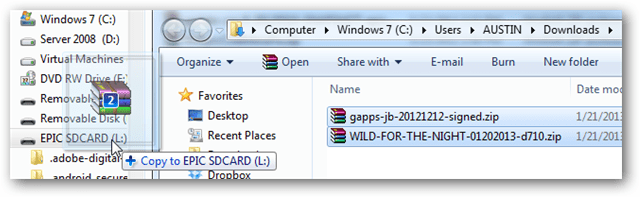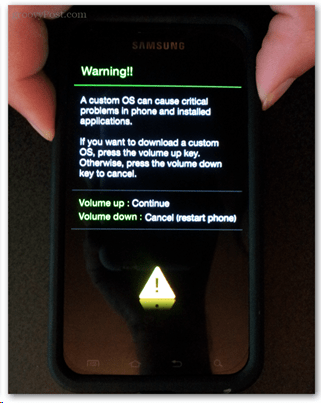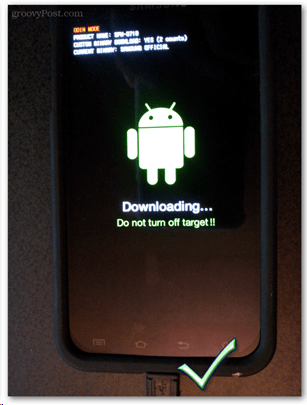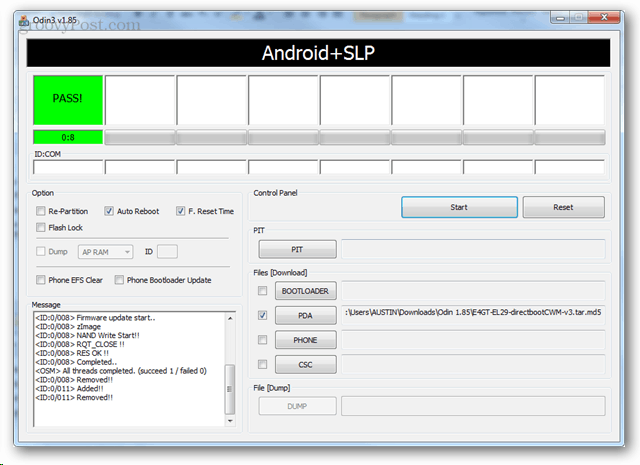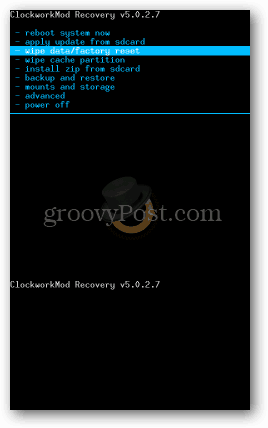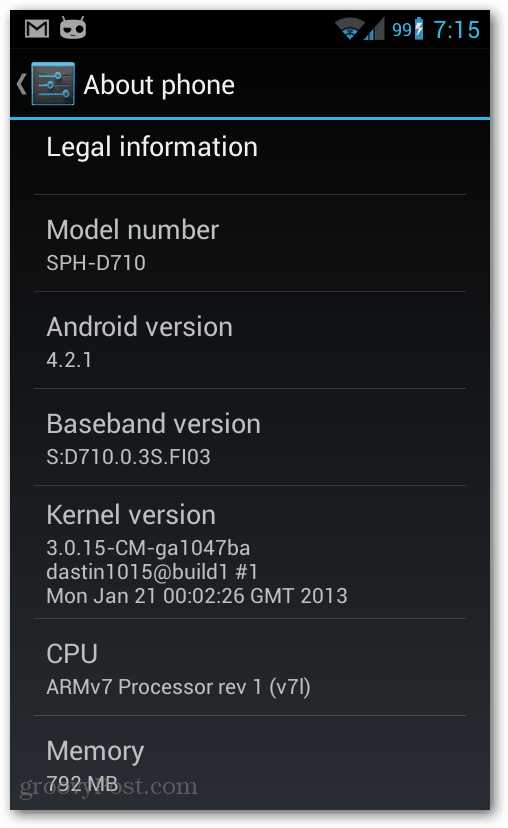This rom is a ported version of CM 10.1 from an XDA user named dastin1015. After testing it out for a couple days, I have to say that this rom rocks. Myself and others XDA users are in agreement that it offers even better stability than the official CM 10 beta 2 rom (which is still on Android 4.1), and it has better performance as well. Needless to say, it completely blows away the bloated and glitchy stock ROMS released by Samsung. It’s the best ROM I’ve seen so far for the Epic Touch, and so if you have one of these phones I’d consider it a necessity. Ready to get started? Download list – You’ll need all of these
Direct-boot CWM5Odin v1.85Samsung DriversThe most recent build of CM 10.1 (save to your phone SD card) [picture]Google Apps for JB 4.2.1 (save to your phone SD card)
Note: If you are already running CM10 Beta/Alpha (4.1.x) you should be able to directly flash to 4.2 and shouldn’t need to use Odin or the Direct-boot. If the direct boot CWM is not working you may need to flash the EL29 stock rom before continuing. Warning: Rooting / Flashing roms / etc can void your warranty. However, you can always just flash back to stock before sending it in for repair, and as long you don’t tell Samsung you flashed it you usually can retain your warranty. Also, if your phone breaks I am not responsible. This guide has worked for me and has been tested on two Epic Touch 4Gs. The full filenames for these two files that need to be on your phone are:
gapps-jb-20121212-signed.zipWILD-FOR-THE-NIGHT-01202013-d710.zip
Note that WILD-FOR-THE-NIHT will likely include a a more recent trailing number as it is updated frequently.
Once you have the two files on your phone, the Epic Touch needs to be rebooted into Download mode. To do this you need to first turn the phone off. Next, while the phone is off simultaneously press and hold the Volume Down and Power buttons. The phone should boot up to a Warning screen. Here press Volume Up to continue, and then you’ll be on the Downloading screen (also known as Odin Mode).
Now make sure your phone is connected to your comptuer, and then load up the Odin3 v.185.exe file that was in the Odin zip. You can also move the E4GT-EL29-directbootCWM-v3.tar.md5 to the Odin folder if you like, but it isn’t needed.
In Odin itself don’t touch anything except for the PDA button. Click the PDA button and then browse to the E4GT-EL29-directbootCWM-v3.tar.md5 file and click Start. This should take about 20 seconds, and when your done the phone should reboot into ClockworkMod Recovery.
The first thing we need to do in ClockworkMod is wipe data. Perform the following using the first menu and the “advanced” menu. To navigate you’ll have to use the Volume Up/Down buttons and the Power button to select (some versions of CWM use the Home button).
Wipe data/factory resetWipe cache partitionAdvanced > Wipe Dalvik Cache
Once you have everything wipe select to “Install zip form sdcard.” Now what you choose on the next menu will depend on whether you saved your files on your internal SD or external SD. Choose the one where your CM 10.1 and gappsjb… files are. Now just flash/open the two zips in the following order: This should take about 2 minutes to finish. Once you are done, use the back button to go to the menu and select “reboot system now.”
Once you’re phone reboots it should be running Android 4.2.1 via Cyanogen Mod 10.1. Have fun and enjoy the increased battery life, stability, performance, and features.
Any suggested fixes for the first 3? – From looking at the patch notes it says that the tether regex was fixed in the Jan/25 update. If you’re running that version it’s possible that the regex fix may have actually broken tethering. Flashing an older version through CWM may fix it, or vice versa if you are already running an older version. (I’m running the Jan/20 update still) – What rom did you flash from? Some users are reporting the same call recording app problem, but it was fixed by first flashing in the following order: EL29 stock > CWM-direct-boot > CM 9 Beta > CM 10 Beta 2 > CM 10.1-Wild-for-the-night. I’m not sure exactly what is different when flashing this way vs. directly from stock – but the way the roms are from CM 9 updwards are treated as updates may have something to do with it. – Be sure to post your problem + details on the developer thread as well because it is regularly checked by the team working on this rom: http://forum.xda-developers.com/showthread.php?t=2099881 I didn’t realize it mattered in what order I flashed the OS. I assumed all the code gets replaced. Here was my cycle: 1 – stock Gingerbread 2 – rooted stock (without changing the ROM). This was still, by far the best in stability, usability and battery life!! 3 – Goodness JB FK23 from instructions here: https://www.youtube.com/watch?v=8dLasw4drns Had to delete because it was the most hideous thing I’ve ever seen. 4 – “Stock” FK23, the supposedly official Sprint build. It was slow and buggy, but did not have problems recording with CallRecorder. 5 – CM 10.1 from your instructions above. I will be very sad if I have to go through another wipe and flashing sequence…any advice would be appreciated. Will also post on the thread you recommended. Thanks! – First off I’d recommend trying the latest build, which right now is Jan/25. You can just boot into CWM and flash directly over your current install to update it. – If that build doesn’t fix your problem, you can try the Jan/20 version (just flash over your current build in CWM) or you may have to flash CM 9 then CM 10 then CM 10.1. Before doing so you can make a backup with Titanium to save time with a restore later, just don’t backup system apps. I just downloaded CallRecorder and tested it out and it works perfectly. I’m currently downloading the Jan/25 update to see if it still works there, will report back soon. Anyone here able to get 4G tethering working in any capacity on CM 10.1 or any other AOSP ROM’s? Thanks. However I haven’t tested it on the official boost modem version, so be sure to create a Nandroid (clockwork mod) backup before hand just incase something goes wonky. Also, the Epic Touch will NEVER get Android 4.2 through the official channel. Why do this? Improvements to: – Battery life – Performance – No more bloated junk sprint apps – more secure – more customization – rooted by default The only downside is that 4G doesn’t work with this immediately out of the box. It can be configured but it takes a lot of work.But if you’re like a lot of us on Sprint or Virgin Mobile and don’t have 4G anyways, it won’t matter. Good question. The cyanogenmod logo could spin around during bootup for up to 3 minutes in some cases. There area few things at play here that affect how long it takes:
- The health of the internal SD card 2. Which version of the ROM is being installed (newer ones have more files = take longer) 3. What rom this was flashed over It should only take this long for the very first boot while it sets up the operating system. On subsequent restarts it should take less than 10 seconds to start the phone from being completely powered down. I did resolve the problem, however, and I am embarrassed to say what I did wrong…I wasn’t rooted! haha totally forgot about that step I guess! Although, after I did root, I tried it again and I got the same problem so Ill just say how I personally resolved it in case anyone else encounters the same issue: This version uses mobile odin MAKE SURE YOU ARE ROOTED! (lol) On your phone’s browser, go to this thread and download files one (kernel/direct boot recovery), three (wild for the night), and four (gapps). Once everything is downloaded on your phone. on your phone, open the Odin app on your phone and flash the direct boot recovery. Once it reboots into clockworkmod recovery, just follow the rest of the steps above! The main troubleshooting things I did was, firstly, re-downloading everything onto my phone and using the mobile version of Odin versus the desktop version! Hope this helps anyone who encounters this problem and again huge shoutout to Austin Krause for the original tutorial! BTW this is some of the best feedback I’ve ever seen. Seriously, good job man. Thanks again If Odin is failing, try a different cable or USB port. That’s the #1 problem. The other possible problems are: – Samsung Phone Drivers (reinstall them) – Phone isn’t in download mode. Instructions + Download link at the bottom of this thread: http://forum.xda-developers.com/showthread.php?t=1274337 these are the messages that odin keeps telling me. i dont really know what they mean; Added!! Enter CS for MD5.. Check MD5.. Do not unplug the cable.. Please wait.. E4GT-EL29-directbootCWM-v3.tar.md5 is valid. Checking MD5 finished Sucessfully.. Leave CS.. Odin v.3 engine (ID:5).. File analysis.. SetupConnection.. Can’t open the serial(COM) port. All threads completed. (succeed 0 / failed 1) can you tell me anything from that by chance? I’m a little confused. Fastboot mode is normally the same thing as “download mode.” If you are using download mode with Odin, odin should have automatically restarted the device when it was done flashing (unless you unchecked the restart button). It’s safe to pull the battery out if you need to as long as nothing is being written to the phone. But again, I’m not entirely sure what you’re talking about from the explanation given, I’d love to hear a little more detail/clarification. Does that make more sense? The first one is direct boot and it is older. In that one you’ll have to use the Home button to activate a menu item. In the newer version of CWM that gets installed with 4.2.1 it will use the power button instead. I do suggest clearing the Cache Partition and the Dalvik Cache before you flash a new version though. It might not cause any problems if you don’t clear these out, but it should help prevent any performance issues. I received my replacement Epic4GTouch from Sprint Yesterday – my original phone had consistent rebooting issues, so after going left and right from one store to the other, I finally found one that would replace the phone for free – I pay insurance, but my phone is way out of warranty. (I note this simply because – Sprint stores suck. However, if you’re having a problem, SHOP AROUND! I went to 4 stores, and they each told me something different about my phone – one said it was the battery, one accused me of rooting my phone and saying it’s guaranteed to break, etc.) Any who, I rooted it, but that’s literally it. I’m still running the stock 4.0.4 ROM it came with, along with FL24, but no custom recovery. I’ve seen a lot of different tutorials on how to install this ROM, but none seem to be for my specific version. If I want to install this ROM, would I still follow this tutorial? You have a link for Direct-boot CWM5, but I keep seeing I should install stock El29 or EL26? And just one other question – I want to install this mainly because I love the Jellybean interface. I love the notification drawer and the quick settings/tiles, etc. My question is – do you think this is the definitive JB ROM to download? I saw another ROM by Kobridge on XDA forums – it’s “stock” Jellybean. I know this ROM is more than just Stock – do you think it’s worth installing over a “stock” version of Jellybean? Thanks ahead of time for any answer you can give me, Ice. I totally agree with you on the Sprint support thing. It’s hard to know if you’ll ever get help from them! When I came in and complained about their OTA update breaking my Epic (back when I was on stock) they tried to swap out my phone with a refurbished one. That was a huge no no as I like to sell my phone son eBay when I’m done with them and a refurb isn’t worth as much. Anyhow, about flashing. If you want to be absolutely safe, flash back to EL29. The CWM directboot was made to work with it. It should work without EL29, but I haven’t tested it with every version of the stock ROM so I can’t make any guarantees there. About which JB ROM is best. You’ll hear varying opinions on this. I base mine on my experience testing each one, and that I’ve read each full XDA thread and changelog. There are 4 JB ROMs worth trying: Wild-for-the-night, Slim Bean, AOKP Magical Unicorn, and Pacman. Of these, Pacman has the most features, but it doesn’t have the most performance. Slim Bean is close to stock and really quick. AOKP is good, it’s an excellent rom. I just dislike the logo and prefer CM. Wild for the night is the perfect blend of performance, features, and stability. It also has an awesome dev working on it. I recommend trying a few different ROMS before making a decision, but if you’d rather not go through the trouble I stick behind recommending Wild-for-the-night for the time being. As far as Kobridge’s builds go, the guy is brilliant. But I haven’t tested his builds at all. This is mostly because I severely dislike the included Sprint bloatware, and I actually use Virgin Mobile and need a third party fix to make my multi media text messages work on the phone. Haha, as was in the news today, there is a JB update available for the E4GT, a few days after I rooted and rommed mine… But it’s ok. I love my brand new CW mod! And I hated TouchWiz anyways… Austin, thanks again for the support man… A few quick things to note about the official update: – It’s only Android 4.1 (so it’s still way behind this Rom) – It can only update through KIES. Very cool though for people that want to stick with Touchwiz…. Any words of wisdom on my first ever aftermarket phone OS install? Thanks, Jay Comment Name * Email *
Δ Save my name and email and send me emails as new comments are made to this post.