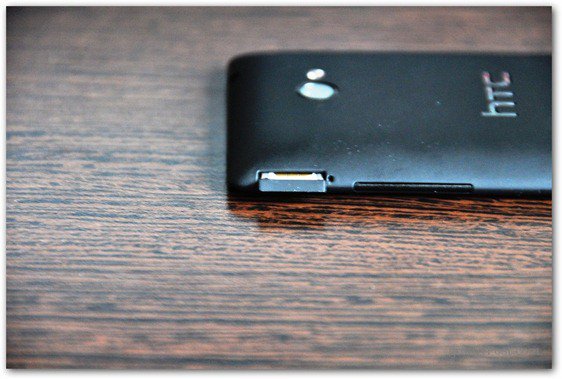What you’ll need:
HTC Windows Phone 8XMicro SIM card – if you have a normal SIM card, you’ll need to ask your operator to exchange it.Paper clip
First, make sure the smartphone is turned off. Your HTC Windows Phone 8X has its SIM card slot on the top right side. Take the paper clip and insert it into the small hole next to the slot.
The SIM tray will pop out. Take it out completely and fit in the micro-SIM in the tray.
Now insert the tray back into the smartphone, as you see in the image below, and push it all the way in.
That’s it! You can now use your HTC Windows Phone 8X with the micro-SIM. Comment Name * Email *
Δ Save my name and email and send me emails as new comments are made to this post.
![]()