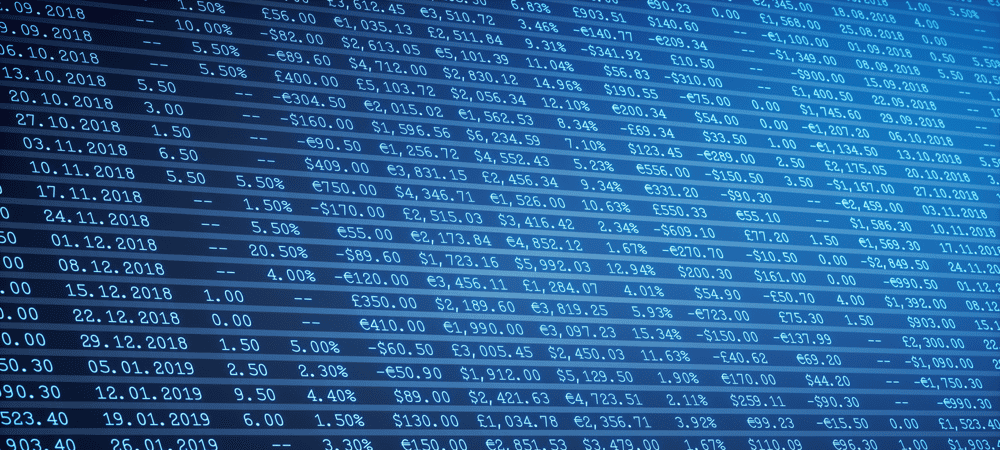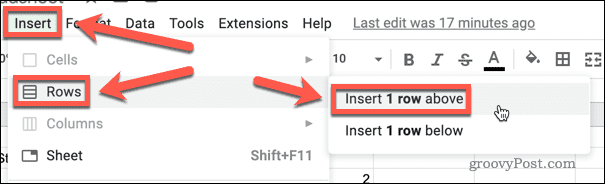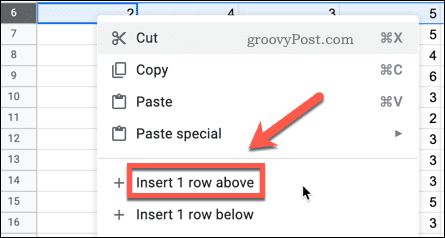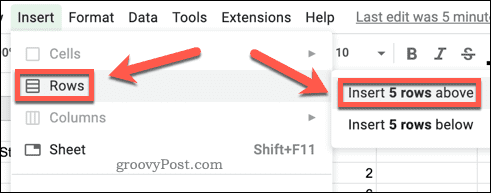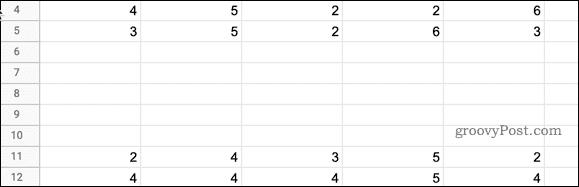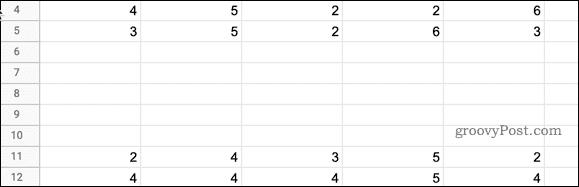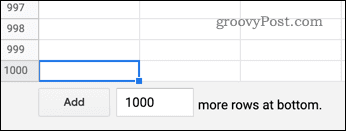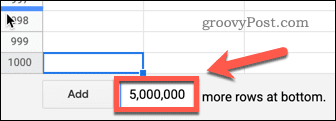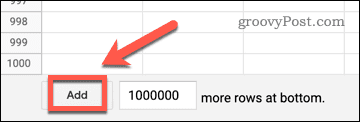If you’re working with Google Sheets, you may need to add additional rows to your spreadsheet. Adding one row is simple enough, but what if you want to add multiple rows at once? Learn how to insert multiple rows in Google Sheets below.
How to Insert a Single Row in Google Sheets
If you want to add multiple rows in Google Sheets, but the rows aren’t consecutive, then your only option is to add them one at a time. Here’s how to insert a single row in Google Sheets:
How to Insert Multiple Rows in Google Sheets Using the Insert Menu
Using the method above, you can add as many rows as you wish, but only one at a time. However, there are a couple of ways to add multiple consecutive rows at once. The first way is by using the Insert menu. To insert multiple rows using the Insert menu:
How to Insert Multiple Rows by Right-Clicking
You can also insert multiple rows by right-clicking a selected row. This is similar to the method above, but the steps are slightly different. To insert multiple rows in Google Sheets by right-clicking:
How to Insert Multiple Rows at the Bottom of Google Sheets
By default, your Google Sheets spreadsheet will have 1,000 rows. If you need more than this, it’s possible to quickly add more rows to the bottom of your spreadsheet. Here’s how: The additional rows are instantly added to your spreadsheet. If you want to navigate back to the last cell that contains any data, use the keyboard shortcut Ctrl + Up Arrow on Windows or Cmd + Up Arrow on Mac.
Improve Your Google Sheets Skills
Google Sheets is a surprisingly powerful spreadsheet application, but not all of its features are easy to find unaided. Learning some Google Sheets fill down tips can help to save you considerable time. Knowing how to merge and unmerge cells in Google Docs is also a useful trick. If you’re still not sure if you can give up on Excel just yet, then take a look at our Google Sheets vs. Excel comparison to help make up your mind. Comment Name * Email *
Δ Save my name and email and send me emails as new comments are made to this post.
![]()