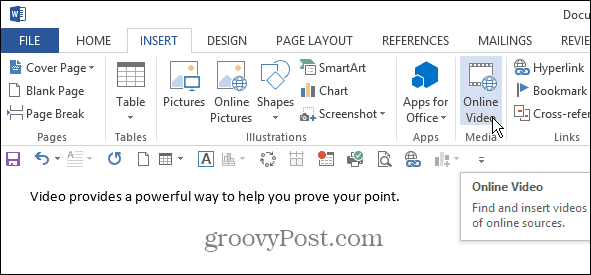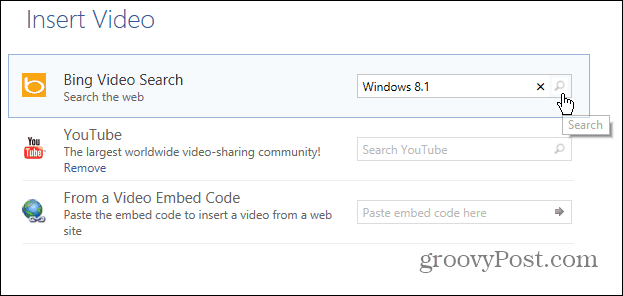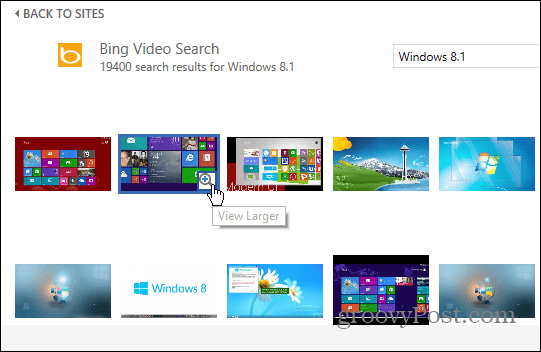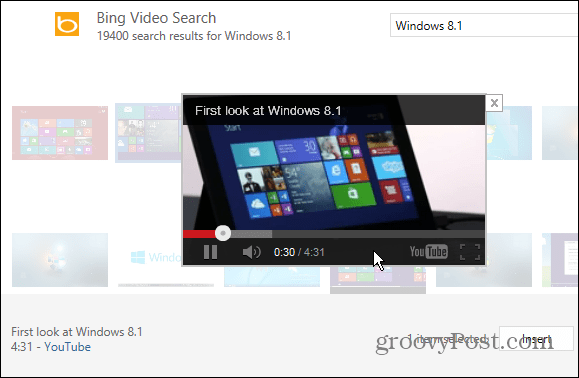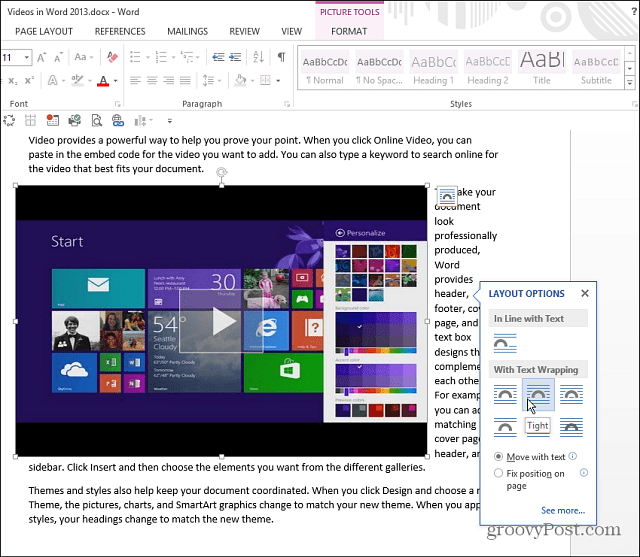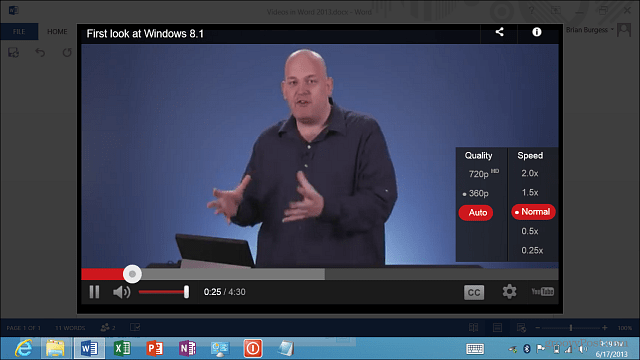Insert Online Videos in Word 2013
From the Ribbon, click the Insert tab then Online Video.
That gives you the option to search Bing or YouTube for a video, or paste in the embed code from the specific video.
You’ll get thumbnails from the online service you search videos for.
Then you can click to preview the video before inserting into the document.
After you have the video you want, just click the Insert button to add it to the document. Then you’ll get the Picture Tools menu on the Ribbon with different layout options for wrapping text around the video and more.
In Word 2013, the reader just needs to click the Play button to watch the video. It opens in the document with the background is shadowed out, and you’ll get the same video controls you’re used to. In older versions of Word or Office Web Apps via SkyDrive, the video will link to the service and open in a browser. Here I have it opened on a Surface RT.
This isn’t the same as embedding a video in your documents, but if both users have Word 2013, watching videos in your docs is a seamless experience. Comment Name * Email *
Δ Save my name and email and send me emails as new comments are made to this post.