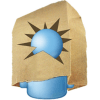Granted, with the new Windows 7 taskbar, you don’t need as much space as you used to. But if Live Mail is something you leave running for an extended period of time then it makes real sense to get it off of the Taskbar when not in use. In Windows Vista, there was a context menu option to minimize Live Mail to the system tray, but in Windows 7 I guess Microsoft just forgot about it.
We can work around this by tricking Live Mail into thinking that we are running Windows Vista instead of 7, and here’s how.
How to Minimize Windows Live Mail To The System Tray For Windows 7
- Right-Click the Windows Live Mail program icon on your Taskbar. In the menu Right-Click the smaller Windows Live Mail icon and then Select Properties.* *Note Live Mail will need to be open or pinned to the taskbar for the icon to appear on the Taskbar.
2. In the properties window Click the Compatibility tab. Here Check the box labeled Run this program in compatibility mode for: and then Select Windows Vista (Service Pack 2) from the drop menu below it. Once you have it Selected, Click ok.
3. Completely Close Windows Live Mail.
4. Start Live Mail backup, and now you’ll see a Hide window when minimized option appears in the context menu for the system tray icon. Check this option, and the program will no longer show up on the taskbar when minimized. Instead, it will just be available from the system tray.
You can use this Quick-Tip for other apps that behave the same as Windows Live Mail. Any questions, drop a note in the Forum. I have always been bemused that Microsoft cannot / refuse to enable their email handlers to stay active in the system tray- surely that is pretty vital for an email handler? Who wants to have the program window open all the time? Also don’t seem to make it easy to enable the email handler to start automatically on windows start up. A mail handler should: A) start automatically when you start windows. B) stay running in the system tray (even if you hit the ‘close’ button on the program window) C) check email frequently and give adequate notification (e.g. a ballon popup) when new mail is received. For some reason Microsoft finds it difficult to achieve these very simple things. I guess the main problem Microsoft has to deal with is they want to sell to 1 billion people around the world and each of them want the software to run a little different. Microsoft like most other companies probably chooses a path and hopes the majority will be happy with the options. It is hard to please everyone. Soo simple yet soo nice feature. Never the less, thanks for the tip. You the man !!! :) Comment Name * Email *
Δ Save my name and email and send me emails as new comments are made to this post.