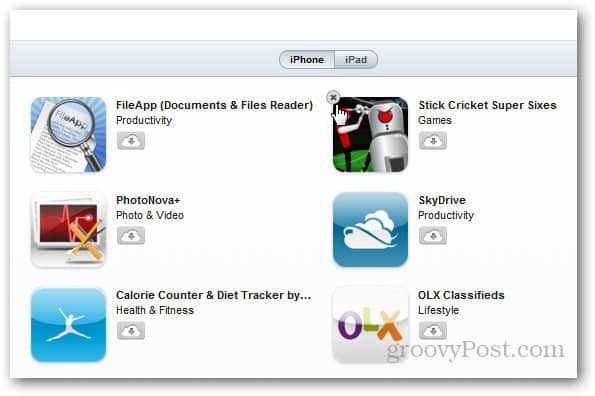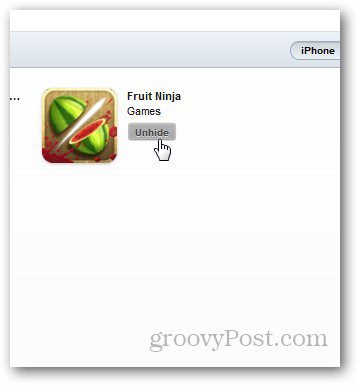Hide or Unhide App Purchases from iTunes
Launch iTunes and log into the App Store. Under Apps Store Quick Links on the right, click Purchased.
Then hover your mouse over an app you want to hide and click the X icon.
In the confirmation dialog that comes up, click Hide.
To unhide an app, go into you account settins.
Under the iTunes in the Cloud section, click on View Hidden Purchases.
Click the Unhide button next to the apps you want to display again in the Purchased list.
This will hide or unhide your apps from all of your iOS devices. You can confirm it by going to App Store » Updates » Purchased.
Comment Name * Email *
Δ Save my name and email and send me emails as new comments are made to this post.