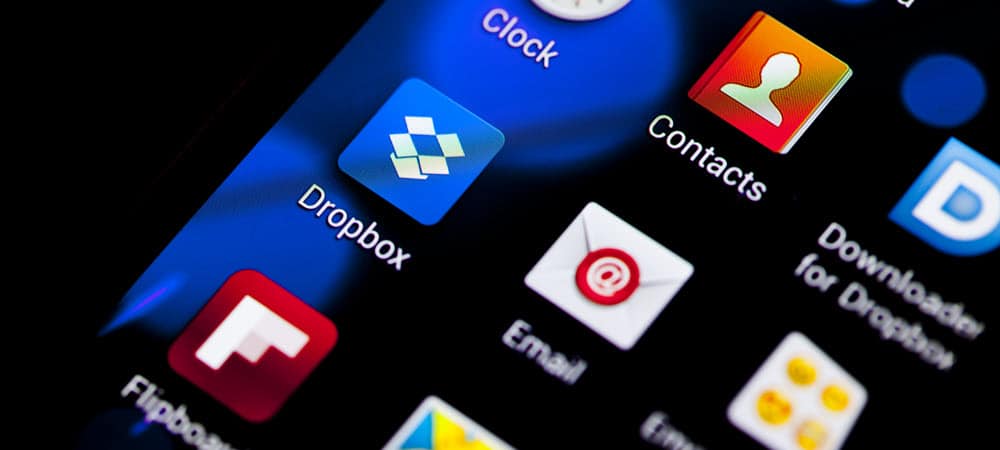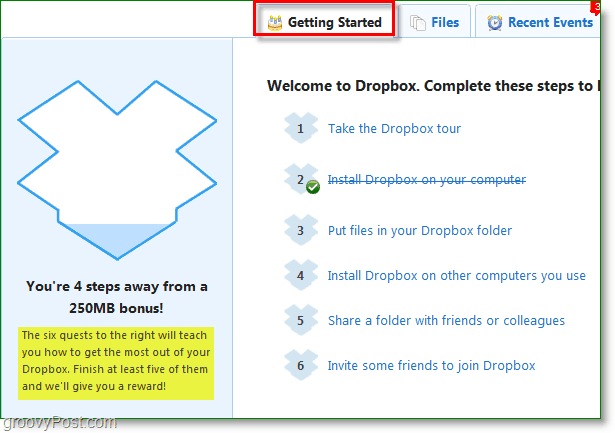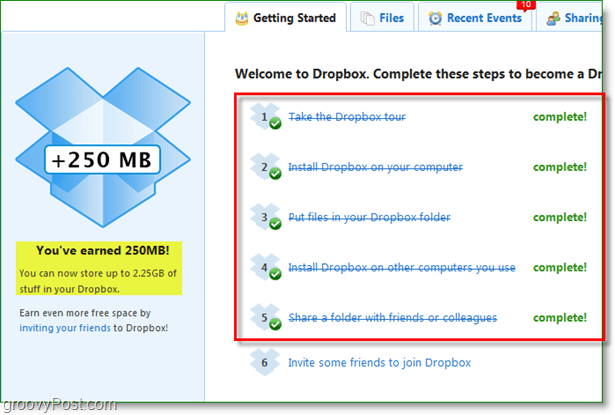To start off, the first tip is to sign-up using a referral link from a friend like me. This action will automatically score you and your friend your first 250 MB bonus. The bad news is, if you already signed up through just a regular site then you might have already missed out on that one. Don’t worry too much about that, however, as you can still get up to 8-10 Gigs total through a few other ways that I’ll show ya next.
The Quick Way To Get an extra 250MB of Dropbox space
Once you’ve created your Dropbox account, log in to the Dropbox website and click the Getting Started tab. From here you’ll see a list of six steps to complete along with some instructions on the left. Just go through and click each one and make your way through them.
Once you’ve completed five out of six of the steps, you get a reward of an extra 250MB of free storage space for your Dropbox account.
How to Get Up To 8- 10 Gigs of Free Storage Space With Dropbox
The main way to increase your free Dropbox storage space is actually Step 6. When you refer a friend to Dropbox, and they register and install it, Dropbox will give you an extra 250MB of storage up to 8 GB of bonus space for a total of 10 gigs of Dropbox space free. Dropbox will also give your friend a 250MB storage bonus for being referred by you to sweeten the deal even further. It’s a win-win situation.
There are two different methods you can use to invite people.
Option A
The first is relatively straightforward. Dropbox gives you a unique referral link you can post on a website, Facebook, Twitter, MySpace, etc. When someone signs up with Dropbox through your referral link, then you both get a reward. Note: Here’s my link – Share it around if you feel like helping me hit my 10 GB of free space.
Option B The second way is to retrieve your Internet email contacts. Dropbox can sync up with your contacts lists from many of the popular online email accounts, and then you can send out a mass spam email inviting everyone you know. Option C on the Dropbox website is the same as Option B; you just have to manually type in the emails you want Dropbox to send on your behalf.
Have fun on your quest to attain the full 10 Gigs of free space. It’s a fantastic service, and I’m sure you will appreciate the need for the whole 10 Gig once you get it goings. Signup with this link and start with 3GB instead of 2GB: http://goo.gl/info/6GZkE Why 500MB? Because I registered as a student with an email address that ends in .edu. Once you register, you can do the same thing here: https://www.dropbox.com/edu The account you register with does not have to be a .edu account, but you do have to verify that you check the .edu with a confirmation email. If successful, each of your referrals counts for 500MB, and you can add 16GB instead of 8GB! If you appreciate the help, again feel free to use my link: Nice try tho. ;) Sign up for help me: http://db.tt/A02gcnO Thanks a lotand have fun with dropbox. http://db.tt/e9wyYcew http://db.tt/fwB6p0UW Thanks :-) get 2gb and 256mb of extra space free http://db.tt/Egntyrzz more info skype: rootboard Comment Name * Email *
Δ Save my name and email and send me emails as new comments are made to this post.
![]()