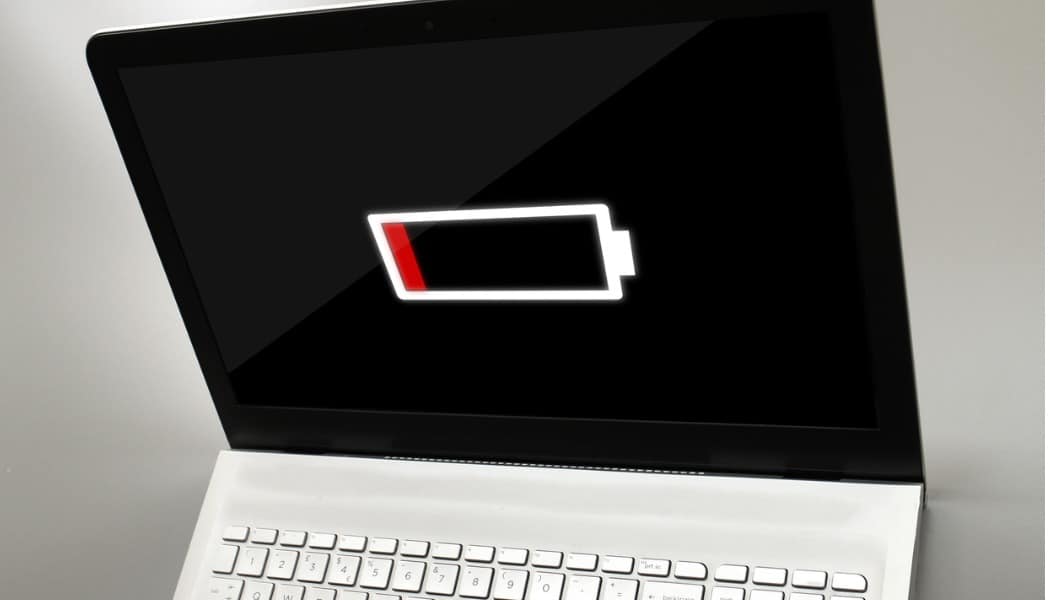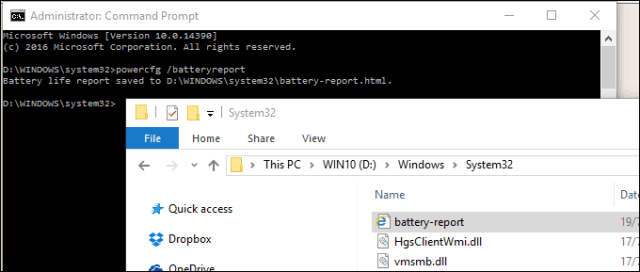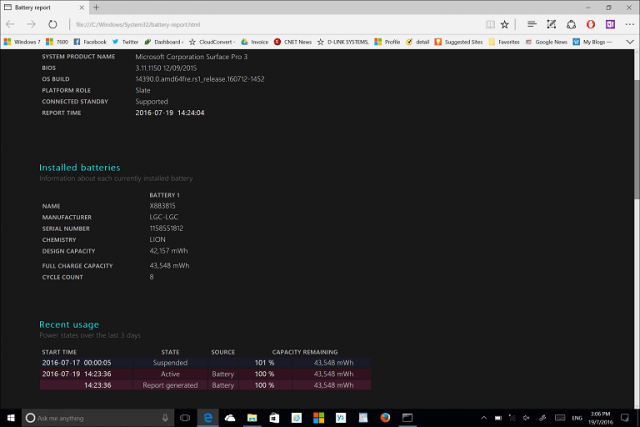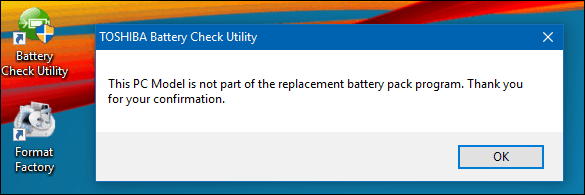This handy battery report gives you a rundown of your battery specs, along with servicing options available depending on the make, model, and age of your system. For example, if your battery or laptop is still under warranty and it’s not performing up to spec, then you might be able to get a free replacement. Getting a battery report in Windows 10 is easy. Here’s how to do it.
How to Generate a Battery Report in Windows 10
You can easily generate a battery report by running the powercfg /batteryreport command. Press Windows key + X, click Command Prompt (Admin), type powercfg /batteryreport at the command prompt, then hit the Enter key. The report will be saved under C:\Windows\System32 as battery-report. The report provides details about your battery, including the name, manufacturer, serial number, chemistry, and cycle count. You can also view a usage report over a period of time. Some laptop manufacturers will sometimes include their own battery diagnostics tool you can use to check the status of the battery. A battery report is a useful tool for investigating poor battery performance. If your battery is defective, your battery report will help you prove it when processing a warranty claim. There are also other causes for poor battery performance that are worth investigating. Recently, owners of Microsoft Surface Pro 3 devices started experiencing issues with battery life depleting rapidly. It turns out this issue was related to the type of battery installed in the device. Microsoft has since released a firmware update, resolving the problem. This proves that not all systems are alike; even though Surface Pro 3 devices were affected, not all models included the specific battery that was experiencing the issue. For all machines, Windows 10 includes improvements for maintaining your battery. The battery saver setting, for example, helps you squeeze as much juice out of your tablet or laptop battery. You can also perform a manual recalibration by fully charging the device, then letting it deplete. Checking the manufacturer’s website for firmware updates for your system can sometimes help improve the efficiency of your battery. Also, it’s always a good idea to check for unnecessary processes running in the background that may be causing your computer to work harder than it needs to (and therefore deplete its battery faster). Give the battery report a try. If you find out something interesting, let us know in the comments. COMPUTER NAME RAMON SYSTEM PRODUCT NAME HP HP ENVY Notebook BIOS F.88 10/13/2017 OS BUILD 16299.15.amd64fre.rs3_release.170928-1534 PLATFORM ROLE Mobile CONNECTED STANDBY Not supported REPORT TIME 2018-01-17 14:36:32 Installed batteries Information about each currently installed battery BATTERY 1 NAME Primary MANUFACTURER Hewlett-Packard SERIAL NUMBER – CHEMISTRY LION DESIGN CAPACITY 38,362 mWh FULL CHARGE CAPACITY 38,362 mWh CYCLE COUNT – Recent usage Power states over the last 3 days START TIME STATE SOURCE CAPACITY REMAINING 2018-01-16 21:17:58 Active AC 2 % 947 mWh 2018-01-17 00:37:50 Suspended 2 % 947 mWh 00:55:26 Active AC 2 % 947 mWh 03:35:00 Suspended 2 % 947 mWh 11:41:48 Active AC 2 % 947 mWh 14:36:32 Report generated AC 2 % 947 mWh Battery usage Battery drains over the last 3 days START TIME STATE DURATION ENERGY DRAINED – – – – – Usage history History of system usage on AC and battery BATTERY DURATION AC DURATION PERIOD ACTIVE CONNECTED STANDBY ACTIVE CONNECTED STANDBY 2018-01-16 – – 2:41:58 – Battery capacity history Charge capacity history of the system’s batteries PERIOD FULL CHARGE CAPACITY DESIGN CAPACITY 2018-01-16 38,362 mWh 38,362 mWh Battery life estimates Battery life estimates based on observed drains AT FULL CHARGE AT DESIGN CAPACITY PERIOD ACTIVE CONNECTED STANDBY ACTIVE CONNECTED STANDBY 2018-01-16 – – – – Current estimate of battery life based on all observed drains since OS install Since OS install – – – – Please help However; Windows-10 has been contently changing and even now pushing out the launch of Windows-11 (which they had said wasn’t going to be but here it is). Microsoft had also changed its mission, stating that their direction is no longer a software (OS) company but that of a services industry. In the process, Windows -10 has royally messed up many computers, devices and programs that had been working perfectly. There have also been many Security changes especially with UAC, the Firewall and Ransomware Protection. My Battery Report also listed my laptop battery as ‘Not Installed’ but under the 1st, 2nd, and 3rd revisions of Windows-10 it worked just fine. So, here’s some advice (hopefully helpful): – Get an understanding of and check the settings under Ransomware Protection/Controlled Folder Access for programs/applications being Blocked. You may also see them show up in Windows Notifications. – Also, check to see what the BIOS Mode setting is. If ‘Legacy’ instead of ‘UEFI’ you should migrate it to UEFI (if not using any Legacy devices). In this day and age, with all the focus on web-browser active content scripting (largely pushed by marketing and analytic opportunist for behavioral data-mining and exploitation (do you wonder why your Internet connection keep getting slower and slower and your ISP only resolve is that you need to buy more bandwidth). This same web-browser scripting that was pawned as a better user experience is what has made the way for hackers to exploit and to execute malicious code (sometimes at root level and elevated credentials). Things are going to get much worse (and most are oblivious as to the current state). Well, sorry for the rant (hope it was educational). My advice; go back to a legitimate licensed Windows-7 Pro OS for off-line use and get back all your working devices, scanners, printers and programs. Then use only a generic tablet for Internet browsing, purchases, etc (then life is fine). I defiantly have been abusing my battery and did not realize until now. Comment Name * Email *
Δ Save my name and email and send me emails as new comments are made to this post.
![]()