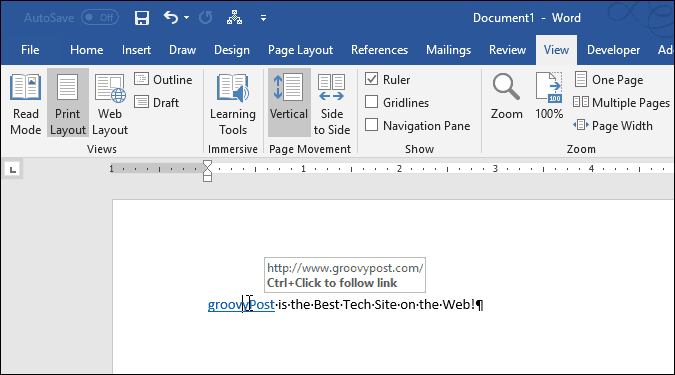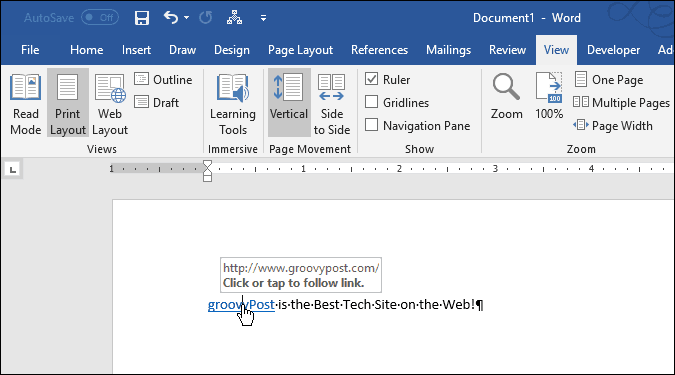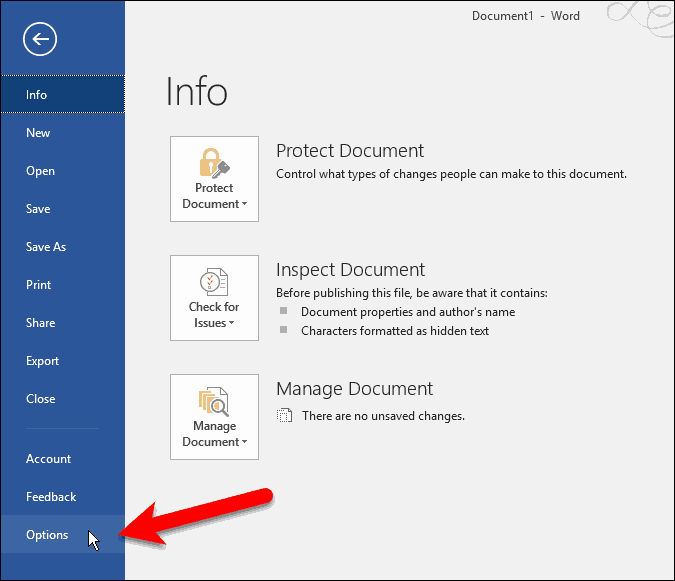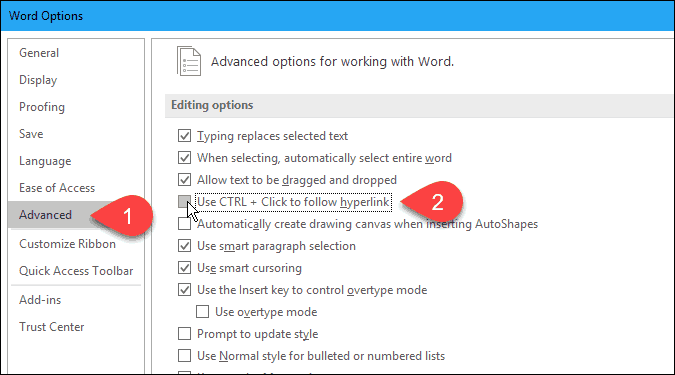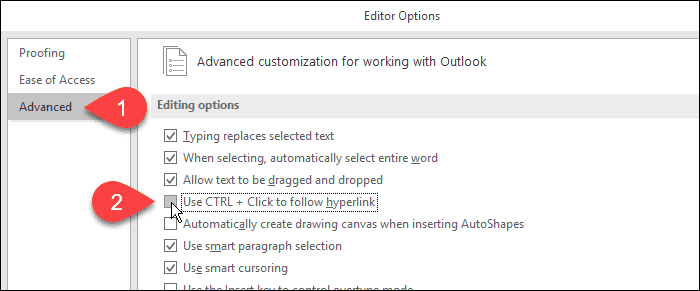When you move your mouse over a hyperlink, you’ll see a popup telling you to Ctrl + Click to follow the link.
If you don’t want to press Ctrl every time you follow a link, you can easily turn off the Ctrl + Click feature. Disabling the Ctrl + Click feature in Outlook is very handy if people you know the email you links often.
Today we’ll show you how to disable the Ctrl + Click feature for hyperlinks in Word and Outlook.
Disable Ctrl + Click to Follow Hyperlinks in Word
To disable the Ctrl + Click feature in Word, click the File tab and then click Options.
On the Word Options dialog box, click Advanced on the left. Then, uncheck the Use CTRL + Click to follow hyperlink box in the Editing options section on the right. Click OK. Now, the cursor immediately changes to a hand when you move your mouse over a hyperlink, and you don’t need to press Ctrl when you click the link to follow it.
Disable Ctrl + Click to Follow Hyperlinks in Outlook
To disable the Ctrl + Click feature in Outlook, click the File tab and then click Options.
On the Outlook Options dialog box, click Mail on the left and then click Editor Options in the Compose messages section on the right.
Click Advanced on the left side of the Editor Options dialog box. Then, uncheck the Use CTRL + Click to follow hyperlink box in the Editing options section on the right. Click OK. Now, when you move your mouse cursor over a hyperlink, the cursor changes to a hand, and you can click to follow the link without pressing the Ctrl key.
There is a Trade-Off
Disabling the Ctrl + Click option prevents you from simply clicking on the hyperlinked text to edit it, as that will open the link in your default browser. That’s probably why Microsoft added the Ctrl + Click feature. But you can use the arrow keys to navigate into the hyperlinked text if you really don’t like having to press Ctrl when clicking on a hyperlink to follow it.
![]()