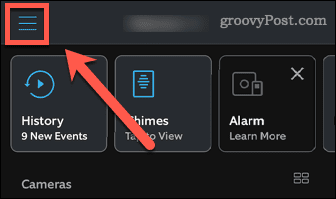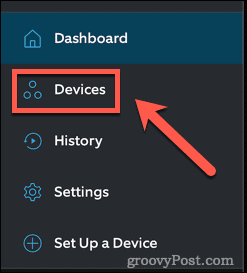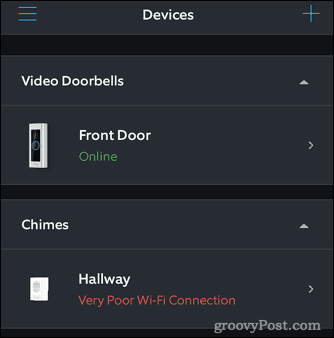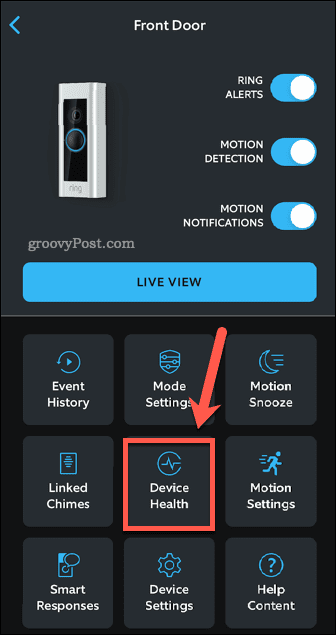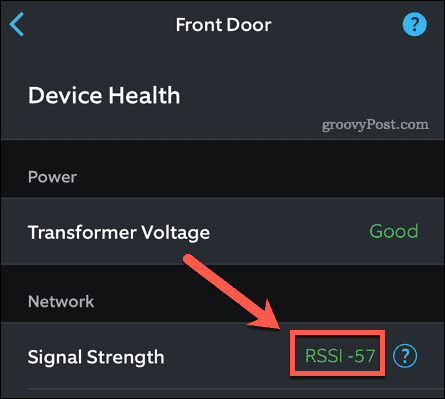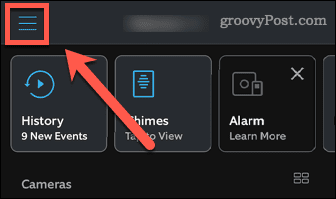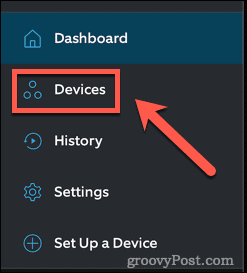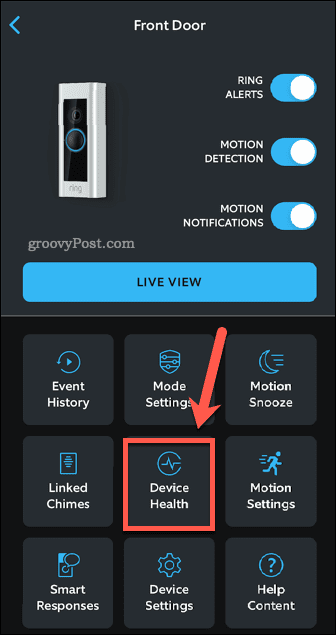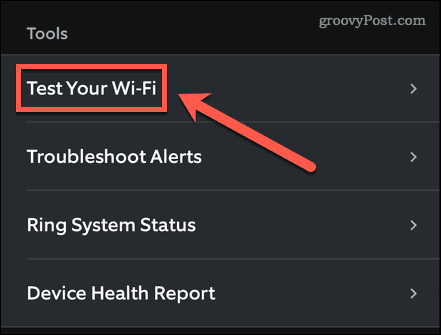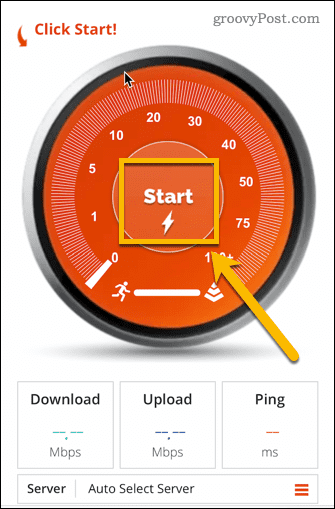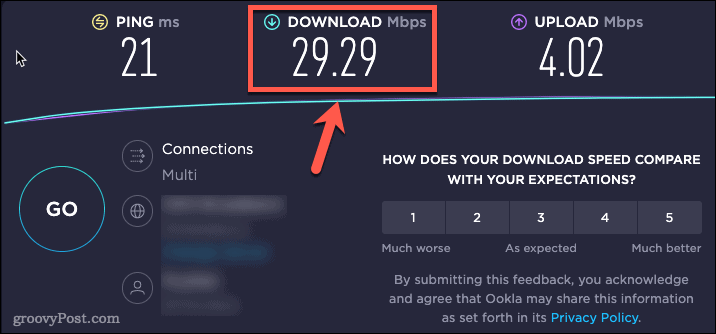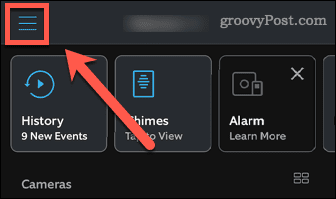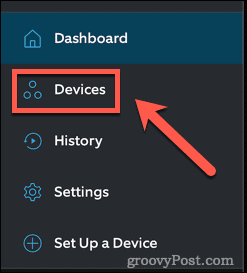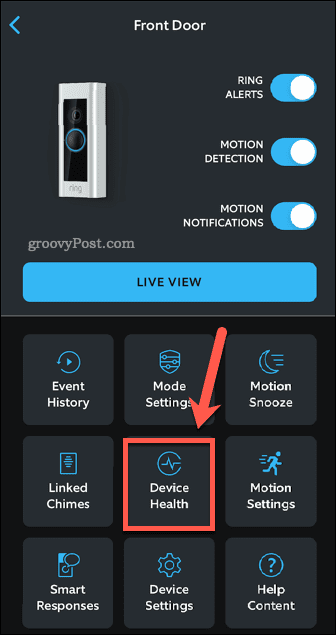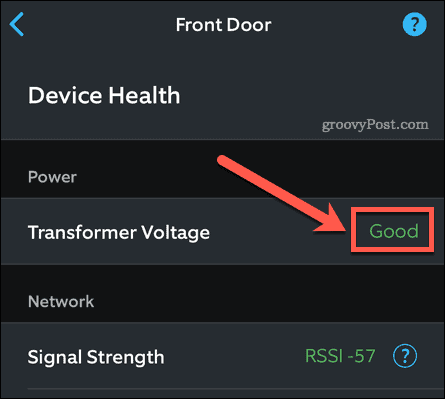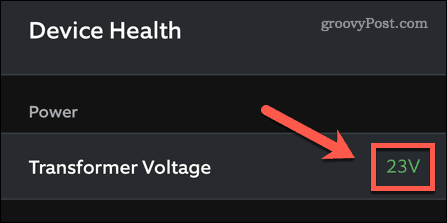If you’re having problems with Ring Live View, here are some potential solutions.
Check Ring Wi-Fi Strength
For Live View to stream video from your Ring device to your phone, there needs to be a strong Wi-Fi signal. If the signal isn’t strong enough, it may cause Ring Live View to stop working. To check Ring Wi-Fi strength: If your signal strength isn’t green, there are several things you can try:
Move your router closer to your Ring device.Try using a mesh system to boost the Wi-Fi strength near your Ring device.Reboot your router.Switch from 2.4 GHz to 5 GHz or vice versa.Disable any VPNs on your network.
Check Your Internet Speed
Even if your Wi-Fi strength is good, if your internet connection is too slow, Live View may not work correctly. It’s quick and easy to test your connection speed through a speed test website or, using the Ring app.
To test the speed of your internet connection via the Ring app
To test the speed of your internet connection with Speedtest: The recommended speeds for Ring devices are as follows:
1 Mbps for the Ring Video Doorbell2 Mbps for the Ring Video Doorbell 2 and Ring Video Doorbell Pro
If the download speed in your speed test result is lower than these recommended speeds, this may be the cause of your Live View issues. If you’re paying for faster speeds than you see in your speed test results, you should contact your ISP.
Check Your Power Supply
Live View problems may also be caused by problems with the power supply to your Ring Device. You can check the power to your device through the Ring app. To check the power to your Ring Device: When your battery level is low, changing your battery may fix your Live View problems. If your power is low, you may need to replace the power supply or check that it is properly connected.
Other Possible Solutions
Ring Live View not working may also be a software issue rather than a hardware problem. If you’ve tried all of the suggestions above, there are a few more things you can try:
Reset the Ring device by holding the setup button on the device for 30 seconds.Remove the Ring device from your account and set it up from scratch.Update the app on your phone.Delete the app from your phone, reboot your phone, and reinstall the app.Turn off the VPN if you have one on your phone.Try using the Rapid Ring app.
Protecting Your Home
If you’re having problems with Ring Live View not working, hopefully, the suggestions above will have helped. If you find something that works, please let us know in the comments. Video doorbells are a great way to make your home more secure. DIY home security has never been more accessible, and it’s also more affordable than bespoke systems. You can set up home automations to ensure that your home is monitored whenever you leave the house and purchase intelligent security devices that work with popular smart home frameworks such as Apple HomeKit. Having trouble with your Ring doorbell’s battery? You’ll need to resolve the problem. Good luck. Comment Name * Email *
Δ Save my name and email and send me emails as new comments are made to this post.
![]()