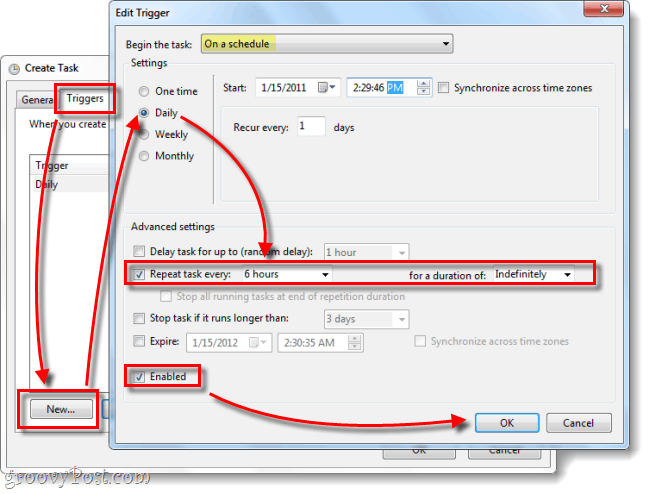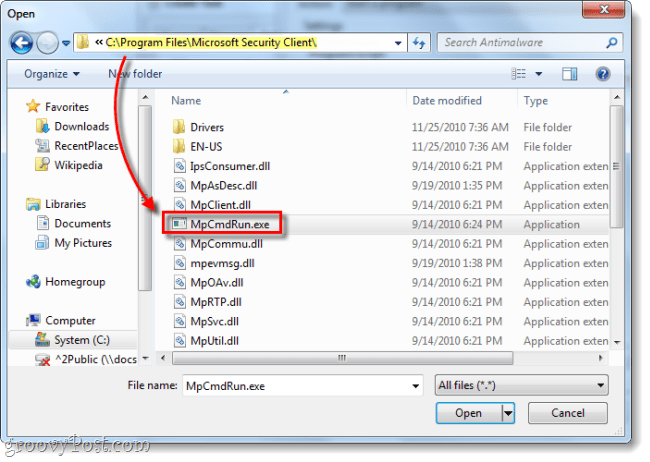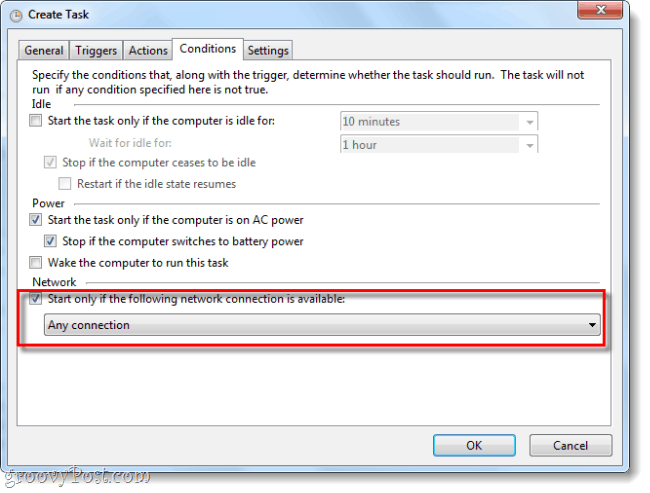Step 1: Open Task Scheduler
In the Start Menu, Search for task scheduler and Press Enter.
Step 2: Create Task
In the right-pane of the Task Scheduler Click Create Task… Do not confuse this step, Create Basic Task will not work the same.
Step 3: The General Tab
Name your task something relevant and give it a description. Now we need to change the user to SYSTEM, to do this Click Change User or Group… and then in the object name box Type system and Click OK. Once that is done, you can change the configuration to Windows 7 or whatever version of Windows you are using.
Step 4: Triggers
Click the Triggers tab and from there Click New… The edit Trigger window should appear. You want to Begin the task on a schedule, set to Daily and Recur every one day. Once you have that go down to the Advanced settings are and set Repeat task every to 6 hours; to set this you’ll have to manually Type in 6 hours as the drop-menu doesn’t show it. Now set the duration to Indefinitely. Make sure Enabled is checked and then Click OK.
Step 5: Actions
Click the Actions tab and from there Click New… Here you want to Type –SignatureUpdate into the arguments box, and then Click Browse.
Step 5: Actions, file location
Browse to the executable MpCmdRun.exe, this is typically located at:
Step 6: Conditions
Click the Conditions tab and Check the box under Network. For the network connection name use Any connection. This will save your PC the trouble of disregarding the task if an internet connection is not available and makes sense because you cannot update MSE without the internet.
At this point, the only thing left to do is Click OK to save the task.
Done!
Your new schedule for Microsoft Security Essentials is setup, and you shouldn’t have any more problems with missing out on virus definition updates. Lauren I do recommend to set the trigger time wisely. I always use my computer between 18.00h and 22.00h, so in my case… a set triggertime at 17.00h will be set to 23.00h because the computer is turned off at 17.00h. However at 23.00h the computer is turned off as well, so the next trigger will be 17.00h again wich bring us back to the beginning situation. My trigger time is now 20.30h, but you can also shorten the triggerinterval. Thanks for your help though. schedules are too finicky. in a resume from standby case, it would use the workstation unlock trigger. Is there any ways to locate the virus defination file in hard drive?? regards Comment Name * Email *
Δ Save my name and email and send me emails as new comments are made to this post.