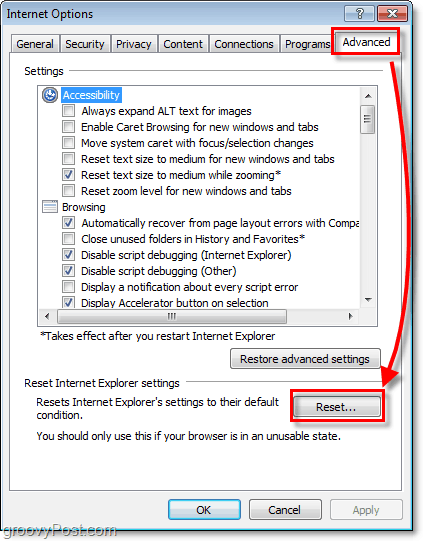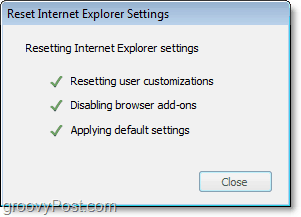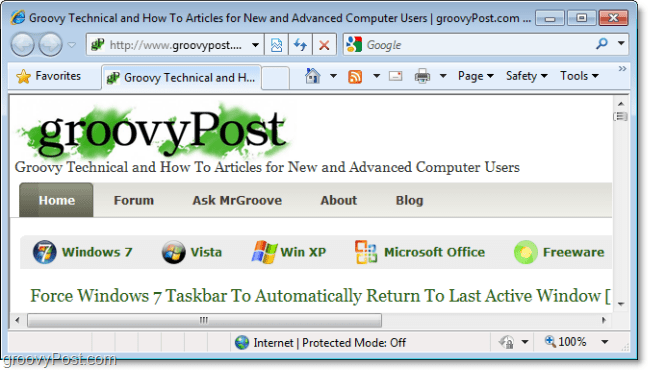How To Completely Reset Internet Explorer 8
- In Internet Explorer 8 (IE8) Click the Tools menu and Select Internet Options.
Alternatively, if the Tools menu is not available at the above location, you can access it by Pressing Alt+T on your keyboard while in IE8.
In the options window Click the Advanced tab and then Click the Reset button.
A warning/confirmation window will appear. Click the Reset button. Now all you have to do is wait for the reset dialog to finish, and you’re all done!
After the reset is complete, go ahead and Close IE8. When you start the browser back up, it should be running like it’s brand new! Hopefully, this fixes most of your IE8 stability problems and might even clean it up a little, even if you weren’t having any.
Comment Name * Email *
Δ Save my name and email and send me emails as new comments are made to this post.
![]()