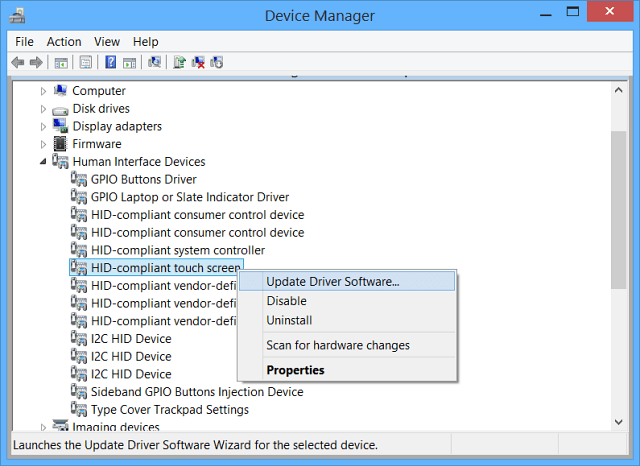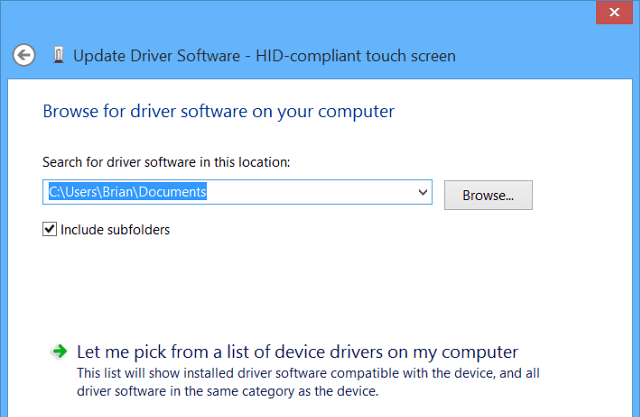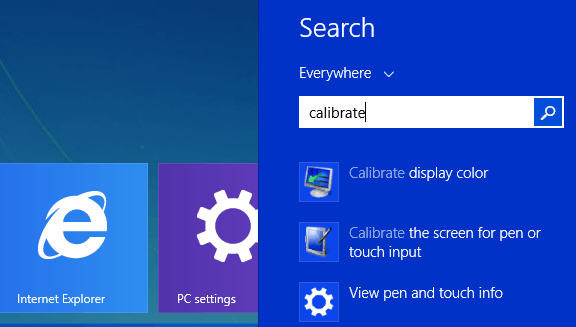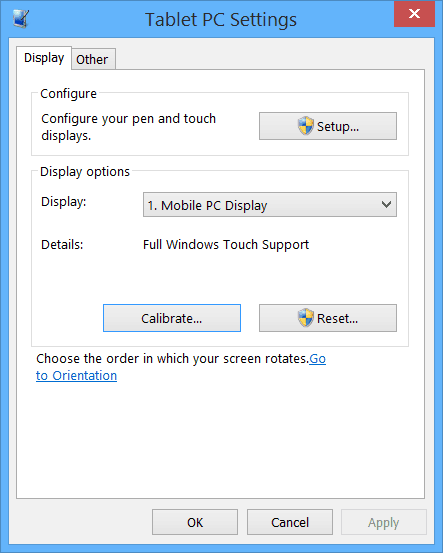Here’s a look at some things you can do to fix it.
Fix Windows 8.1 Touchscreen
First, here’s a look at some simple things that you can do. Grease and dirt that accumulate on the screen can affect its sensors, causing it to be less responsive. So if you have a dirty screen, make sure to clean it. Use a microfiber cloth – usually, one comes with your tablet, or if you wear glasses, you probably have one. Use that to get most of the dirt or debris off the screen – but don’t use too much pressure. For stubborn smudges, don’t use alcohol or soap; but instead, get an empty spray bottle and fill it with equal parts of distilled water and vinegar. Spray the mixture on the cloth and continue to wipe it down.
If you’re sure the screen is clean, reboot the device. Yes, this can be annoying, and you don’t always want to be restarting just to fix your screen, but it’s easy, and that’s all it might take to fix it.
If the problem persists, try updating or reinstalling the drivers. In fact, before doing this, verify that you have all of the latest Windows updates. From the Start screen type: device manager and expand Human Interface Devices. Find the touchscreen driver and right-click and select Update Driver Software. Or, here, you can uninstall the driver, restart your device, and the driver will be reinstalled. You can also go to the manufacturer’s website to see if it has an updated driver for your particular device’s model.
Search both options in the following screen. When you select your local drive, make sure you have the option to include subfolders checked.
If it’s still not working correctly, try using the Windows 8 built-in Calibration Tool. Open Search and type: calibrate and then select Calibrate the screen for pen or touch input.
From there, you can click the Calibrate button or the Reset button, provided it’s not grayed out. Try either or both – calibration is easy, just follow the onscreen instructions – you just tap a plus symbol every time it moves on the screen.
Hopefully, one of these tips will work for you. If you’re still having issues with the screen, it’s probably time to bring it back and hope it’s still under warranty. Then again, maybe I missed a tip or trick to get the touchscreen working. If I did, leave a comment below and tell us about it! These just work. This is just a few ways to help fix a tablet or computer running Windows 8.x. apple rely on gormless customers replacing their preciouses every single time they vomit out a new device thereby pretty much guaranteeing no one who they think dosnt count (people without massive amounts of money to buy stupid s**t with) notices the real working life of their devices… Meanwhile back to the actual point before interrupted by McTroll up above…. havent found a single piece of solid advice as to why only the bottom of a goodix touch screen wont register, just pages and pages and pages and pages and pages of the same windows settings that pretty much 100% of people who come across your article have already tried and failed with…. Went to the Microsoft Store, but since it was out of warranty, it would have cost $200 to replace. They did honor the full $150 trade-in value for a Surface 3, so I just pulled the trigger on that. Hopefully I won’t have this problem with the new machine. Dude, I could kiss you. It’s nice to have my computer back again. Now maybe I can trade it for a Pro 3. lol -groovyPost Anybody out there with similar experiences and a quick fix without recovery? Thx in advance! Good luck Joe L i’m finding this whole issue pretty ironic, because this morning i was shopping for gaming PCs. When we got the Windows 8.1 update, the touch screen quit working. We have been trying to fix it for over a week and have tried EVERYTHING, including factory resets. No such luck. Microsoft refuses to do anything, saying it’s hardware issues. This many hardware issues.. I don’t think so. Any help? A Surface 2…is it RT? I suppose it’s not under warranty anymore? Right now, it’s sitting as factory reset new, just like it’s new out of box…. except the touchscreen doesn’t work. We attempted the power drain last night and let it charge today without the keyboard, but still no luck. Will call Microsoft and see what they say. crazy thing … I have tried everything recommended so far. A complete restore plus a million updates included, but nothing worked. I have a surface pro 2 – and here it comes: THE HD-COMPLIANT TOUCH SCREEN DOESNT EVEN SHOW UP IN MY TASK-MANAGER! Not before my fixing-odysee, not after it. So … any ideas? Needless to say that I would be very thankfull for a winning advice ; ) Over and out, Micha The unit has been handled gently. This is a software issue that Microsoft must be aware of. Microsoft should make the owners of the Surface devices whole, if not be offering free replacements than at least by offering new units at a greatly reduced rate. I have read many suggestions for a fix but very few reviews that said the fixes actually work. I have zero faith in Microsoft products now. Since they have my money now, they don’t care what happens to their products after it leaves the store. I thought they were a more responsible company!!! I think Microsoft are terrorist, they are holding our tablets ransom until we pay to upgrade them. Who is to say that after we upgrade they won’t try this again!!!! I will NEVER buy another Microsoft product again Good luck everyone I hope this helps and was just not a fluke. If that doesn’t work, it sure seems like a class action lawsuit may be needed to force Microsoft’s hand on this issue. Hope this will save you some money and headaches Good luck nor does ‘uninstall update’ actually uninstally anything but the entry in the list. oh and same goes for ‘windows update blocker’ – again, all it does is block the update from appearing in the list. it will install the update completely in the background. try it yourself. But yet, this is upsetting. Maybe it’s because I let it die again and fully re-charge, but I had done that already, maybe it just takes more than one of those cycles? Maybe it got some new updates that fixed it? I just don’t know anymore. I just hope it keeps working. http://esupport.sony.com/US/p/swu-download.pl?mdl=SVF15N190X&upd_id=9338&os_group_id=27 Thanks!! Horrible that Microsoft has not fixed this. But I have to follow up by saying, when will you people learn? Never, ever allow any of your devices to auto update. It is utter stupidity. And people who got their machine working again only to have it fail on the next update? What did you expect? I’ve seen people with expensive SSD’s set to auto update the firmware and have their drives bricked by a bad update. And if you’re out of warranty, guess who’s left holding the bag? You are. No data, no drive and no money. Same goes for these Windows updates, Android, iPhone – doesn’t matter what platform. If they provide a bad update, you are screwed, not them. Only update once an update has been out for a period of time and can be verified as safe – and useful. There may be no reason to update at all. Certainly not just because one is available. For those of you who got things working again and lost it a second time from yet another update, I can only scratch my head. I guess sometimes you have to learn the hard way. I hope at least that the message has sunk in: TURN OFF YOUR AUTO UPDATES!! If you can tell me how to get to it, I will do it, but I have searched multiple times online how to do it and each time, I find the same instructions and that option just isn’t available on my machine. My brother’s name is Scott also, btw. I have to admit, I have absolutely no experience with Windows RT and if I ever got a device with that installed, I would immediately wipe it and do a fresh install of 8.1 Pro because that whole RT platform makes me nervous. BUT, knowing that many touch-based devices have it installed, I’m going to check it out on the MS Knowledge Base and see if I can’t find an answer for you, which would help others with the same issue as well. One of the great things about this site and others like it is that when people encounter a problem and then go searching for a solution, they find posts like this and can resolve many issues without ever having to get out of their seat, and more importantly, without ever having to take out their wallet. Will report back as soon as I have the steps to turn off updates on Win RT. I believe that 8.1 Pro update settings are similar to Win 7, but will check that also. Don’t have Windows 8.1 yet, but just ordered a Lenovo 2-In-1, so I’ll need this info myself in a few days as well. Is your touch functionality working now, Scott? Regards, MHF Scott The good news is that I believe I have the solution for disabling the automatic updates, but you will have to verify it for us. Okay, so part of the problem is related specifically to the Surface machines themselves, and the particular model in question. For example, those with a Surface 3 or 4 would simply click the Start (the Windows logo) and select Settings > Update & security > Windows Update. From there you can select Auto, Manual or even “Never check for updates”. This is how all of my machines are always configured. If my system is stable then, as the saying goes, “If it ain’t broke, don’t fix it”. Every six months or so I’ll check to see if there are important security updates, or I’ll sometimes read about one somewhere so I’ll know to go get it. But other than that, I do not allow ANY changes to my system(s). My PC’s, laptops and phones are all rock solid, never crash and never get updates. Ever. Only security patches or major upgrades like a service pack (as in SP1 for Win 7, etc). Here’s a link for a YouTube video to show how to turn off Windows Updates: https://www.youtube.com/?client=mv-google#/watch?v=YVmuxze-X5o This will work for many users, BUT… It does appear that the SURFACE 2 is a “special case”. Even Microsoft admits that they have restricted access to the auto updates, which is exactly what you’ve described, Scott. Here’s from the MS Knowledge Base: “You cannot download and install Surface updates manually on Surface Pro or Surface Pro 2.” HOWEVER, all is not lost. Although we cannot configure the Updates settings, we CAN disable the Update SERVICE. I’ll follow up in the next post with a quick and easy description of how to access the Windows Services, and from there we should be able to set it to “Disabled” MHF Open the search charm, type in “Services” and open the Services app in desktop mode. You can disable the Windows Update service by setting it to Disabled. However, I believe that this also disables updates through the Windows store, so if you use this feature a lot then you may not like this solution, but you can always go back into Services and enable the Update Service again, but it is likely that all the updates you were avoiding will suddenly start downloading, so bear that in mind. But to preserve the functionality of your machine, it seems like a small price to pay, and you probably can install any programs you want through other means if necessary. Scott, please let us know if this works – many a user could benefit from this info. MHF With a tiny bit of research, you should be able to learn what domains the Windows Updates download from. Once you know those domains, they can be entered into the “Hosts” file. This will prevent the machine from connecting to those servers. If you ever want to allow updates in the future, simply add a pound sign – # – in front of the domains, hit save (using something like Notepad or equivalent), reboot and connection to updates servers will be allowed once again. To disable, delete the pound sign, save and reboot. Hope this helps. Looking forward to hearing some results. MHF I will let the battery run dead and get the touchscreen back again and check every 6-7 months for updates. Thank you very much MasterHiFi! Great news! Glad you were able to get in there and disable it. It’s certainly not a good sign that Microsoft, or any company, is limiting the user’s ability to control the operating system’s functionality. I know that MS wanted to run their grand experiment, and they can’t if people turn it off. But it’s not like they’re paying for our computers when one of their updates breaks them… For the sake of thoroughness, someone with more time than myself should dig up the server domains that the updates come from and post them here so people can block them in the Hosts file. If disabling the service does indeed affect the MS Store functionality, this would be the better work around, I would think. Anyone out there who wants to add to this post, please feel free to give this alternative a try. In the meantime, those with a Surface Pro or Surface 2 should disable the Updates service as soon as possible to protect your machines. Again Scott, so glad to hear it and glad I could be of help in some small way. Hoping that the battery drain goes smoothly and that you’re back in action in no time. MHF thanks again. this may be related to updates as during the touchscreen down period, it said he had not installed any updates, and he had just updated it. Comment Name * Email *
Δ Save my name and email and send me emails as new comments are made to this post.
![]()