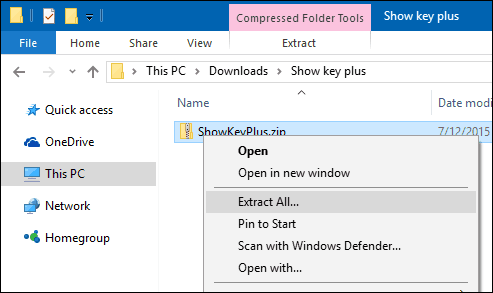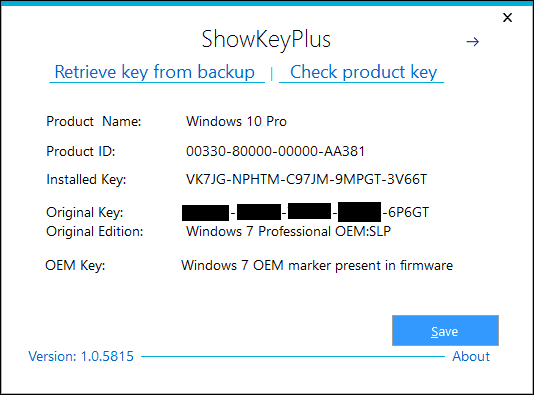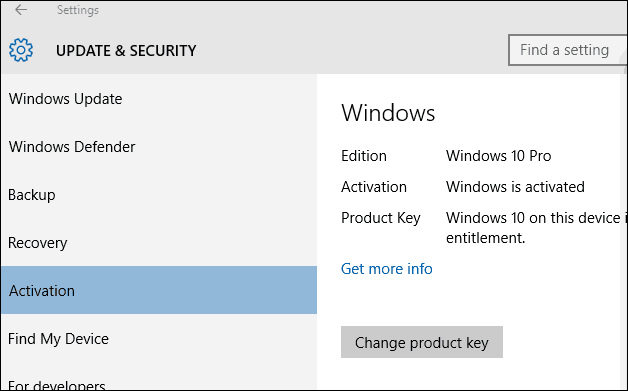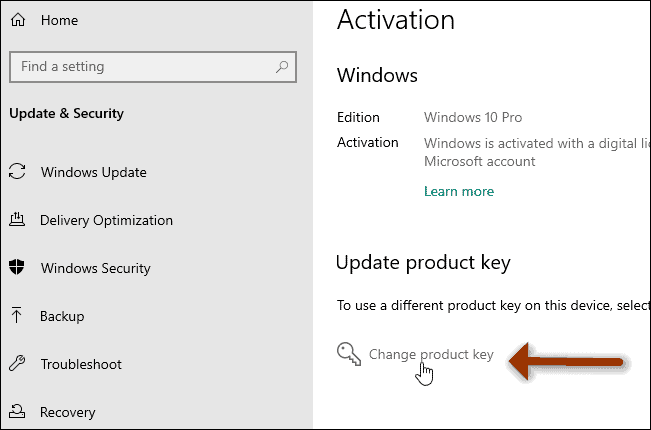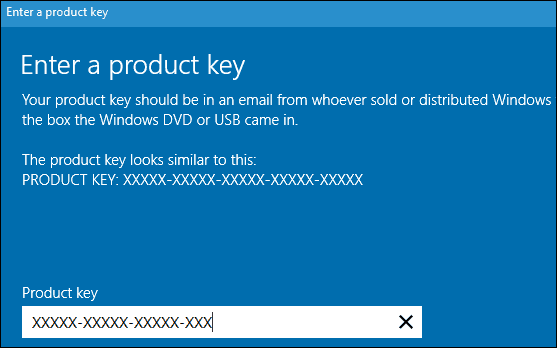If you read our article on how to determine the architecture, edition, and channel of Windows currently installed, you’ll notice when you upgraded to build 10240, and Windows maintained the licensing status according to the channel. So if you upgraded from Windows 7 OEM or Retail, your free Windows 10 upgrade would inherit those channels.
Details on Finding Key
With build 10586, this is not as clearly defined since all November updates are automatically defined as from a retail channel. Regarding troubleshooting issues with product activation, this adds a bit of complication since PCs that qualify for the upgrade, in particular, retail licenses, will use a default product key used by Windows 10 Home and Pro. One improvement introduced with the November Update is using your Retail or OEM product key to activate Windows 10. The problem is when you upgrade to Windows 10, especially from Windows 8, and you encounter glitches with product activation, you normally don’t have a product key. Luckily, there’s a free utility called ShowKeyPlus that will find it for you. Here’s how it works.
Find Windows 10 Product Key After Upgrade
After downloading it, extract the zip file, then launch ShowKeyPlus.exe.
Immediately, ShowKeyPlus will reveal your product key and license information such as:
Product NameProduct IDThe currently installed key is the generic product key used by Windows 10, depending on the edition installed.The Original product key. This can be your Windows 7 or Windows 8 retail or OEM product key before upgrading. This is the product key you want if you encounter product activation issues in Windows 10.OEM Key OR Retail: ShowKeyPlus will check for the presence of an OEM marker; that is how big-name vendors activate multiple machines at the factory running Windows.
If you’re encountering product activation issues, once you use ShowKeyPlus to find your original product key, you can use it to update the product key values in Windows 10.
Copy the product key and go to Settings > Update & Security > Activation.
Then select the “Change product key” link.
Paste it in and restart Windows 10, and you should be activated.
You can also use ShowKeyPlus to find your product key from a Windows Backup and also to verify which edition your product key is associated with using the Check product key function. Again, a handy gem to have in your tech toolbox. Download ShowKeyPlus from GitHub tl;dr stick with Win7 folks. it is better, and you will be better off. Win10 is an attempt at the monetization of actions within an OS because no one can compete with google. go ahead. get on MS chat and ask them how to obtain the key. try it several times with differing technical support. EVERY one of them will give you a different answer, if an answer at all. wmic path SoftwareLicensingService get OA3xOriginalProductKey Hit Enter Copy the product key then enter it If you continue to experience problems, contact chat support. https://www.groovypost.com/howto/activate-windows-10-license-microsoft-support/ First of all, run the ShowKey software BEFORE you replace the motherboard. I did. Running it after I replaced the motherboard (as a test) gave me the Original Key (see below, it didn’t work) but had the OEM key not available. The OEM key was the one I needed. Dell sold me a “downgraded to Win 7 from Windows 8.1” machine. It was running Windows 7 from the factory. I ran the showkey app (before I changed the mobo) as directed and got the “original key” as shown in the article. The original key didn’t work when I tried to use it to reactivate windows 10 (It seems Dell locked the Win 7 key (from microsoft tech guy)). The OEM key listed for Win 8.1 RTM professional” was the ticket. Showkey recovered that one as well (again make sure you extract it before you replace your mobo). So, if you are not having joy using the Original Key ID, try the OEM key. The OEM key worked for me! I guess this was because I actually bought a win 8.1 machine that was “downgraded to win 7” by Dell? The microsoft phone tech I called first was barely intelligible, kinda nasty, and told me to call Dell. The microsoft on-line tech was great! Terry Hollett December 15, 2015 at 9:31 am # This one works: https://github.com/Superfly-Inc/ShowKeyPlus/releases/download/ShowkeyPlus5730/ShowKeyPlus.zip 404 This is not the Web Page\ you were looking for is what is displayed on screen! The link takes you to the readme and licence download – not sure why, don’t use GitHub regularly. Press Windows key + X Click Command Prompt (admin) Enter the following command: wmic path SoftwareLicensingService get OA3xOriginalProductKey Hit Enter The product key will be revealed, copy the product key then enter it Rescued as XP > Win7 > Win10 Home after mainboard fail/replace Comment Name * Email *
Δ Save my name and email and send me emails as new comments are made to this post.
![]()