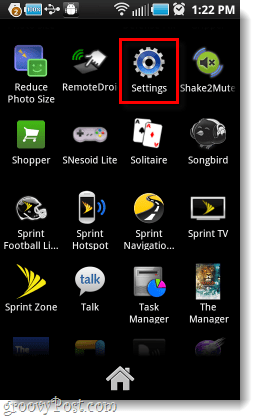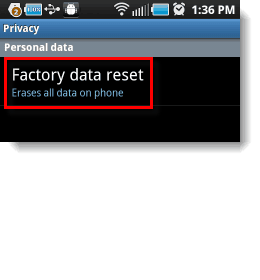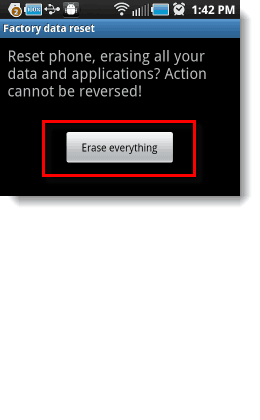What a Factory Reset will do to your phone:
Erase all of your apps and their data. (Yes, you’ll have to start over on Angry Birds)Erase all contacts, text messages, and emailsUnroot your phone and restore it to original settingsUninstall any updates and revert it back to the Android version your phone shipped with.Clear passwords and personal settings, including synced accounts.
What a Factory Reset won’t do.
It won’t erase your pictures, videos, music, or anything stored on your SD card.
We highly recommend that you backup any data that you don’t want to risk losing. If your phone is synced to your Google account, your contacts should already be backed up to the Google Cloud; this works as well for the Calendar and any other Google services you have synced up. Let’s get started! Note: The screenshots in this guide were taken using a Samsung Galaxy S, actual menus may vary depending on your manufacturer.
Step 1
Press the Menu button on the outside of your device, and then Tap Settings. Alternatively, you can open the App Drawer and then Tap the Settings app.
Step 2
In the settings menu, Tap Privacy.
Step 3
Now on the Privacy & Personal data screen, Tap Factory data reset. You’ll then be given a warning screen, just Tap Reset phone.
Step 4 – Final confirmation
To confirm, you’ll be required to enter your Android password. Now there is just one confirmation button left; once you Press Erase everything, there is no turning back.
Step 5
Now we play the waiting game… A factory reset will take about 5 minutes, just make sure the battery doesn’t die while your phone is performing the reset.
Done!
Your Android device should now be back in it’s default state. The reset will have cleared off your data, settings, and apps – as mentioned at the top of this post. Hopefully, this is the solution to all of your Android problems. There are occasions where even a Factory reset won’t fix your phone, so feel free to ask for help! Comment Name * Email *
Δ Save my name and email and send me emails as new comments are made to this post.