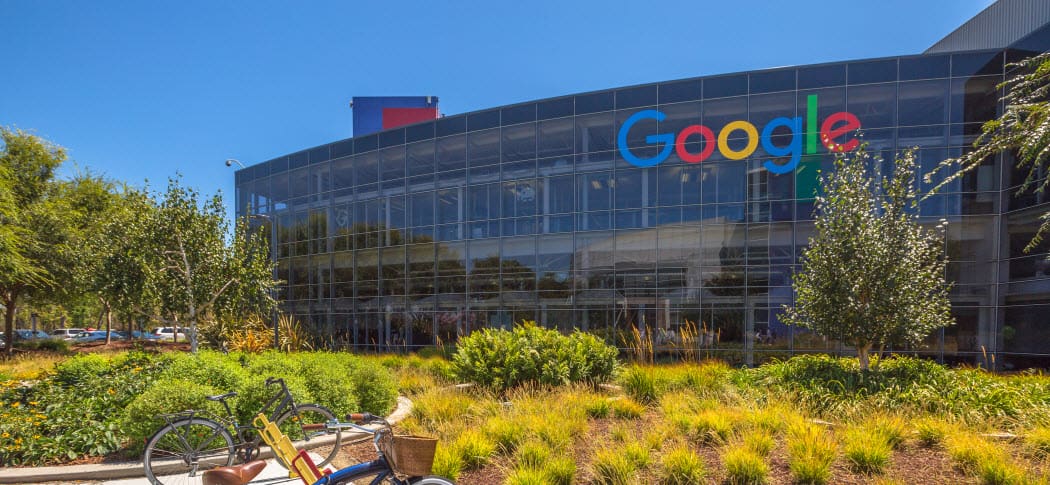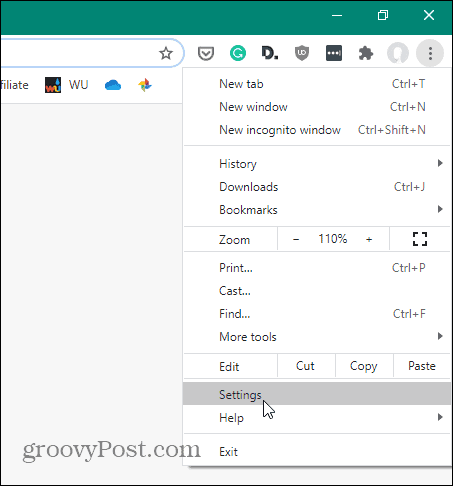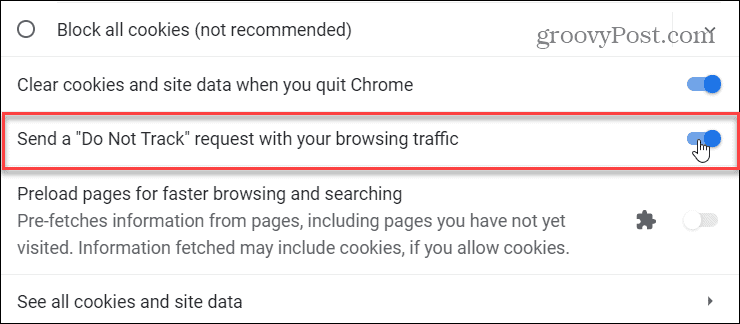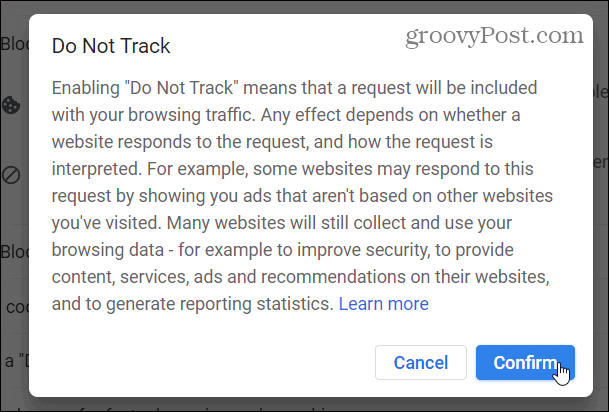Enable Do Not Track in Chrome
Previously you could enable DNT in Chrome via an extension, but now it’s included by default with the new update. To enable DNT, click the Options button (three dots) at the top right corner of Chrome and select Settings.
On the Settings page, scroll down to the “Privacy and security” section and click Cookies and other site data.
Then scroll down and turn on the “Send a ‘Do Not Track’ request with your browsing traffic” switch.
A message explaining what DNT is comes up, after reading it click Confirm and close out of the Settings tab.
For more information about Do Not Track and how to enable it in other browsers, check out these articles:
Do Not Track Browser ExtensionEnable Do Not Track in Internet Explorer, Firefox and SafariTwitter Jumps on Do Not Track BandwagonYahoo Embraces Do Not Track
http://twitter.com/DblDThe3rd/status/273331287731888128/photo/1 Comment Name * Email *
Δ Save my name and email and send me emails as new comments are made to this post.
![]()