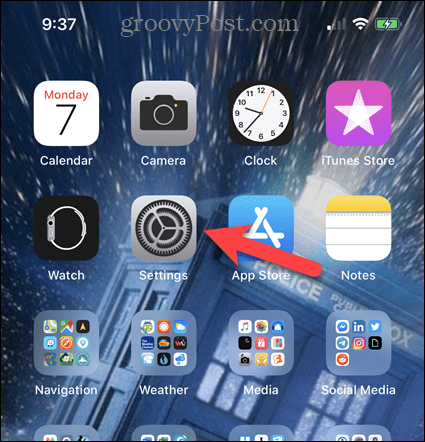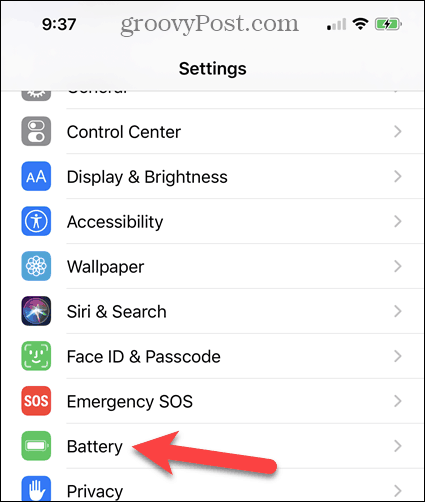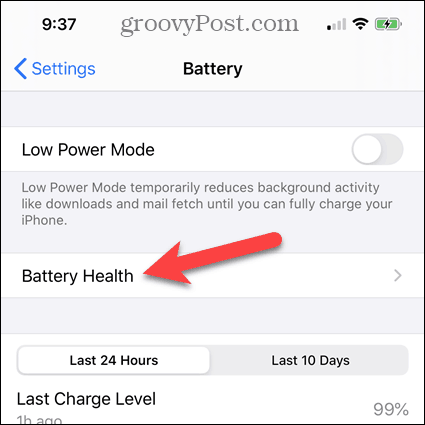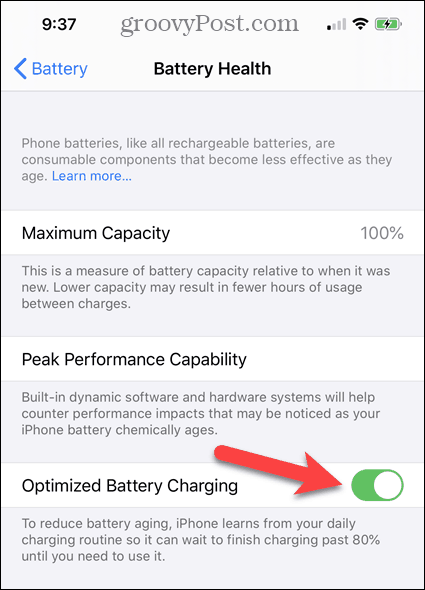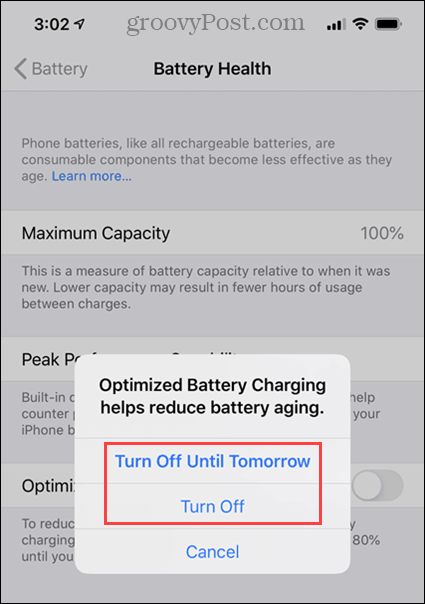With the optimized battery charging feature enabled, the battery in your iPhone is kept below 80% until a full charge is needed. This helps reduce unnecessary battery aging and can also improve performance. By default, iOS 13 enables the optimized battery charging feature. If you know that you’ll need your phone to be fully charged, you can turn off the optimized battery charging feature. Read on to find out how.
Optimized Battery Charging in iOS 13
To disable (or enable) the optimized battery charging feature, tap Settings on the Home screen.
Next, on the Settings screen, scroll down and tap Battery.
Then tap on Battery Health under the Battery section.
Now tap the Optimized Battery Charging toggle button to disable or enable the feature. The toggle button is green when the feature is on and gray when the feature is off.
On the dialog that displays, select whether you want to Turn Off Until Tomorrow or Turn Off and keep it off.
iOS 13 recommends you select the Turn Off Until Tomorrow option. This makes sure you don’t forget to turn the feature on again to reduce the aging of your iPhone’s battery.
![]()