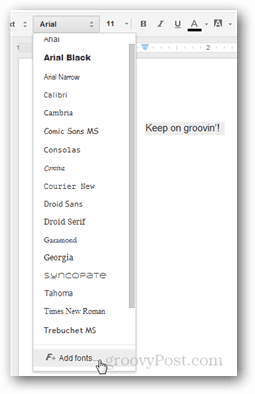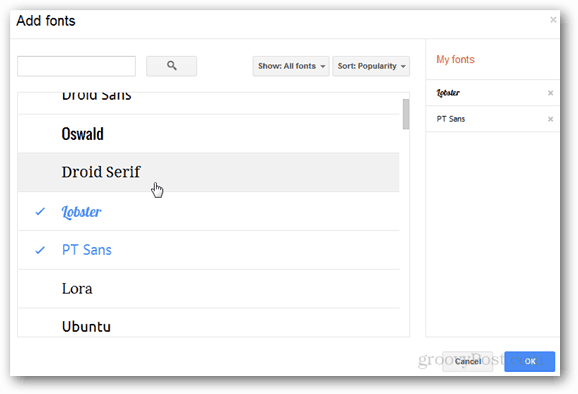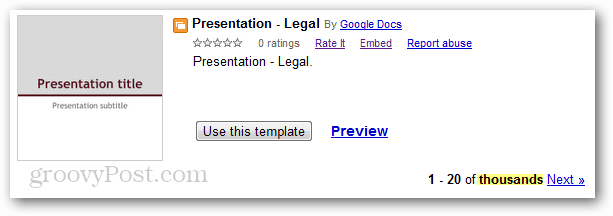Click the font box from the toolbar and click Add Fonts at the bottom on the list.
In the Add fonts window, any font you click will be instantly added to your font menu. You can select all of them however I recommend only choosing the ones you will use otherwise you will end up scrolling superfluously through a large list each time you want to change fonts. Fonts can also be removed from your menu just as easily. Just click the x to remove them.
Once added, the fonts will appear in the drop-down font menu (located on the toolbar).
Have fun with new fonts in Google Docs! But, don’t forget about templates. Google Docs already had thousands of templates that can save you a ton of time. The 60 additional templates just introduced aren’t individually specified so you’ll have to just browse through and use what you need.
Via Google Docs Blog Google has an online repository of its webfonts at http://www.google.com/webfonts Comment Name * Email *
Δ Save my name and email and send me emails as new comments are made to this post.