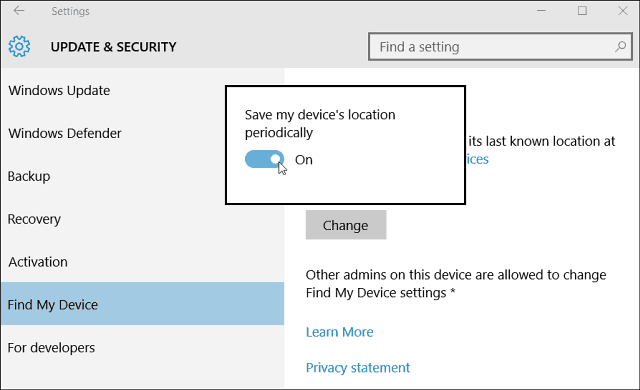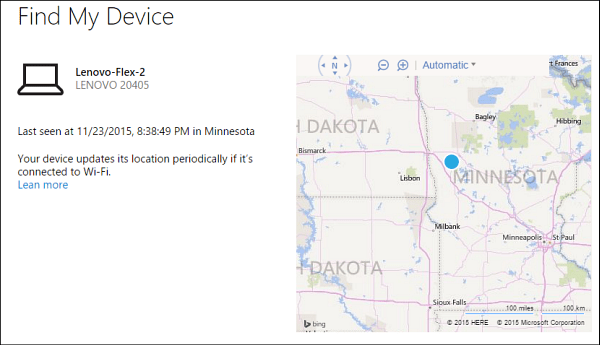Windows 10 Find My Device
Find My Device is disabled by default, so to enable it, head to Settings > Update & Security > Find My Device. Then click or tap the Change button and flip the feature on. Note that if you’re using a traditional desktop tower PC, the option isn’t available. It’s only included in portable devices like laptops, Surface, or 2-in-one convertibles.
Now if you find yourself in an unfortunate situation when you can’t find your Surface, laptop, or other portable PC, head to account.microsoft.com/devices on another computer and log in with your Microsoft account. The service will occasionally be saved to OneDrive when your device is connected to Wi-Fi. In the shot below my Lenovo Flex 2 was last seen in Minnesota…good to know. If you have indeed lost it, select Find my device.
Then you’ll be shown when your device last checked in, and a map is showing its location.
It’s good to have that this feature, especially if you spent a small fortune on a new Surface Book or Surface Pro. However, it only shows the location of your PC and isn’t as robust as using Find my Phone on Windows Phone. The phone feature lets you send a signal to it, lock it, or erase your phone if all else fails. Those abilities would be welcome for Find My Device, too. Still, it’s better than nothing, and it could gain additional features over time. If you are looking for a quality anti-theft application to protect your laptop, you might want to install Prey. It’s free (premium options cost more) and Open Source and does one thing and does it well. Comment Name * Email *
Δ Save my name and email and send me emails as new comments are made to this post.