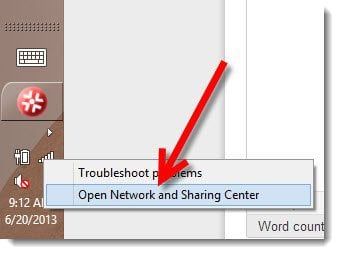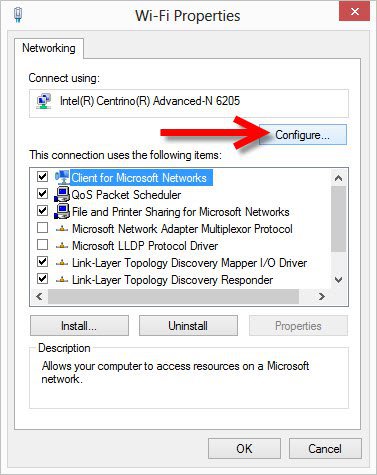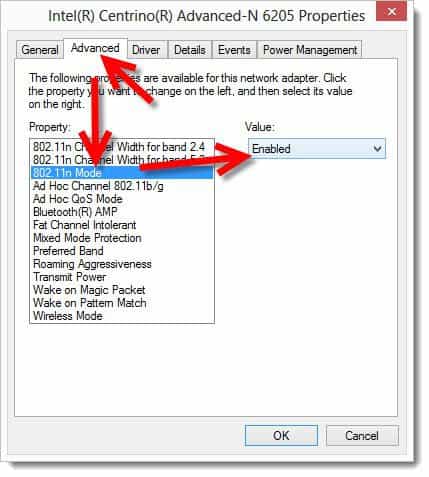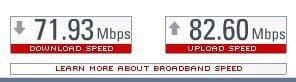Start by opening Network and Sharing Center. I did this by right-clicking the WiFi Meter on my toolbar. Now right-click the WiFi adapter and Click Properties.
From the WiFi Properties page, just click Configure.
So far so good. This is the most complex part of the tip. Click the Advanced Tab then search for the Property 802.11n Mode as shown in my screenshot below. Enable it once you find it and click OK. Now that you’re done, re-connect to your WiFi router and run a speed test. Hopefully your speeds are as fast as mine….
yeah, probably not. ;) Fiber to my door baby! My inet connection ain’t bad but it isn’t no 70Meg up/down that’s for sure… ENVY! My router was set to 802.11B, G and N. I was probably running at 801.11G because my speed test clocked me in around 3 Megs. Once I followed the how-to, I’m back up to about 15Megs Up/Down which is why my cable provider sold me. So yeah – cool tip. I didn’t even know I wasn’t using my full internet connection. Loving it! Comment Name * Email *
Δ Save my name and email and send me emails as new comments are made to this post.