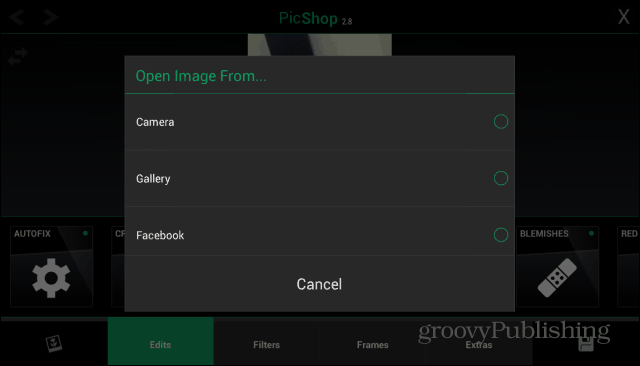Photo Editing On the Go
The app is available on iOS ($4.99) and BlackBerry ($3.99), and the Android version is available in the Google Play Store for $4.98. There is also a limited free Lite version for each platform too. The paid Android version, which is the one I’ll be demonstrating for this article, includes a lot more powerful features. It allows you to save print quality images, hundreds of frames, stickers, image layers, and even a meme creator. The software has a ton of options and while I recently covered an app which helps you take HDR images, PicShop could, among many other things, help you make them even better after edits. To start, use the button at the bottom left side of the app’s interface to load an image – you can pick one from your Gallery, take one with the camera, or even pick one from your Facebook collection. You can’t select pictures stored on Picasa or Google+, as remote albums are not supported at the time of this writing.
But that limitation isn’t a deal breaker by any means. To take it for a test, here I’m editing a picture I took and have stored on my old Nexus 7 — yup, the 1.2 megapixel front-facing camera. After loading your picture, you’ll see that the app is intuitive and the interface is laid out in categories like Edits, Filters, Frames and Extras.
Edit an Image with PicShop
The Edits button will provide you with features that let you to clean up the image, straighten it, sharpen it, adjust saturation or hue, remove blemishes, or even change the focal point. Each one of these edits has parameters you can manually set to your exact specifications. You can even make the image look as if it was taken with a fish eye lens. Edits are quick and there’s back and forward buttons so you can compare versions and decide whether you want to keep your edit or not. You can also zoom into the image, for more precise adjustments.
Once you have the main editing done, you can (of course) add a filter — what photo app doesn’t have filters these days? The filters are self explanatory and you can tap between them to see how they look.
Once you tap a filter you’ll be able to select the filter’s strength. This actually gives you more control over your filters that those in Instagram. You can also use different types of textures and blending if you want too.
Frames are another self-explanatory feature. There’s quite a few of them, including the Polaroid one you can check out below. I’ve decided to use it to write the name of my amp underneath the picture I’m playing with.
Last but not least, there’s the Extras area. Among the goodies you’ll find here is the ability to add a new image layer, and also various stickers – this is especially fun for adding a mustache or something fun to a portrait. You can also add pointers, annotations, text or even speech bubbles to your picture.
This is also where you’ll find the meme maker, if you’re into creating internet memes (cat lovers will love this) and post them on social networks. Once you’re happy with your masterpiece, just hit the Save icon and you’ll be able to save the image or share it on the likes of Facebook and Twitter. If you choose to save it on your device, you can select image quality settings and even save the image at a custom resolution. If you want to share your location you can add that too.
Here’s a look at the Lite version running on iOS. As you can see, many of the additional editing features are locked. But it’s nice to be able to test things out before you buy.
PicShop Pro has a lot to offer, there are even some desktop photo editors that don’t have as many features as this does. If you like to take pictures quickly, or edit ones already on your device, the $4.98 is worth it. Comment Name * Email *
Δ Save my name and email and send me emails as new comments are made to this post.