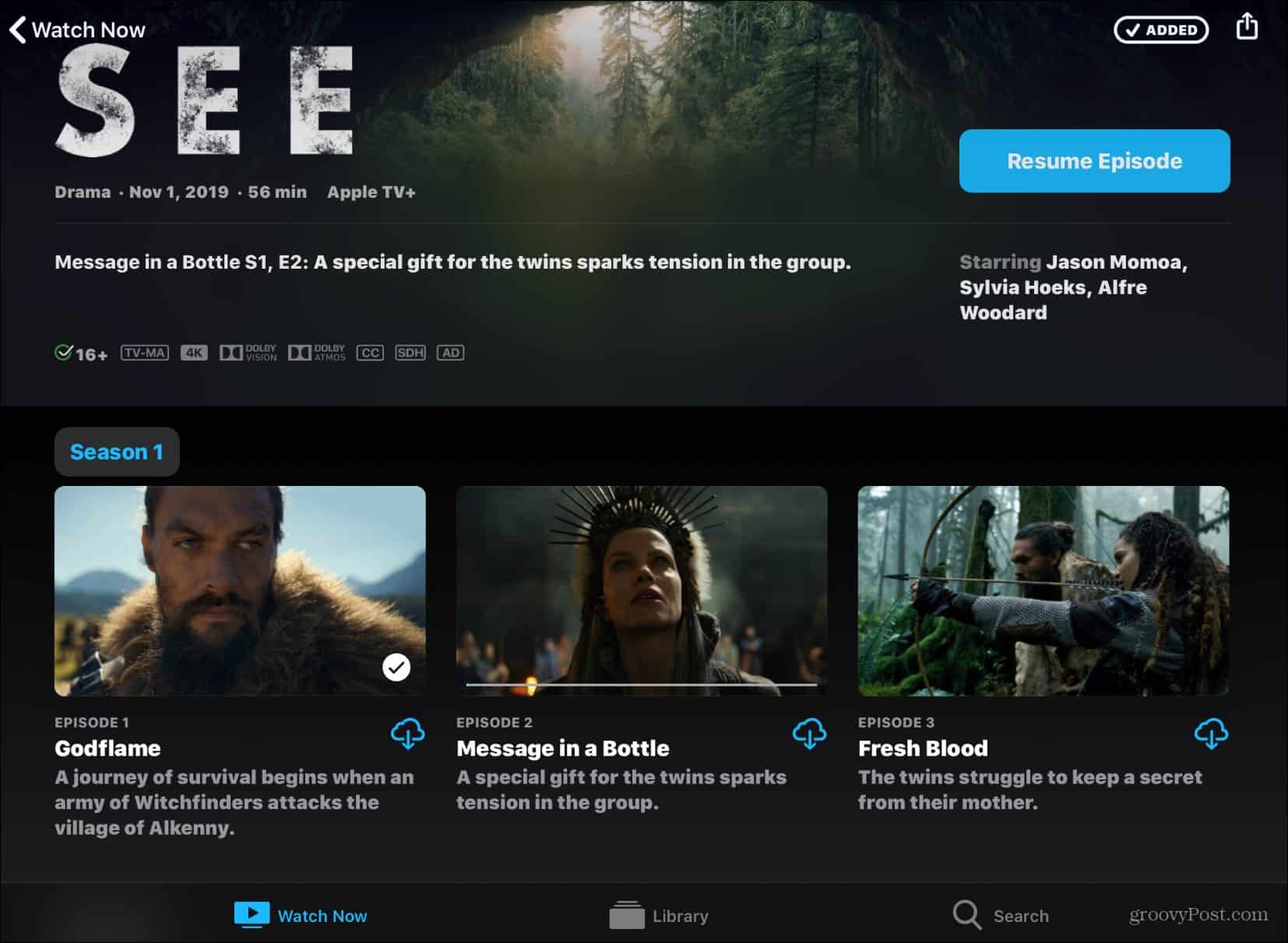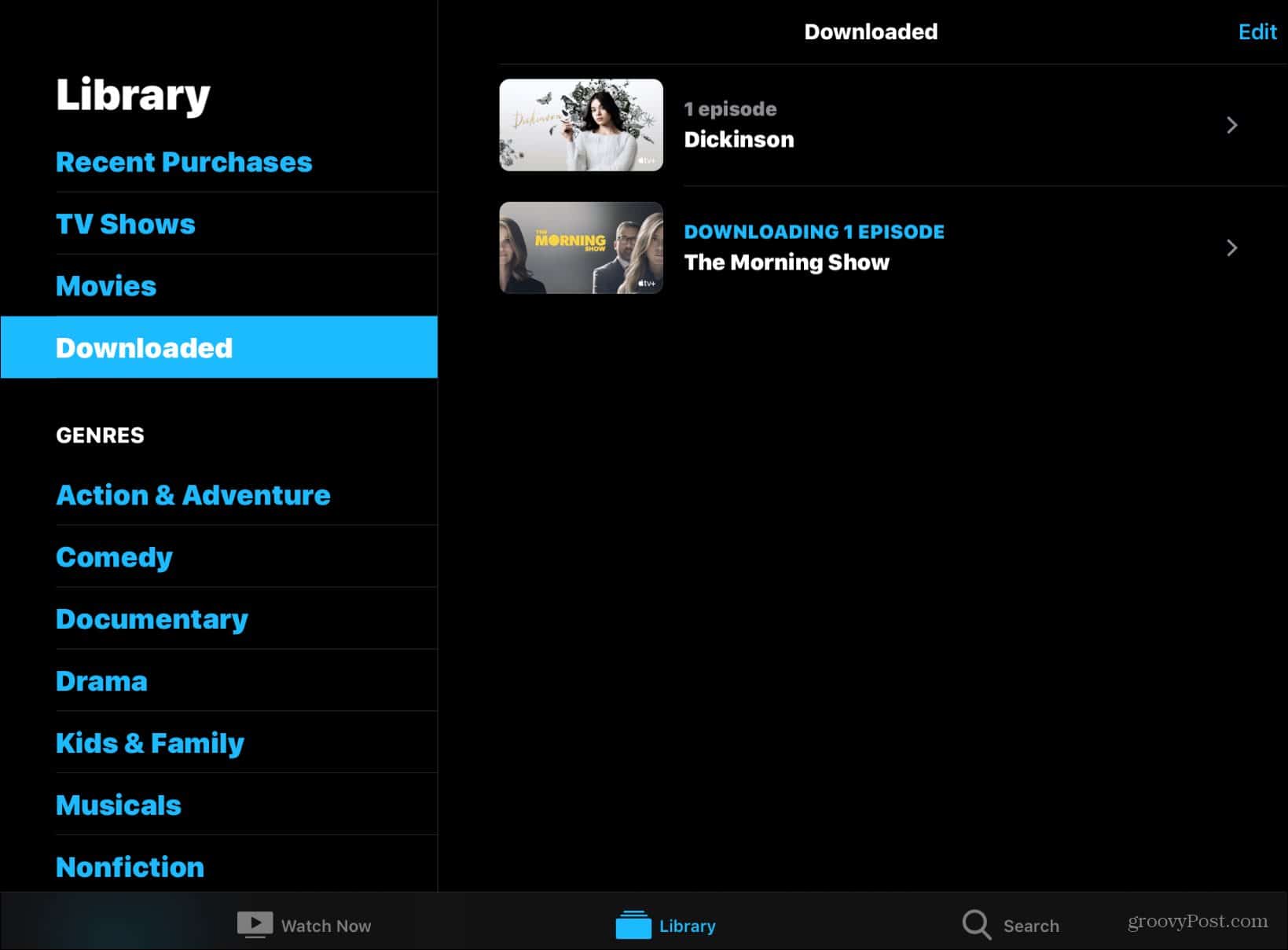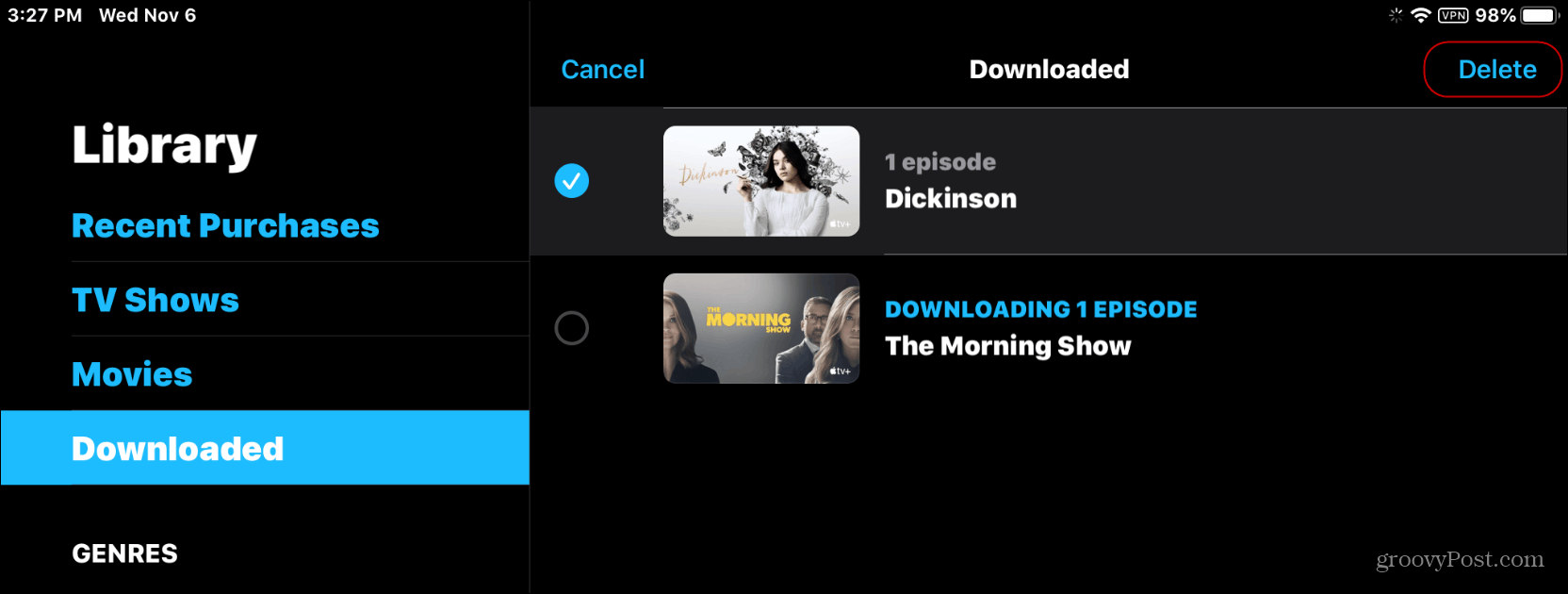This ensures you can keep up with your favorite Apple original shows and movies when you don’t have a data connection. Or if you are on a limited data plan. Streaming videos will burn through your minutes in a hurry.
Download Apple TV Plus Content for Offline Viewing
To get started, launch the Apple TV app on your iPhone or iPad and open the Apple TV Plus section. Tap on the show you want to catch up on and simply tap the download icon on the episode thumbnail. If you want to download a movie, there’s just one Download button to tap.
Once your content has been downloaded to your device, you will find it in the Library section of the Apple TV app.
Delete Downloaded Apple TV Plus Content
After you’re done watching something or need to free up space on your device, you’ll want to delete some content. In the same Library section of the Apple TV app, tap the Edit button, the shows you want to get rid of, and the Delete button.
That’s all there is to it. Apple makes the process of downloading and deleting its original shows and movies a simple affair. Having trouble controlling your Apple TV? You might need to troubleshoot if your Apple TV remote stops working.
![]()