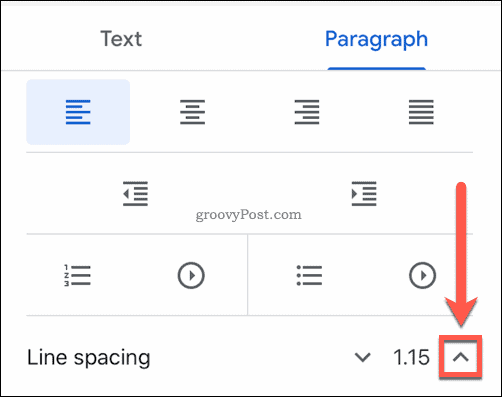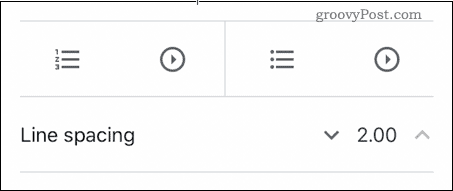If you use Google Docs for your documents, then there may be times when you need to use double spaces. This is often the case when you’re creating documents that need to be edited or graded. The double spacing allows room for comments or suggestions for edits. It’s also a requirement to use double spacing in certain types of document style guide such as APA. If you need your document to contain double spaces, then it’s easy to do this in Google Docs. Here’s how.
How to Double Space the Current Document
If you want to add double spacing to the current article you’re working on, you’ll need to follow these steps. To begin with, open your Google Docs document and highlight the text that you want to see double spaced.
To begin formatting it, click on the Format menu in the menu bar.
In the Format menu, hover over the Line Spacing category to reveal the additional options.
You will now see a list of line spacing options. Choose Double from the list to set your text to use double spaces.
With this option set, you should see double spacing applied to your selected text.
You can also choose to set your text to single-spaced, 1.5 line spacing, or the default 1.15 line spacing.
How to Make Double Spacing the Default
If you use double spacing in the majority of your documents, you may prefer to set double spacing as the default for all new documents. To do this, open a document that contains double spaced text, or create a new one following the steps above. Highlight any section of double spaced text, then click on the Normal text drop-down menu in the toolbar.
In the drop-down menu, hover your cursor to the right of the words Normal text. An additional menu will appear—click Update ‘Normal text’ to match to apply the change.
With this applied, double spacing will now appear as the default text line spacing option in all Google Docs documents. All new documents you create will using double spacing, but you’ll need to apply this manually to any previously created documents.
How to Use Double Spacing in Google Docs on Mobile
If you’re working on a Google Docs document on a mobile device, you can still set documents to use double spacing. Open the document you want to change, then tap in the paragraph you wish to change to move your blinking cursor to that position. If you want to apply double spacing to the whole document, make sure you select all of the document text instead. You’ll see a capital A icon at the top of the screen—tap this to begin.
In the formatting options that appear at the bottom, tap Paragraph.
You will see the current line spacing, with up and down arrows either side. Tap on the up arrow to change it from the default 1.15 option.
Keep tapping until the value reads 2.00, which is the equivalent to two spaces (hence double spaced).
With this option set, your selected paragraph or document should be updated to use double spacing.
Other Google Docs Tips and Tricks
Double spacing in Google Docs may seem outdated, but it’s still an important stylistic feature in academic and professional documents. There are other useful tips and tricks that can use to make your Google documents as professional as possible. For instance, if you’re using Google Docs but want to switch to Word, you can export Google Docs to Office file formats. If you want to take things a step further, you could publish your Google documents to present them to new audiences. By learning more about the features of Google Docs, you’ll be able to take full advantage of its web-based features.
![]()

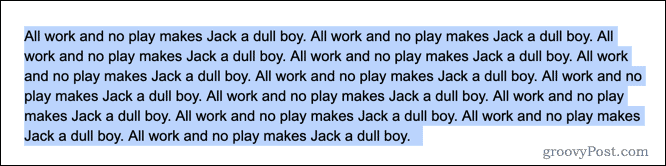
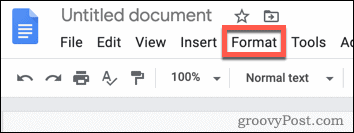
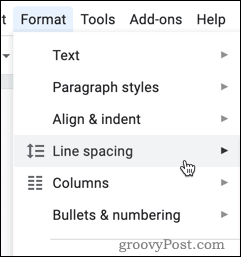

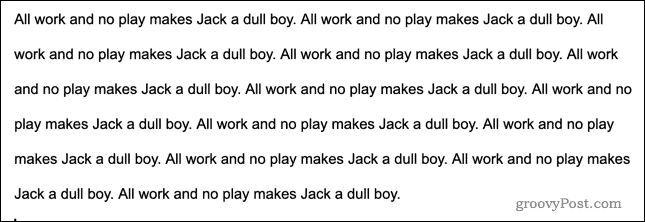


![]()