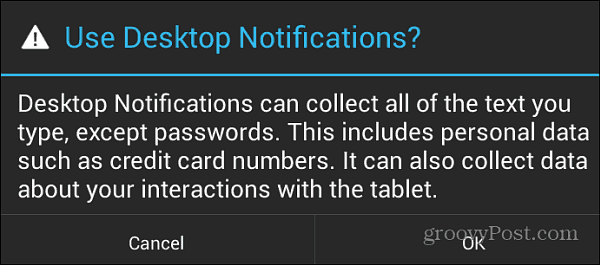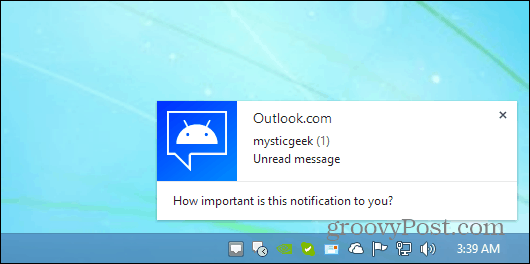Android Desktop Notifications on Windows
For this to work you’ll need to install a couple of things.
Desktop Notifications Android AppAndroid Desktop Notifications for Chrome or Firefox (Beta)
First make sure you have desktop notifications enabled on your Android, if you don’t the app will remind you to turn them on.
Launch the app and you’ll see the connect code – enter that into the Chrome extension.
Click the notification icon on the upper left side of your browser. There you need to enter in the pairing code and change a few settings.
That’s it! Now every time you get a notification on your Android smartphone or tablet, you’ll see it on your desktop in the notification area.
Note: The extensions for Chrome and Firefox work on both Windows and Mac. The Desktop Notifications app works on devices running Android 2.2 or higher. Comment Name * Email *
Δ Save my name and email and send me emails as new comments are made to this post.