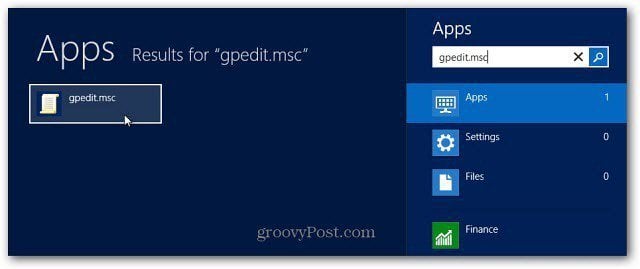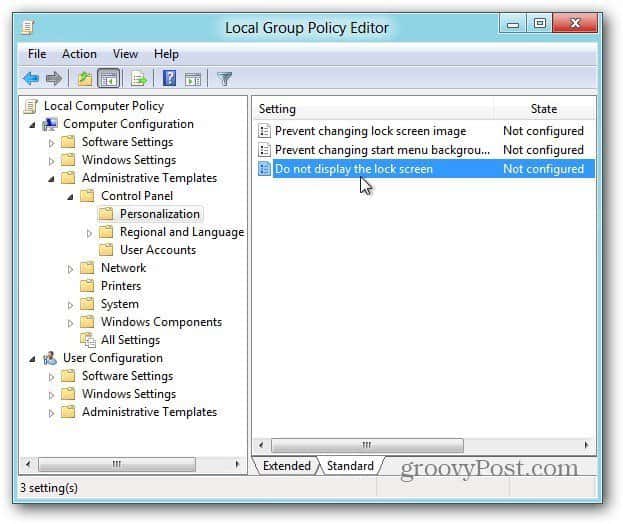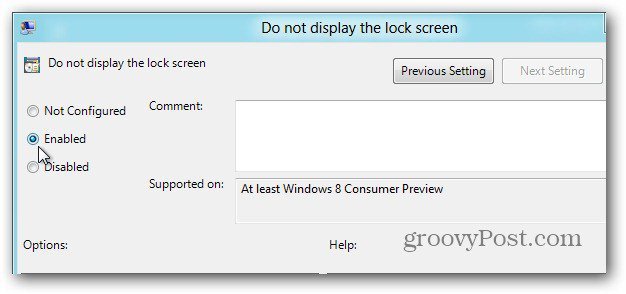Log in to Windows and at the Metro Start screen Type: gpedit.msc. Then click the gpedit.msc icon or hit Enter.
Local Group Policy Editor opens on the Desktop. In the left panel navigate to Computer Configuration » Administrative Templates » Control Panel » Personalization. Then under Setting in the right, double click on Do Not Display the Lock Screen.
Now change Not Configured to Enabled and click OK.
The next time you restart or log off, you won’t need to deal with the pesky Lock screen.
Is there any chance that groovyPost could bundle all the information/articles on Windows 8 into a pdf file sometime soon? I would assume that more will be written, but a cache of information would be greatly appreciated. Cheers! Comment Name * Email *
Δ Save my name and email and send me emails as new comments are made to this post.