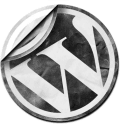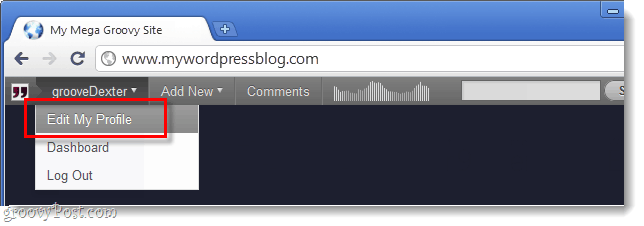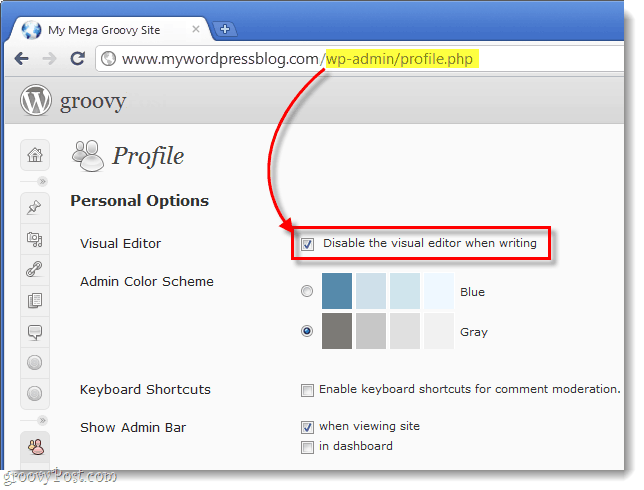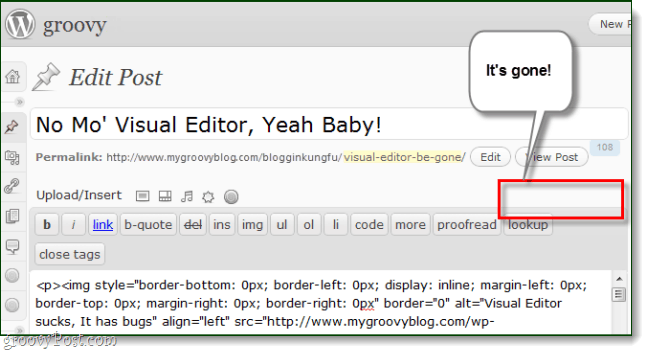Have you ever created the most epic blog post ever, filled with rich media (videos, music, photos, custom fonts), only to have WordPress glitch and remove half of your content? I’ve had my fair share of this, and because I primarily use Live Writer to write posts, it doesn’t come as a surprise that there would be some incompatibility. However, the problems only seem to arise when using the Visual Editor built-in to WordPress. The solution? Let’s disable the visual editor!
Step 1
If you are running the latest version of WordPress, you should see an admin bar at the top of site while you are logged in. Click your username and Select Edit my Profile. Alternatively, just add /wp-admin/profile.php to the end of your blog’s URL address.
Step 2
In your blog’s WordPress account user profile, under Personal options Check the box for Disable the visual editor when writing.
Done!
Now when you go to edit a post online via your WordPress blog, it will not longer have the option for switching to the visual editor. This should help prevent you from accidently losing code, videos, and other things that seem to have compatibility problems with the visual editor. WordPress is easily the most popular custom blogging platform available, it’s free, Open Source, and updated frequently. But, sometimes you have to tweak things around because of bugs and plug-in errors.
Comment Name * Email *
Δ Save my name and email and send me emails as new comments are made to this post.