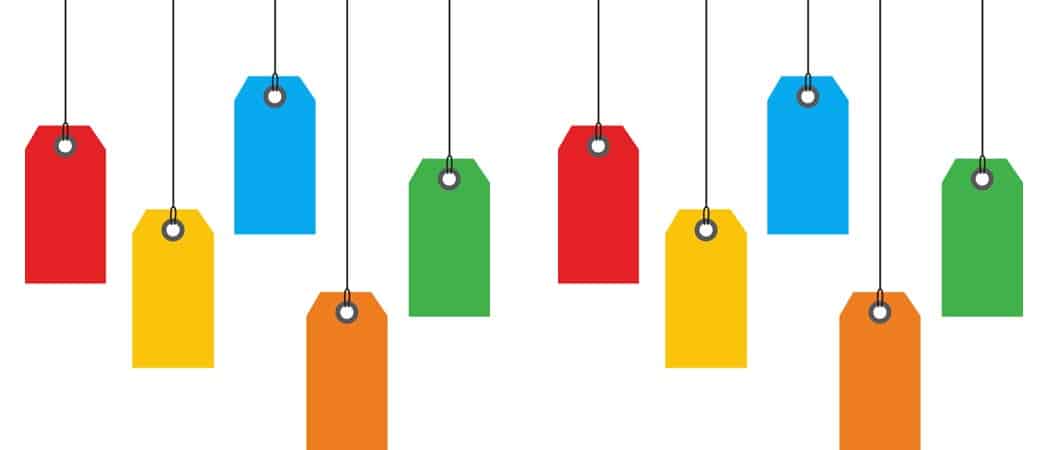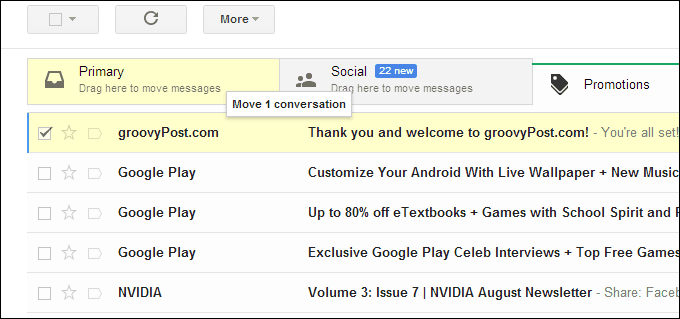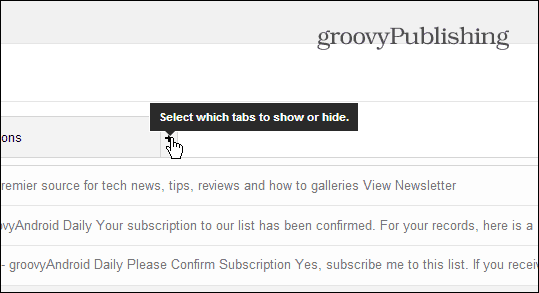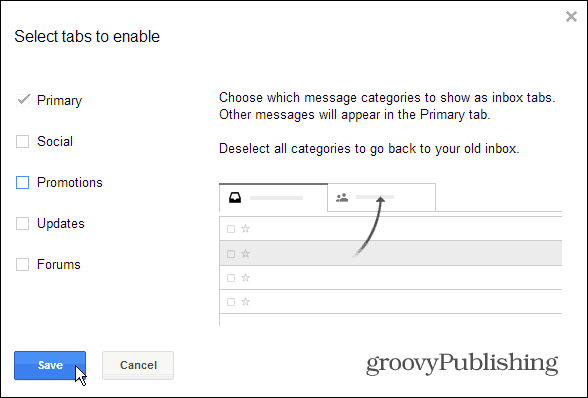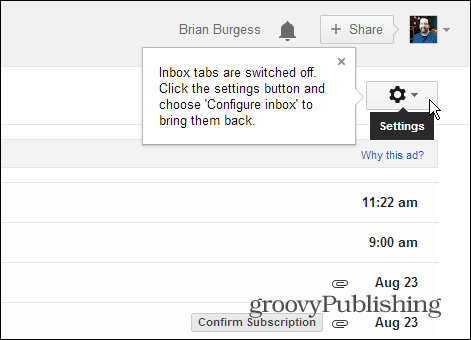According to Google, the Promotions tab is for: “Deals, Offers, and other marketing emails.”
Disable the Troublesome Gmail Promotions Tab
The problem I have with that description is “other.” I’ve noticed newsletters that I want to read daily end up in the Promotions tab. Newsletters that are not marketing at all, but let me know what articles I can read on a website. In my opinion, the Promotions tab seems like the “pseudo-spam” tab. If this is the case for you, it’s easy to move them to your primary tab, which is ideally where all of your important mail should be. To move a message from Promotions to Primary, just do a simple drag and drop.
Then after moving your message to your primary tab, make sure to verify you want it to come there all the time.
Now ideally, that should be the last time you have to think about it, and the newsletter or message you want will always appear in your Primary box.
Disable Promotions or All Gmail Tabs
If you’re just sick of dealing with the tabs in general – get rid of them. Click the plus icon next to the Promotions tab.
Then select the ones you want to get rid of and click Save.
All done. Your Gmail box will look like it used to before the annoying tabs were added. If you want them back, you’ll need to go into settings and turn them back on.
What’s you’re opinion on the tabs in Gmail? Do you like them, or are you going to turn them off? if i open a email in promotions folder and click on the box ‘not promotios’ ,email is not moved to inbox and seems to be gone for good ! Any ideas ? No – it will not delete all those emails. The Promotions tab is just a “View”, pulling those emails from your inbox. My suggestions would be to archive or delete the emails before you remove the tab — archiving probably being the after option. But then, when you’re scrolling down to the bottom to save your changes, you must also change the setting labeled “Filtered mail:” to “Override filters” so that the inbox will always receive those messages but the categories will not. I have done this, saved it, and all my categorization nightmares are over without having to add extra filters or do any other work. Comment Name * Email *
Δ Save my name and email and send me emails as new comments are made to this post.
![]()