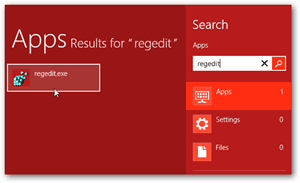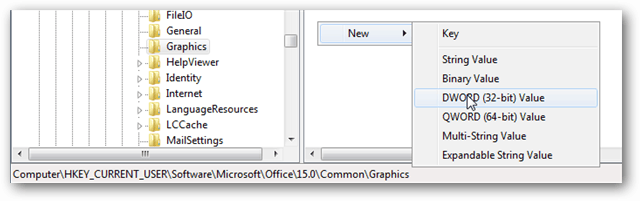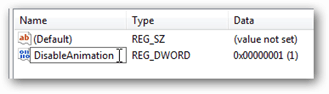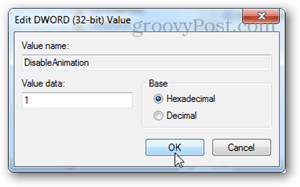To disable the typing animation in Office 2013, it requires a registry fix. You can apply the pre-made fix in the download below, or manually create your own. The quick way Download the pre-made disable registry fix, extract it, and apply it. Restart all of Office 2013 for changes to take effect. Some users may have to restart their PC to see changes. To re-enable the animation, apply this pre-made enable registry fix. The manual way On the computer you have Office 2013 installed on, open registry editor. In Windows 7 or 8 this is done by searching for regedit in the Start Menu.
Browse to the following registry location: HKEY_CURRENT_USER\Software\Microsoft\Office\15.0\Common Right-click on the Common directory and then select New » Key. Name the new key: Graphics
Select the key Graphics directory and then right-click it or the blank area to the right and select New » DWORD (32-bit) Value.
Name the new DWORD: DisableAnimations And then double-click it and set its value to 1, hexadecimal.
Once you have that set you wan exit out of registry editor. You may have to restart Office 2013 and/or your computer to see the changes take effect. If you want to re-enable the animation later on just change the value of the DisableAnimation DWORD to 0.
Here’s another person experiencing the laggy cursor: http://www.youtube.com/watch?v=ck9Puso8crQ&feature=player_embedded#! I refuse to watch the propaganda from Youtube! (just kidding). -S Manufacturer = Dell, HP, Gateway, Lenovo, Toshiba, etc.. It’s the first version released to the public on a massive pre-deployed scale. What happens with the smooth typing is that I perceive a discrepancy between what I type and what I actually see. It’s subtle but real, and impairs my typing. Now, in Windows 10, this registry hack doesn’t work – and your friendly SysAdmin shouldn’t permit you to just download and apply them! Fortunately, the Win10 Control Panel has a setting that turns off unneeded animations. Easy fix :) Imagine you had to make all the decisions for any advanced tool you wanted to use. First of all, you would have to start from scratch as no other human decisions are allowed to be made prior – which would mean you start with a cave and a stick, and then go on from there. Good luck mate. You got no fucking respect for the hard work of others. Just a righteous bullshit attitude. Go it alone mate, see how you get on. (and before you start, I’m no fanboy of anything, I just hate it when people take shit for granted) If you want to try and sound smart, I have two useful pieces of information as advice: 1) white knighting almost universally makes you look like an idiot; 2) do not use uncouth language and strong derogatory terms before your opponent does, as these speech patterns and personal attacks just serve to lower your own credibility. What if you got a 64 bit version of Win 8.1. and the latest Office 2013? Isn’t it supposed to be QWORD (64-bit) Value instead of the DWORD (32-bit) Value key you gotta add??? Don’t be afraid of trying the registry fix; it’s not as scary as it sounds! (I also added the same Graphics key to the Office\16.0 section of the registry, as it didn’t seem to make any difference just adding it to the Office\15.0 section.) I actually really like this new animation feature. One of my favorite feature of Office 2013 so far hehehe @mrgroove:disqus – I am using this on a maxxed out retina macbok pro with 16GB ram and top i7 cpu and windows 8 x64 and office x64. i noticed it immedietaly. the cursor while typing is not too bad (though i still don’t like it), but it’s the cursor jumping when arrowing up and down through lines that gets me. especially if the cursor jumps from beginning of line in one line, to somewhere else in the other line (like 10 characters in). it REALLY lags and makes it seem slower! maybe it actually is slower. i’ve ALWAYS (in the end) hated fancy windows animations and always turned them off. i just want to get stuff done in windows (or anywhere), i get more pleasure from it instantly popping up rather than going ‘wee, shadow/transparency effect/computer animation’ ;) anyway thanks for the great article and fix. I’ve got a MB Air and I personally only run Windows on it (via Citrix) in order to get the Windows Version of Office on it. Just cant stand Office 2011 for MAC. Can’t wait until the Office team brings feature parity to both platforms. I’m so pleased to get rid of the typing animation. I touch type, and so watching the cursor so out of sync with my typing was actually making me feel ill and headachy. OK, so maybe I’m an oversensitive soul, but I don’t want my work to make me ill. I do not understand how the animation could be such a tax on my system though (ntel i7, 12 Gb ram, Sli-linked video cards for gaming). No other programs show any performance problems. Thanks again. I couldn’t believe this when I installed 2013! …. Totally nuts Removing office animation fixed the delay, however other issues appeared over the coming weeks, until I finally lost all video. After replacing one of the 4-year-old video cards, the computer was like new again. I re-enabled animation in office, and the problem was no longer present. My system is an i7 with 16 Gb RAM and SLI linked video cards – I assumed it was perfect and blamed Microsoft for all my woes. M$ again added some new (f…ing) cool feature. I would be better that M$ will spend time to improve bugs in its products instead of inventing such useless features. Do anybody know why M$ (not only M$) thinks that animated GUI is better then not animated one? (I hate all animations in gui I have to work with). When I am typing it seems like the cursor is her|e. Perhaps this fix doesn’t address or can’t the issue in Lync but I figured it wouldn’t hurt to throw it out there. Thank you! wenn man das “S” ergänzt ist alles super und es klappt! The Fix has an error. The file only writes the value “DisableAnimation” no “S” If one is the “S” added everything great and it works! By the way: this problem, and your solution, involves much more than just Office. It involves all text operations in all applicable programs, such as web editors with which I work a lot. And even in the address and search bars of Firefox the caret now moves much quicker! Thanks again! :-) In other words, try following the instructions above, but substitute 16.0 for 15.0 in the file path. PS 5 minutes after working with Outlook 2013 I googled “office 2013 ugly” to see if there was anything in the theme that could be changed…. Comment Name * Email *
Δ Save my name and email and send me emails as new comments are made to this post.