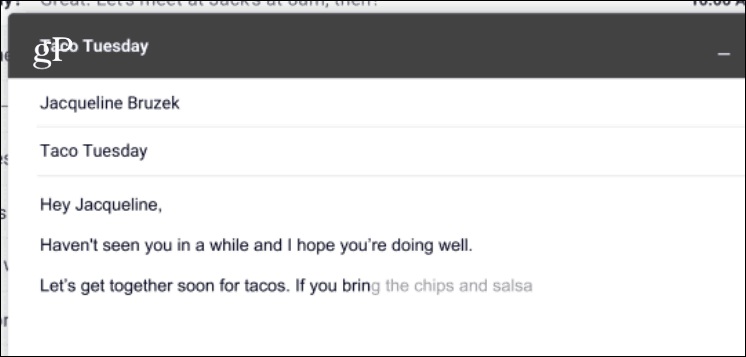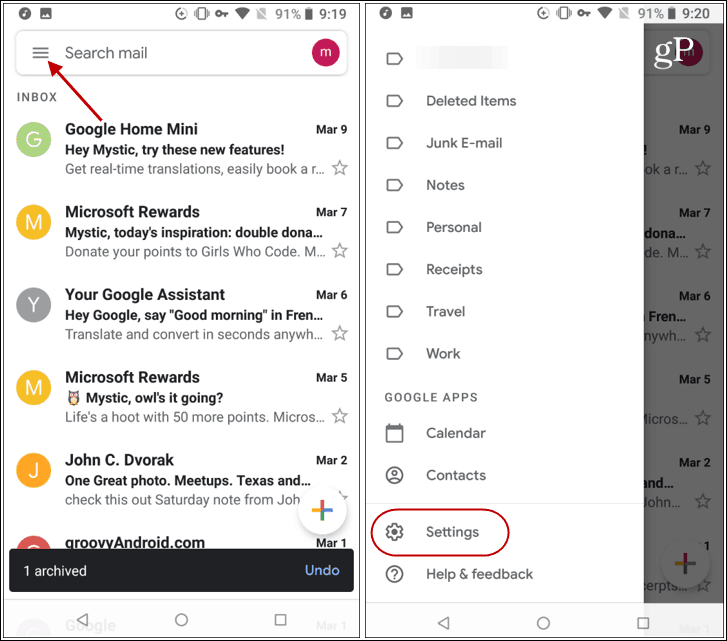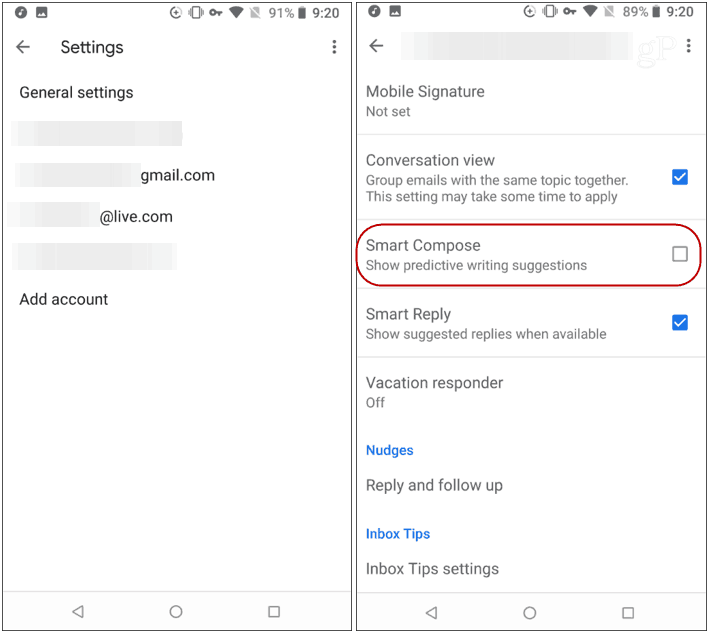While you might find Smart Compose to be a helpful feature, often times it doesn’t give you the right text or writing style. Or, maybe you find the whole thing invasive or a bit creepy – “Why does Gmail know what I am about to type?” There are plenty of Gmail privacy issues users need to deal with already. Whatever the case, whether you’re typing a message using Gmail in a browser or the app on your phone, here is how to turn off the Smart Compose feature.
Disable Gmail Smart Compose on the Web
If you use Gmail on the web, log in to your Gmail account and go to Settings – click the gear icon in the upper-right corner.
Under the “General” tab, scroll down to the “Smart Compose” section. There you need to click the “Writing suggestions off” option. Your setting should be saved automatically, but you might want to verify by scrolling down and clicking the “Save changes” button.
Disable Gmail Smart Compose on Your Phone
The Smart Compose feature has been available for Pixel owners for a while, and recently Google rolled out a server-side update and it’s available on all Android phones. Now, this feature is definitely helpful while composing emails on a while on the go. Just swipe right to finish a sentence. Still, you might want to disable it on your phone, too. To turn it off, open the Gmail app and tap the options menu button and then tap “Settings” from the menu.
Next, choose the email account you want to turn it off for – you will need to do this for each account you have set up. Then scroll down and uncheck the “Smart Compose” option. Note that here you can turn off Conversation View and Smart Reply is you want.
Keep in mind that Smart Reply is a different feature, though. It is the one that gives you replies at the bottom of a message that you can click or tap that is appropriate to the message.
That’s it. Now you won’t see any more predictive writing suggestions while typing out your messages using your Android or while using Gmail on the web. Also, note that at the time of this writing, it’s not a feature available for Gmail app users on iOS.
![]()