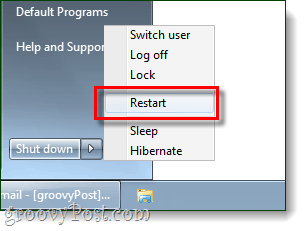Step 1
Click the Windows Start Menu Orb and Type regedit into the search box. Press Enter.
Step 2
Browse to the following registry key:
Step 3
Right-Click the Keyboard Layout key and Select New > Binary Value. Rename the new binary value to the following:
Step 4
Right-Click your new Scancode Map binary and Select Modify. Set the value to: To make sure this is accurate, it’s best to just copy the screenshot below. Click OK when done.
Step 5
Restart your computer for changes to take effect.
Done!
Now your caps lock key should be completely disabled. If you hit the key, the Caps Lock light on your physical keyboard shouldn’t even light up anymore. Groovy? It certainly isn’t for those that believe “caps lock is cruise control to cool.” For the rest of us though, this is a handy little trick to add to your arsenal. I guess as a systems admin, I never thought about those use-cases. Groovy perspective! Thanks for the comments. Thanks I have a terrible memory of the pain in the little left finger when I was wrong between SHIFT and CAPS LOCK, because SHIFT was soft to engage because this key raised only one single mechanical typebar, while CAPS LOCK was VERY difficult, because this key raised the whole set of mechanical typebars: It was 50 times more painful. In memory of these pains, I NO MORE use the CAPS LOCK button since 1986. I prefer to use SHIFT key. If at this time it had been so easy to disable CAPS LOCK on my typewriter, I would have done it willingly. Carpal tunnel syndrome, do you know what this? Comment Name * Email *
Δ Save my name and email and send me emails as new comments are made to this post.