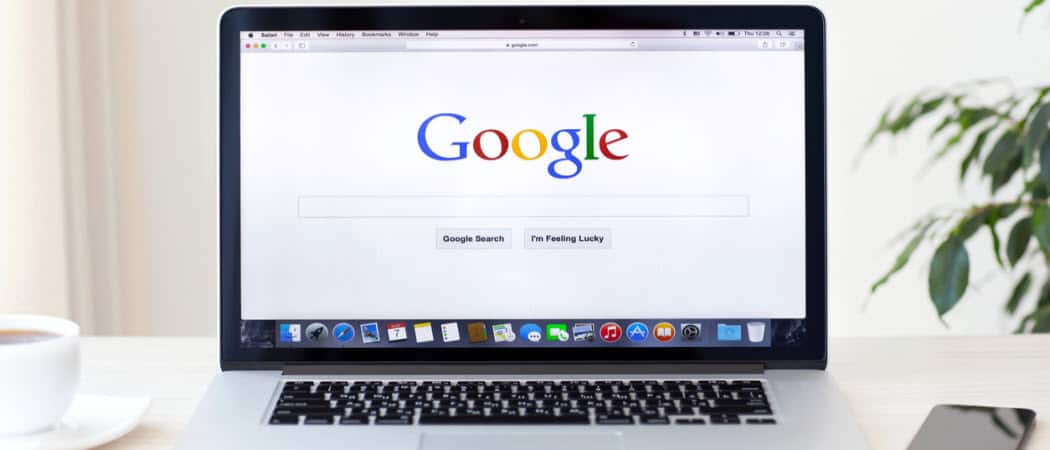Disable Chrome’s Tab Hover Cards
To start, launch the Chrome browser on your computer and copy the following path into the address bar and hit Enter: That will bring you directly to the flag you need to set as Disabled from the dropdown menu. Also, keep in mind that you will need to relaunch the browser for the changes to go into effect. Just click the Relaunch Now button on the bottom of the page.
That’s it. When Chrome restarts you will no longer see the cards pop up when you hover over your tabs. If you want to turn it back on for any reason just go back to the same path above and set it to the Default option. Some users who have a ton of tabs open at a time may find the hover cards handy. But if you find them more annoying than helpful, the good thing is you can turn them off. However, keep in mind that while this works now, it may not in the future. Google keeps Chrome on a continuous update cycle. And some of the things you were able to turn on or off under the hood in the Flags section no longer works. One notable thing that comes to mind is disabling Autoplay videos on Chrome. The flag no longer exists so you need to use a third-party extension.
![]()