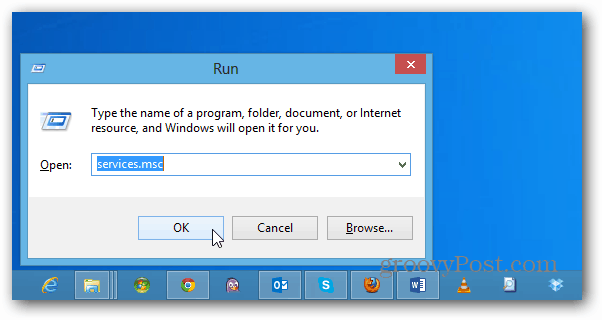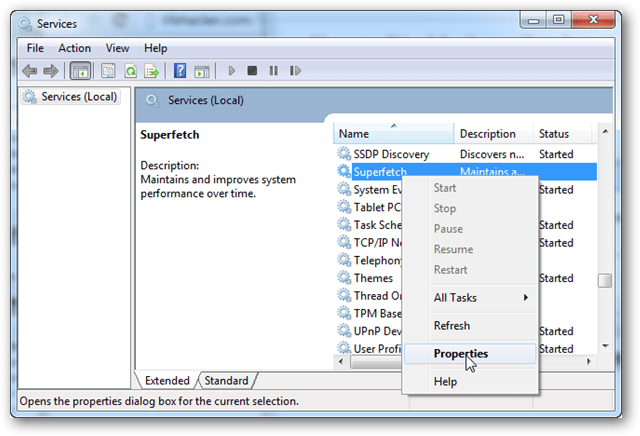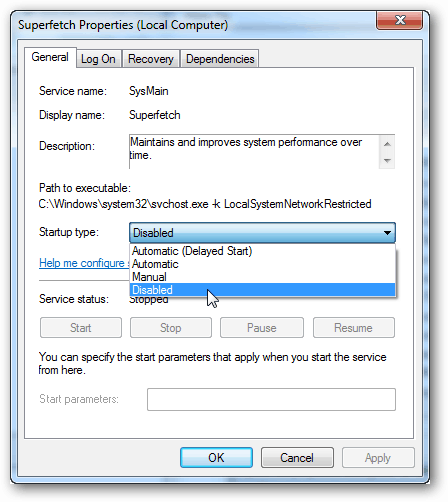What is Windows SuperFetch?
SuperFetch is a built-in Windows service originally designed to improve loading times for Windows and all installed applications. It does so by analyzing which programs are frequently running and automatically “pre-loading” them in advance by reallocating system resources (mostly just extra RAM) in the background. Note that this often involves writing data to the drive that Windows is installed on. But SuperFetch was made with slow HDD’s (hard disk drives) in mind. With modern 7200+ RPM drives, SuperFetch load time improvement becomes negligible. This is even more true with SSDs (solid-state drives), where the service actually becomes detrimental to both the system performance and the drive’s health.
Disabling SuperFetch
In Windows 7, click the Start button and type: services.msc in the Search field to open up the Services snap-in.
Or in Windows 8, use the keyboard shortcut Windows Key + R to bring up the Run line and type: services.msc and hit Enter.
Scroll down the services page and right-click on the one named Superfetch. Select Properties from the context menu.
On the General tab, click the menu labeled “Startup type.” Choose the Disabled option, and if possible, click the Stop button below it. Press OK to exit and save changes.
SuperFetch should now be disabled and won’t run again unless you manually go back in and set it to Automatic startup. If you test this out and experience an increase in system speed, definitely leave us a comment and let us know. Or, if it doesn’t help, we’d like to hear that too! IE10 now starts at an instance. Figure that one out! Same effect for Word 2007. Things seem that little bit more zippy with other non-Microsoft programs as well. Thanks for the tip. I’ll persist for a while and change back and forwards just to make sure that Superfetch is really making my computer faster. Either that or my imagination is playing havoc with my mind… Do you have a SSD or regular HDD? Thanks again and continue this excellent job. PS: I get a load of news letter, BUT the only one that I religiously read upon arrival is yours Open services and disable superfetch,if it starts in the future then ill by you a MAC. SuperFetch was causing enormous disc accessing up to 100% capacity; disabling it dropped it to nearly zero. Everything runs fine. This program is a real dog. Thanks a ton for the help. Comment Name * Email *
Δ Save my name and email and send me emails as new comments are made to this post.
![]()