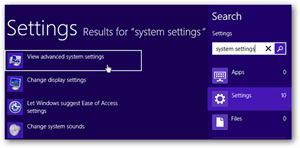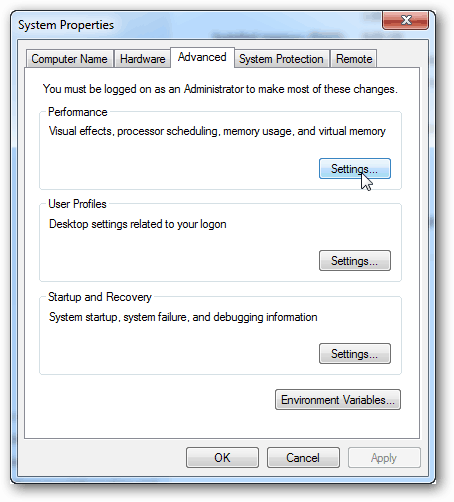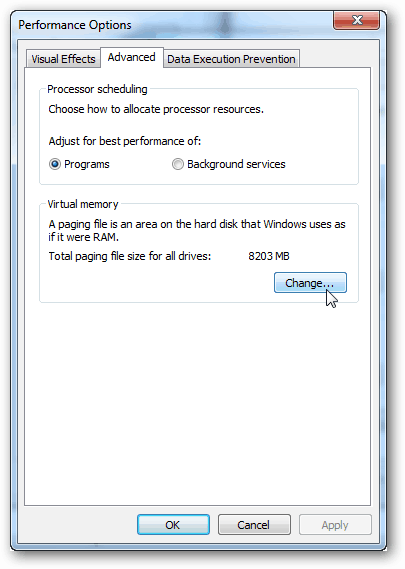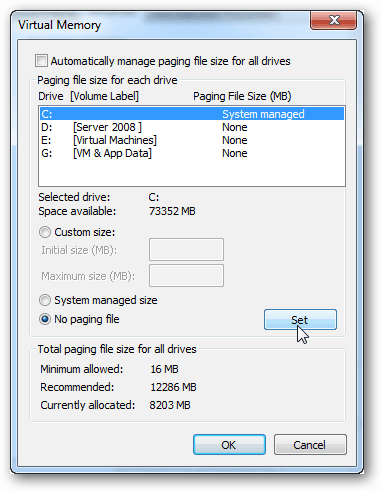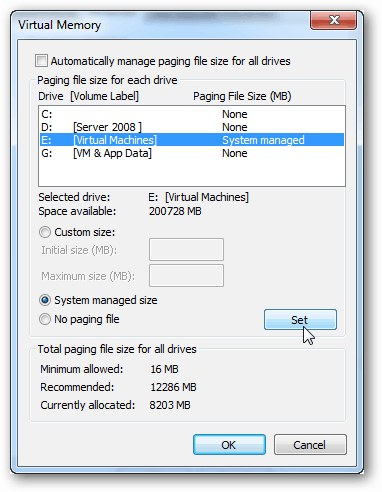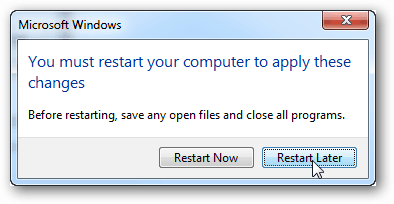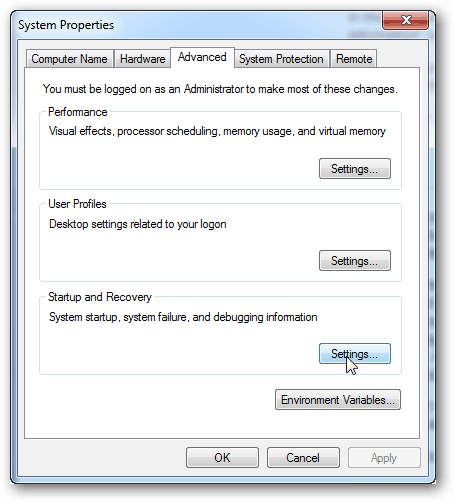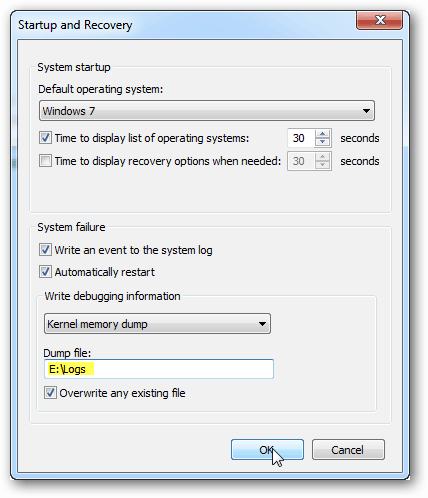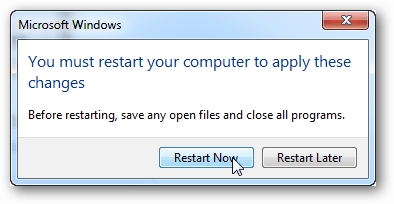Photo: Yen-Chih Lin
Info About the Paging File
Here’s what you need to know before deciding what you want to do with your paging file:
The paging file has a negligible effect on performance, it uses very little CPU.Multi-tasking will benefit from a paging file.System-intensive apps, such as gaming may see a benefit without a paging file.Disabling the paging file = less I/O constraints. A slow HDD may benefit from that.If you have 12GB+ of ram, you probably don’t need a paging file unless you are doing some serious, and I mean SERIOUS multi-tasking. Check your ram usage.If you do both gaming and multi-tasking, the better option is just to move the paging file to a 2nd drive.If your computer runs out of ram and the paging file is disabled, errors could occur and possibly loss of data.If you disable the paging file, you should probably also disable SuperFetch.
How to Disable & Move it to a 2nd Drive
In either Windows 7 or 8 open the Run dialog (Windows Key + R) and type: sysdm.cpl and click OK to launch it.
Or, in Windows 8, you can access it by using the keyboard shortcut Windows Key + W to bring up Settings Search and type: system settings then select “View advanced system settings” under the results. In the System Properties window, click the Advanced tab and then click the settings button.
In the Performance Options window click the Advanced tab and then the Change button.
Now, to turn off the paging file just do this:
At this point the paging file is mostly disabled. If you want to move it to a 2nd drive (and you should), just do this:
At this point the system will you to restart. You can do so now, but there is still one more setting that needs to be adjusted, and it also requires a reset.
Back in the Advanced tab of the System Properties window click the Startup and Recovery settings button.
Where it says Dump file, change the Kernel Memory dump path to your 2nd HDD. This will get rid of the last bit of the paging file from the primary drive.
Now all you need to do is restart the computer to apply these changes.
The paging file should now be moved and/or disabled. Questions or comments? Drop them below! (1024 x (amount of memory on system)) x 1.5 – so I have 4GB of memory 1024 x 4 = 4096 4096 x 1.5 = 6144 So I set the Initial and Maximum to 6144. Comment Name * Email *
Δ Save my name and email and send me emails as new comments are made to this post.