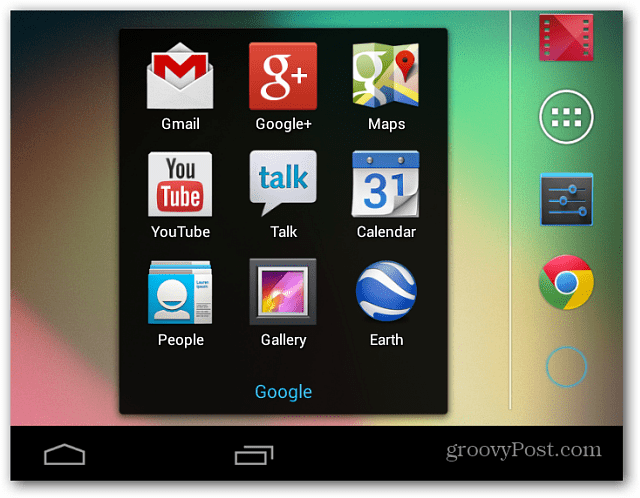Note: Before you start doing this, remember that there are some apps that shouldn’t be disabled, as it could compromise stability and cause errors on your tablet.
Disable Built-in Nexus 7 Apps
For this example I’m going to disable Wallet and Currents. Go to the Settings menu on your Nexus 7, and then tap Apps under Device.
Here you’ll see a list of downloaded apps installed on your tablet. Swipe your finger over the screen until you get to All. Then scroll down until you find the app you want to disable.
Click the app you want to disable and, in the window that comes up, tap Disable.
Then confirm the action.
That’s it! The app is now disabled. As a demonstration, here I disabled Google Wallet and Currents. Neither of the shortcuts for the apps display.
If you want to enable an app again later, just follow the same steps and tap the Enable button. Or you can enable them again via the Play Store. Comment Name * Email *
Δ Save my name and email and send me emails as new comments are made to this post.