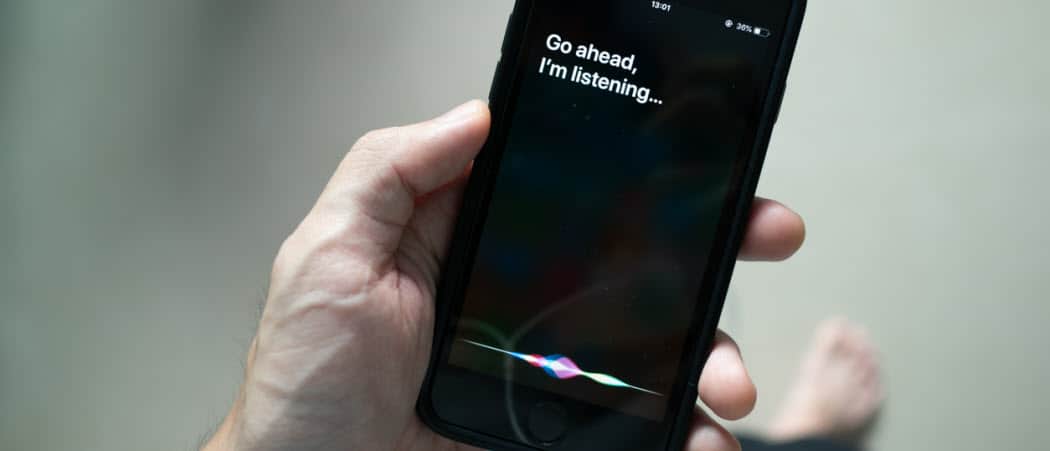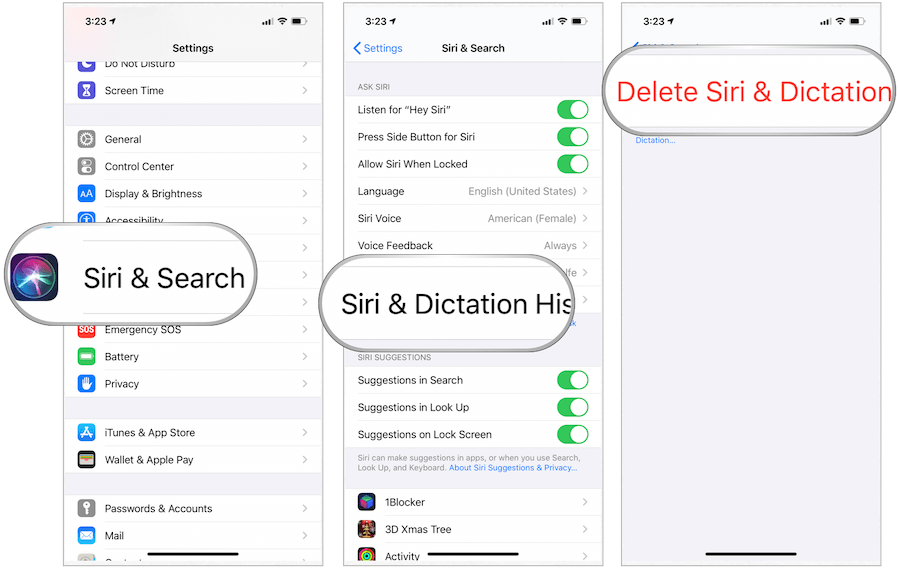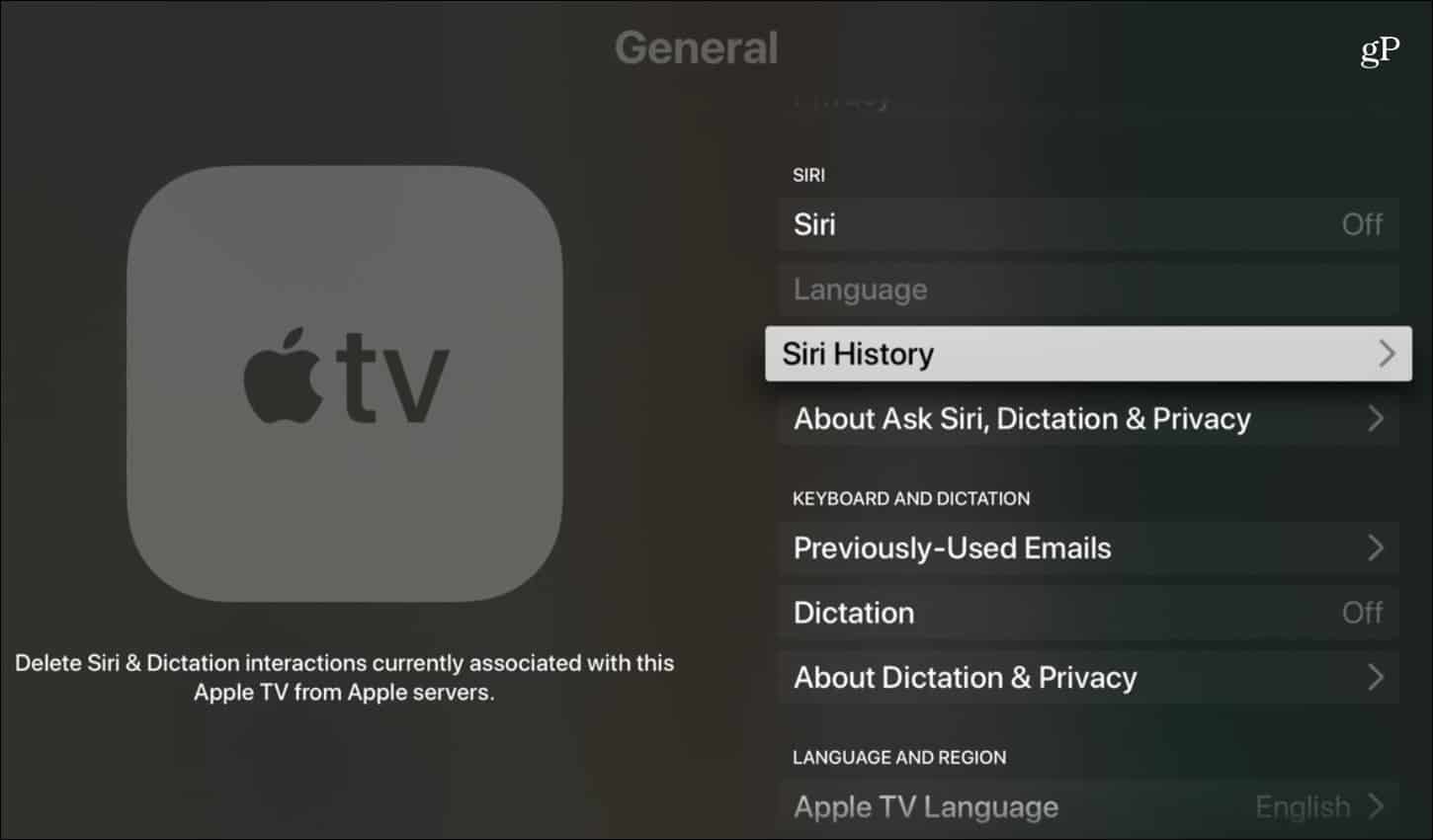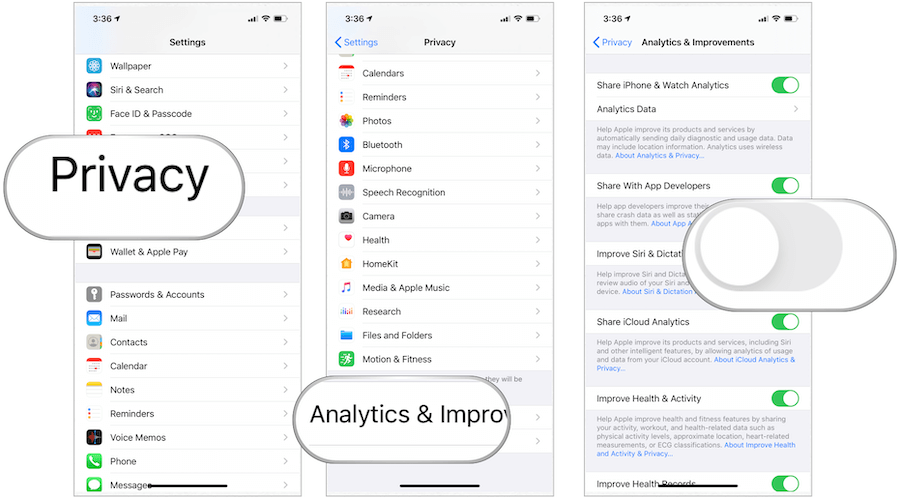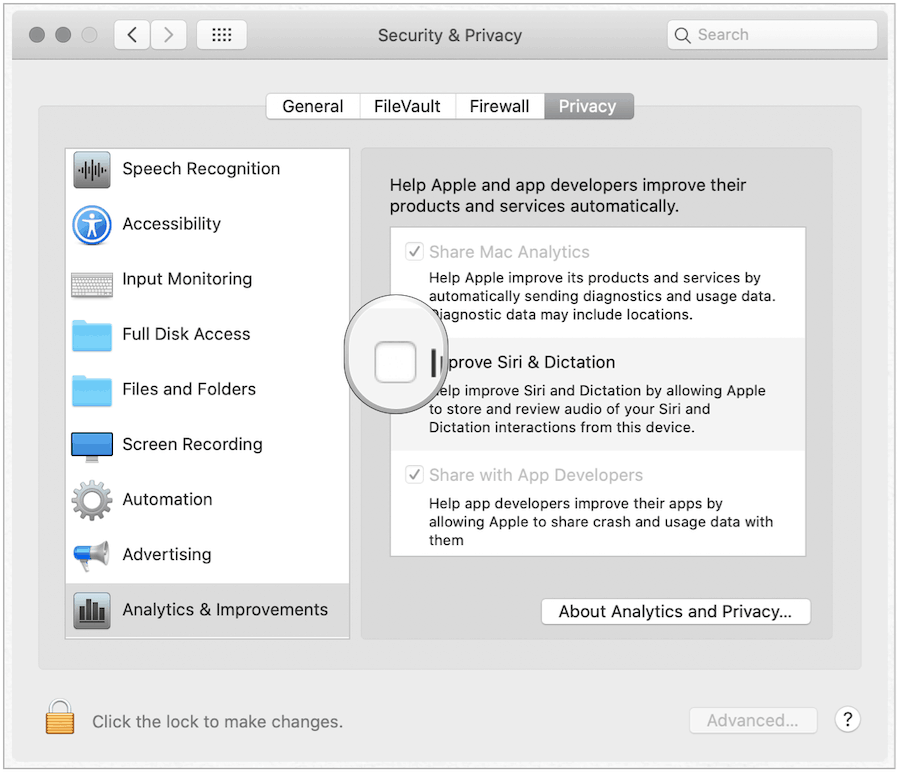What Data Does Apple Collect and Why?
Before going further, it’s essential to understand that even when collected, your Siri content is not tied to your Apple ID. Instead, Apple uses it with a random identifier. When received, Apple doesn’t know which content is coming from which user(s). According to Apple, this content is collected to “more accurately complete personalized tasks. In doing so, “it collects and stores certain information from your device. For instance, when Siri encounters an uncommon name, it may use names from your Contacts to make sure it recognizes the name correctly.” It also notes: With that being said, Apple has made it somewhat easier to either delete this content or op-out of sending the data moving forward using the new tools.
Requirements
The new privacy tools for users have arrived with new software updates for iPhone, iPad, Apple Watch, Apple TV, and Mac. The tools are located in iOS 13.2, iPadOS 13.2, watchOS 6.1, tvOS 13.2, and macOS Catalina 10.15.1, respectively. With each, you can no delete Siri history and elect to opt-out of sending Siri content to Apple.
Deleting Your Siri History
You can remove your Siri history across each type of Apple device mentioned above. In doing so, you’re eliminating all data up until the point of deletion. After your deletion, Siri history is again collected and stored on your devices and must again get removed manually from time to time going forward. On iPhone, iPad, and iPod touch: After following these steps, your Siri history also gets deleted on your iPhone-connected Apple Watch.
To perform the same steps on macOS:
Finally, to delete Siri & Dictation history on Apple TV:
Opting-Out of Siri & Dictation Data
On a device basis, you can also opt-out of letting Apple use your Siri & Dictation data. On iPhone, iPad, and iPod touch:
On Mac, you’ll follow similar steps to opt-out:
And finally on Apple TV:
As a long-term Siri user, I expect the voice assistant to get better each year. If this means it is possibly collecting my personal information without actually tying it to my Apple ID, so be it. Because of this, I have decided not to opt-out of sending Apple my Siri and Dictation data. However, the choice is yours. If you don’t want Apple to grab your data or you want to delete your content, now you can by using the steps above. And for more on deleting your voice data from other digital assistants check out our article on how to delete your voice recordings from Alexa, Siri, Cortana, and Google Assistant.
![]()