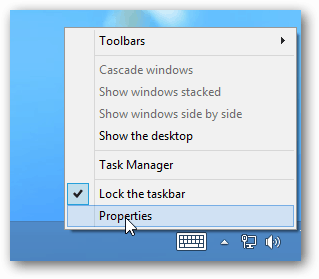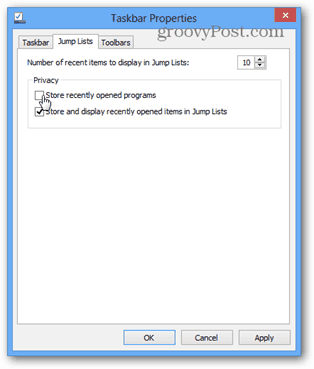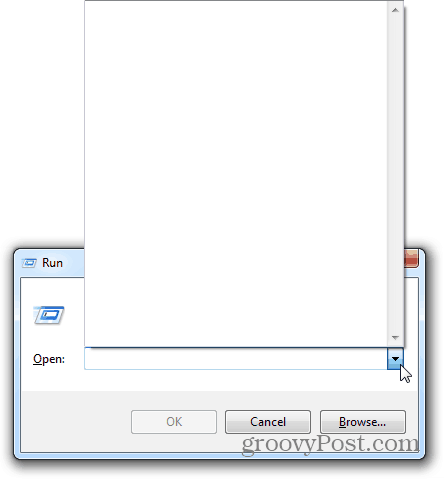Ever since installing Windows 8, I’ve been using the Run Dialog much more often, and that habit has carried on my Windows 7 desktops as well. This also means that the run dialog’s history is completely full of junk, including a full list of everything I’ve ever opened through it. Unfortunately, there isn’t an obvious way to clear out the Run history but it can be done.
In Windows 7 or 8, simply click an empty spot on the desktop Taskbar and then select Properties.
In Windows 7 click the Start Menu tab and then uncheck both of the boxes under the Privacy category. In Windows 8 click the Jump Lists tab and uncheck the top box under the Privacy category. It will be labeled “Store recently opened programs.” Once these boxes are unchecked, click Apply. The history should be all cleared out. Now if want to continue tracking future Start Menu / Run Dialog history you can recheck the boxes and click OK to save and exit.
A quick look at the Run Dialog will show that the history has been completely cleared. Enjoy the clean slate!
Comment Name * Email *
Δ Save my name and email and send me emails as new comments are made to this post.