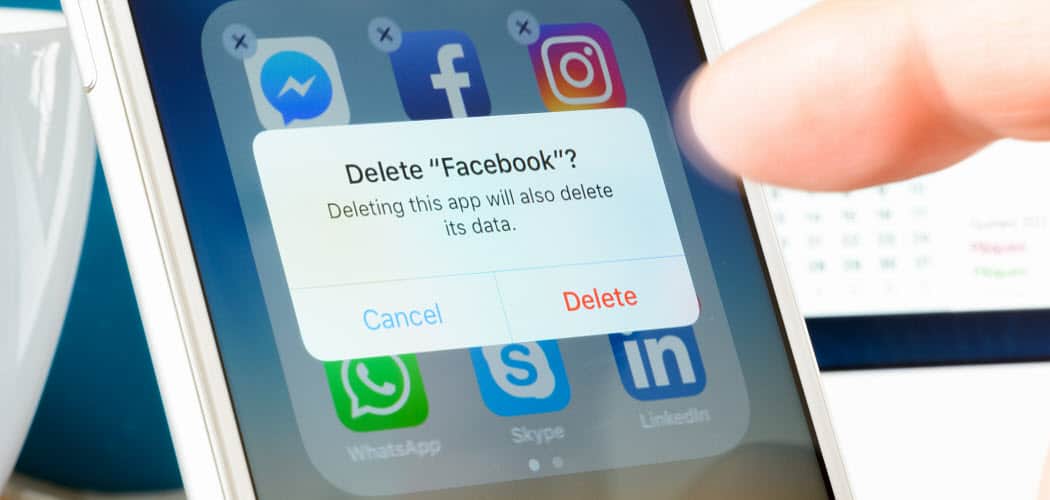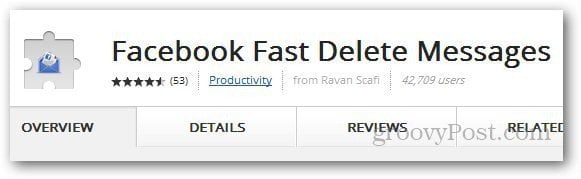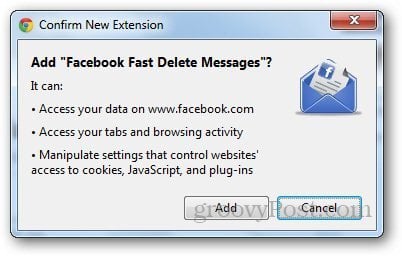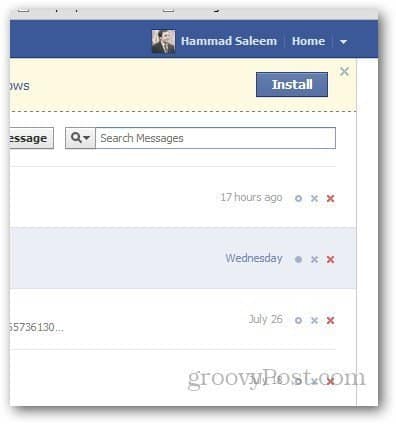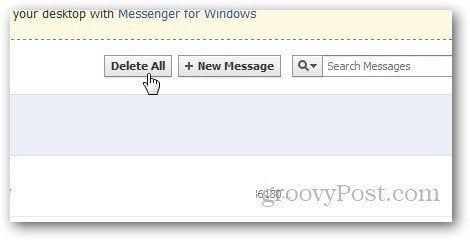Facebook Fast Delete Messages
To get started, go to the Facebook Fast Delete Messages homepage in the Chrome Web Store and install the extension. The extension will require access to your browsing history, data on Facebook, and other browser settings to work properly. Finally, click on Add to confirm the installation.
After installing the extension, login to your Facebook account and open your Messages page; rather than an archive button, it will now show you a delete option (check out the screenshot below for an example). In addition, the individual “x” buttons will let you delete one message at a time directly from the inbox; you won’t have to go into them like before.
You can even delete your entire message box with the Delete All button. Warning: The extension does not ask for confirmation when you click on the Delete button, one click, and your messages are gone.
Overall this extension has been a handy tool that has saved me a lot of time erasing old and unwanted messages from my Facebook inbox. I admit it’s annoying that Facebook doesn’t provide an easier way to delete using its default interface, but perhaps Facebook has something to gain from users who don’t delete messages. Video : http://www.youtube.com/watch?v=CwknTAFOYxs Comment Name * Email *
Δ Save my name and email and send me emails as new comments are made to this post.
![]()