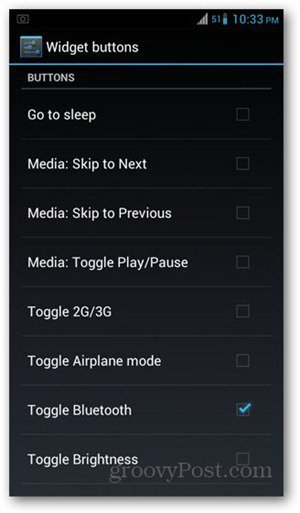On the home screen, tap on your device’s Menu key, then System Settings. Choose System on the list and select Notification drawer.
Then select Widget Buttons.
Select the Widget buttons you want appear on your notification drawer.
Hit the Back key. On the previous screen, you can also select Widget button order to arrange them way you want. Tap on and hold down on the icons to the left and drag the buttons up or down to rearrange them. When you’re done, hit the Back key a few times to return to your home screen.
Check your notifications drawer by swiping down from the top of the screen. There you’ll see the power widgets on the topmost part of the drawer. Comment Name * Email *
Δ Save my name and email and send me emails as new comments are made to this post.