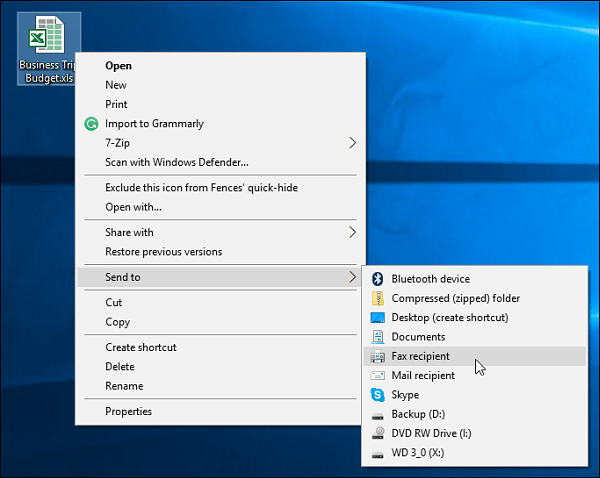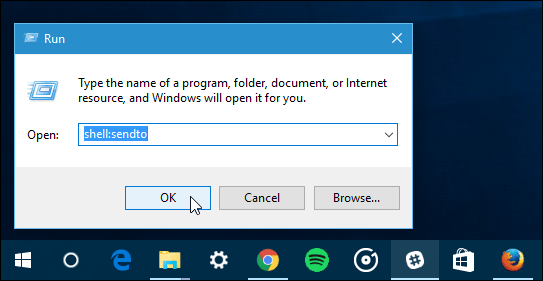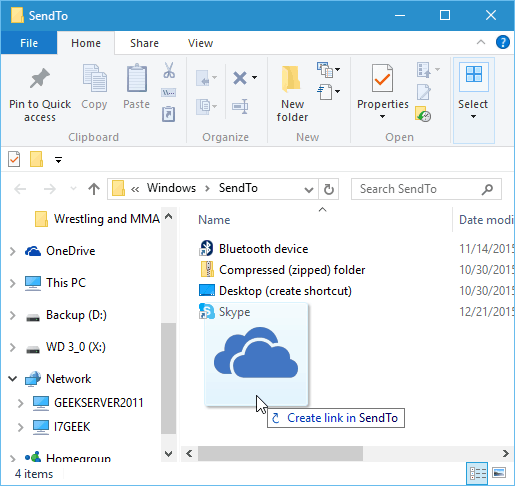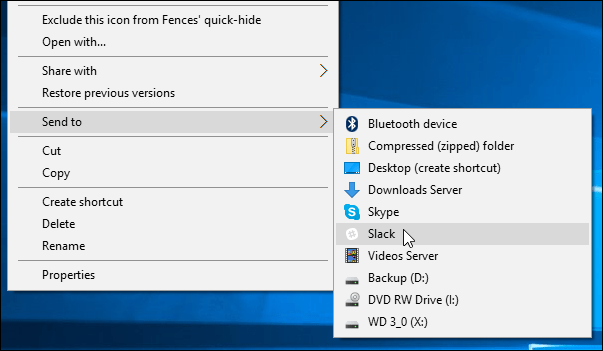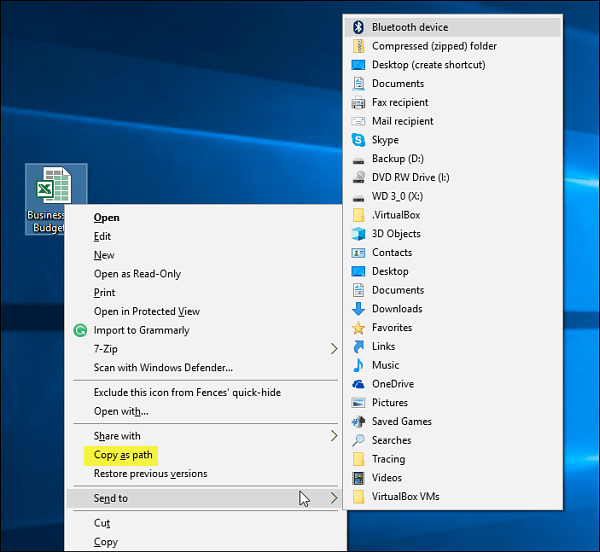Delete or Add Locations
As I mentioned in the intro, Windows 10 is a modern OS for 2016, but it still has some legacy features that have been part of Windows for years. For example, right-click a document, and you’ll find some legacy items in the Send to category – Fax Recipient is the one that is the most obvious. I am sure there are companies out there that still need to use the fax option, but not so much for the average home user.
To delete or add locations, hit Windows Key+R and type: shell:sendto and hit Enter.
The “SendTo” folder will open, and from here, you can delete locations that you’d never use and add more modern places. To get rid of a place, just right-click and hit Delete. To add a location, drag its shortcut into the SentTo folder. In the screenshot below, I’m dragging a OneDrive shortcut over.
In the example below, I deleted Fax Recipient, Mail Recipient, and Documents. Then I added OneDrive, Slack, and a couple of network folders.
See Expanded Send To Menu
Here’s another cool tip to try. Hold down the Shift key while you right-click a document or other file and select Sent to. This time, you’ll see a lot more locations, perhaps places in Windows 10 that you didn’t know existed. It’s adding several of the default items from your Users folder on your system drive.
Also, you’ll see “Copy as path” on the context menu just above Send to. That is another good tip, and you can read more about using it in our article: How to Copy a File or Folder Path to the Clipboard in Windows.
Summing up
Like these Windows UI features, the ability to customize the “Send To” menu is nothing new, and you can do it in previous versions of Windows as well. For more on that, you might want to check out our following articles.
Add Google Drive to Send To Menu in WindowsHow to Add OneDrive to the Windows Send To Menu (Works for Windows 7 and higher)
Also – do add Wordpad.exe – your picture viewer, MSWord.exe and maybe a media player make sure it is the actual .exe you add and not a shortcut to the exe – and your cloud drive/location, and maybe if you are playing ‘proper’ and have an admin id and a browsing- non admin id, add links to places the other id can access. Here’s the link:- http://www.nirsoft.net/ What I’ve found is if you hold down the Shift Key and select the Send To menu, all the locations are gone for some reason. ;-) Sincerely , Not a programmer (just a wanna be)
- To get to the “sendto” folder create a shortcut for it on the desktop. (To create a shortcut on the desktop just right click anywhere on the desktop and then click “new” and then “shortcut”. In the field box that appears paste the following… C:\Users\HERE TYPE YOUR ACCOUNT USER NAME\AppData\Roaming\Microsoft\Windows\SendTo
- Now you will have a shortcut to the SendTo folder where you will be able to see all your sendto items.
- Next create a shortcut for your usb drive on the desktop. (I’m assuming you know how to do this).
- Now open your sendto folder by double clicking on your shortcut to sendto – your sendto folder will open.
- Lastly drag your usb shortcut into the sendto folder.
- Check that all is good by sending a document or whatever to your usb. Make sure that your usb is connected or it will not work. Good Luck… Would it be possible to add keyboard shortcuts to the ‘Send To’ context (flyout) menu. For example, once the ‘Send To’ menu is open, be able to type a letter such as ‘D’ for desktop or ‘M’ for Mail recipient. I have enabled the underline appearance for Windows 10, but I do not see any underlined menu options in the ‘Send To’ menu. I look forward to the replies. 3rd party … right click, select ‘send to’, ‘Folder’ and a windows opens (file manager tree style window) where I can select any folder on the system … on any drive, any device. Other reasons include an .exe that needs an option set for it to process a passed parameter as a filename and maybe a need to have the entry within a bounding “” pair – that may be just the (full) filename, or the full action conditioning stream and that may require doubled-up “” pairs within a bounding pair of “. I haven’t got slack so cannot check exactly what it needs Comment Name * Email *
Δ Save my name and email and send me emails as new comments are made to this post.
![]()