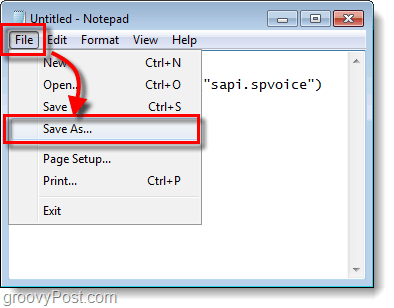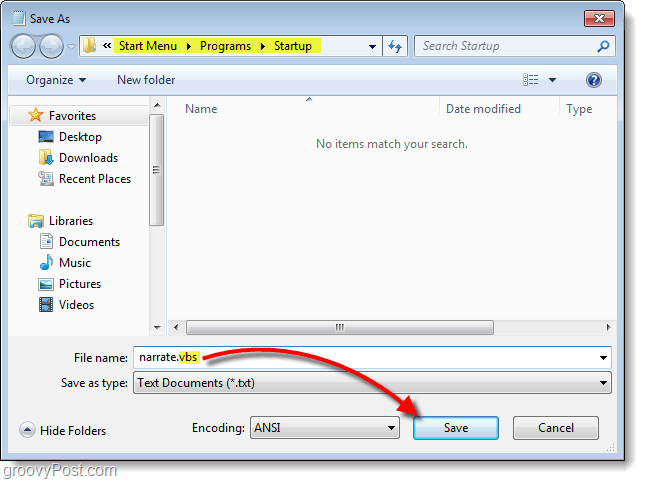When I was in grade-school, making your computer talk made you one of the “cool” kids during computer-lab class. With Windows 7 you can make your computer do exactly that, and you can make it so that you hear this message whenever you log on to your computer. Check out the guide below for details.
Step 1
Open Notepad. Type the following into notepad: In the second line you can place whatever text you would like the robotic narrator to say. When testing this out, I went for a classic line.
Step 2
Once you are done typing in your message Click the File menu and then Select Save As…
Step 3
Browse to the following location, this is where you need to save your file. The file needs to be shaved in the .vbs (visual basic script) format. To do this just add .vbs to the end of the file name. You can name the file whatever you like as long as it has .vbs at the end.
Done!
Now whenever you turn on your computer you should hear the robot narrator. Just think about the good fun in the office when used as a prank on an unsuspecting co-worker, there are so many possibilities! You can also test out your file at any time by just running it. For example since mine is called narrate.vbs, so I would just Click it to hear the robotic narration that I typed in. it should be %userprofile%\AppData\Roaming\Microsoft\Windows\Start Menu\Programs\Startup If you are having problems finding it, by default AppData is a hidden system folder, so you’ll first need to set Organize > Folder & Search Options > Show hidden files, folders, and drives Comment Name * Email *
Δ Save my name and email and send me emails as new comments are made to this post.