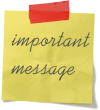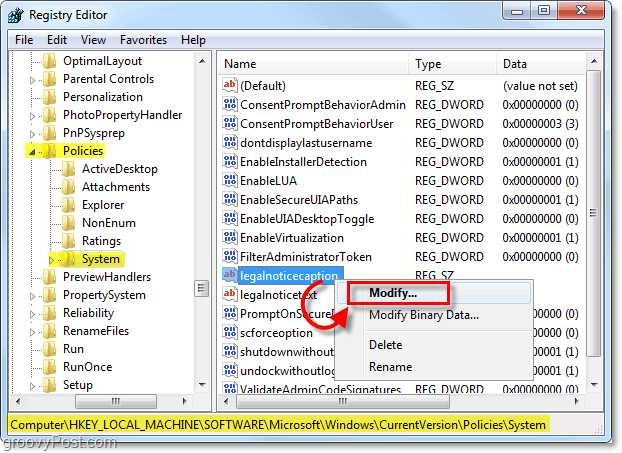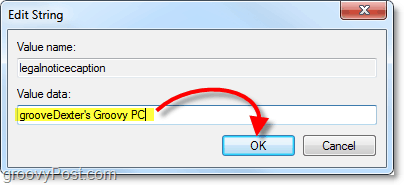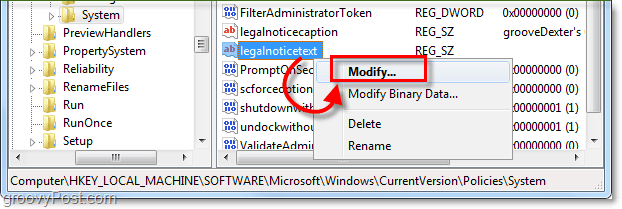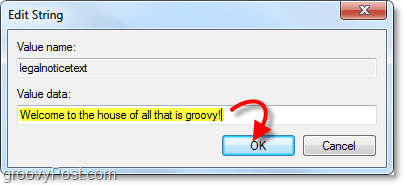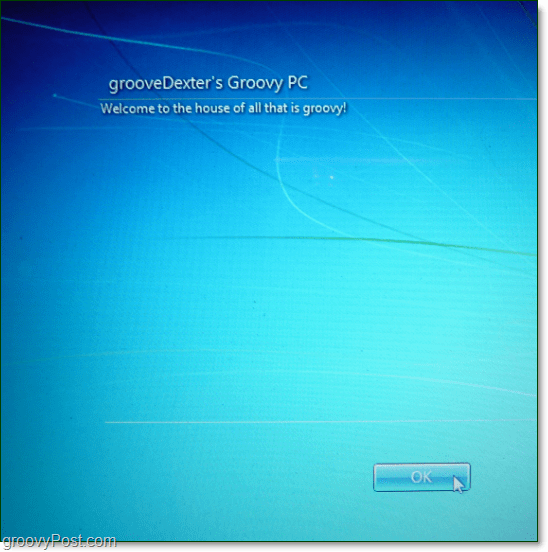How To Display A Start Up Message Each Time Windows 7 Is Logged Into
- Click the Windows Start Menu Orb, Type regedit into the search box, and Press Enter.
2. Browse to the following registry key: HKEY_LOCAL_MACHINESoftwareMicrosoftWindowsCurrent VersionPoliciesSystem Once there, Double-Click legalnoticecaption to modify it.
3. In the value data, Type in the title of your message. Click OK once finished.
4. Now just below, Double-Click legalnoticetext to modify it.
5. In the value data for this item, Type in the body of your message. Click OK once finished.
You’re all done! You can go ahead and exit regedit and the next time you logoff or restart your computer you’ll see the new startup message before you log in.
Comment Name * Email *
Δ Save my name and email and send me emails as new comments are made to this post.