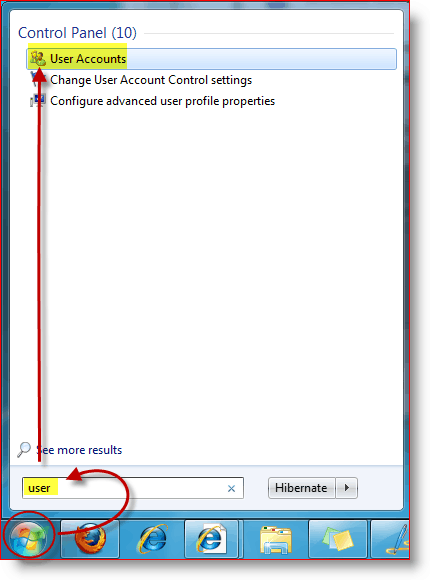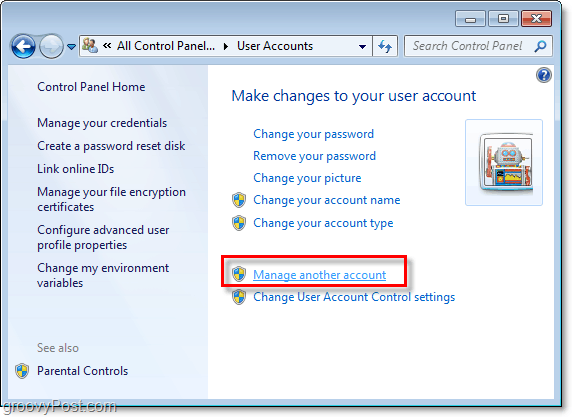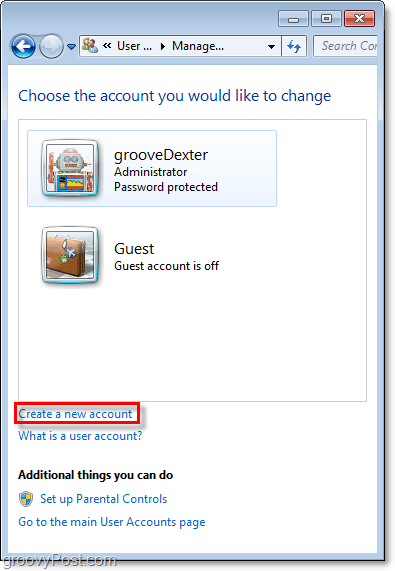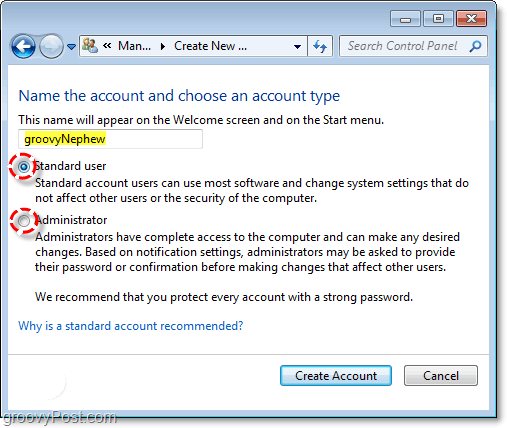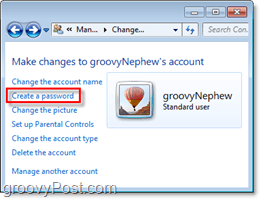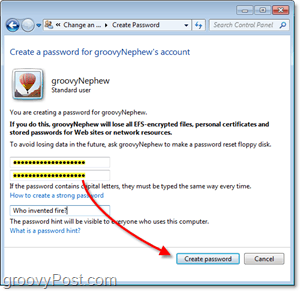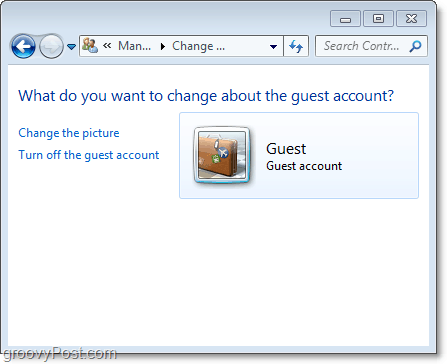If you’re making the jump from Windows XP to Windows 7, then you’re probably not too familiar with creating new user accounts. In Windows 7, there are updates both to the user account interface and account functionality. When living in a household with fewer computers than people, adding multiple user accounts can be handy to keep everyone’s “stuff” organized or private. However, even if you are living the good life and have a computer all to yourself, having your user accounts set up right can add a good level of security.
How To Add A New User Account To Windows 7
1. Click your Windows 7 Start Orb, and Type User Accounts; either Press Enter or Click the User Accounts from the search results menu
2. Most likely you will be brought to the User Accounts page for your account; just Click Manage another Account to access the accounts overview
- From the accounts overview page click Create a new account
4. Type a new Username into the empty box, and then Select and Click an account I recommend that you create a Standard user account for a few reasons:
Standard users can use nearly everything that an administrator can, except they cannot install software, and they cannot remove or modify system settings. Running your computer from a Standard user account significantly increases your system security. If you find you need to change a system setting or install something you can do so from Standard Account with your Administrator password through an elevated administrator prompt which will usually appear automatically.Administrator accounts have full control and access over the entire computer. You really won’t need more than one of these per individual system. Using your computer from an Administrator account makes you more susceptible to malicious software, but if you don’t use the Internet, it shouldn’t be a problem.
Your new user should be created and will show up in the user management list. Now the next thing you’ll want to do right away is to create a password for the account. The password can be changed later while logged into the user account, but leaving an account without a password can create a vulnerability in your system’s security.
What is the Guest Account?
The guest account is a very limited account built-in to Windows 7. By default, the Guest account is turned off, but you can easily enable it from the User Accounts windows. A guest user cannot install software, modify anything, or even create a password. Private and protected documents will not be available to Guests, and some programs will not function correctly. The guest account is great if you have someone over who needs to use the computer temporarily and you don’t want to go through the trouble of creating an account for them. For security purposes, I recommend that you keep the Guest account turned off unless you are frequently using it. But I enable it as I have friends regularly in my kitchen wanting to surf the net and check their Gmail. One thing the Guest account can do is change the picture!
Comment Name * Email *
Δ Save my name and email and send me emails as new comments are made to this post.
![]()