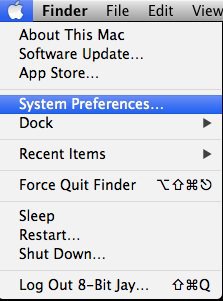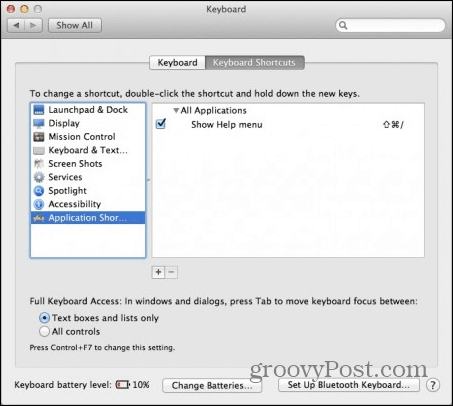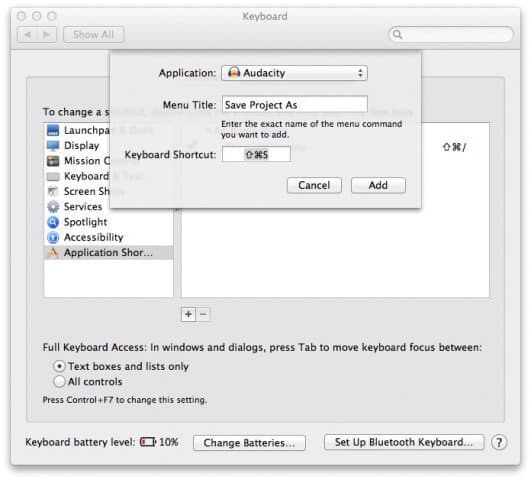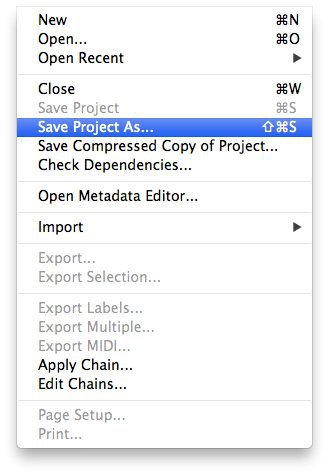For this example I am using Audacity for Mac. It doesn’t have a “Save As” keyboard shortcut by default.
Create Custom Keyboard Shortcuts in OS X
Go to the Apple menu and select System Preferences.
Click Keyboard.
Choose Application Shortcuts from the list on the left. Then click the little Plus sign under the applications list.
From here, you must select the application you want to add or change a shortcut to. Type the name of the shortcut exactly as it appears in the application. For instance, “Save Project As…” must be: Save Project As… complete with ellipsis. If you don’t do this, it won’t work.
It should look something like this when you’re done.
Now, launch or relaunch the application you modified the shortcut for. It should be there. If it’s not, re-check if you typed everything correctly. Here’s a look at the results of the menu itmes in Audacity after I made the changes. Before – Save Project as has no shortcut:
After – Save Project as has Shift + Command + S shortcut:
There you go. Now, you can change keyboard shortcuts for all those applications that don’t give you all the options you want. Comment Name * Email *
Δ Save my name and email and send me emails as new comments are made to this post.