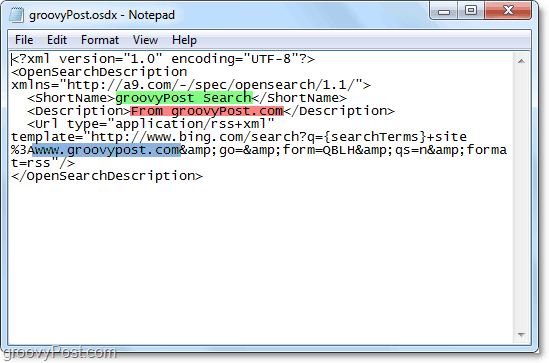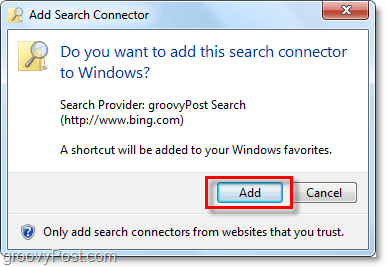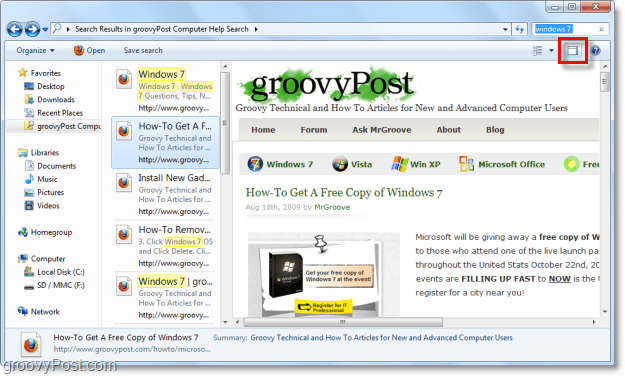First, you’ll need to download or create a search connector for the website you want to be searchable from Windows Explorer. Most larger sites already have a Search Connector created that you can download. But just in case you can’t find one, here’s how you would go about creating one.
How To Create Your Own Custom Search Connector
The easiest way is to start is by using an existing search Connector and modifying certain parts of it to match your needs. So, in this case, let’s first go ahead and download the groovyPost.com Search Connector.
Right-click any search connector (or the groovyPost.com connector your just downloaded) and then select Open with > Notepad.
There are three different parts to modify. See the example image below.
Short Name – This will show up in Windows Explorer under the address and favorites bars as the search title.Description – This is not always used, but you should put something relevant here anyway.Template URL – Put the URL of your website in this location.
Ok, so now have the power to create a Search Connector for any website on the internet. Now let’s step through how you add that search connector to Windows 7 and use it.
How to Add A Search Connector To Windows 7
Double-click a search connector or Right-click it and select Create Search Connector.
Click Add when the pop-up appears to add a search connector.
Once you’ve added the Search Connector, it goes into your favorites. Open Explorer and click on the search connector. Next, perform a search in the Windows Search box like you normally would. Instead of seeing results from your computer, you’ll see results from the website where that search connector belongs.
Click the Preview pane button to view the web page in Windows Explorer.
Download the groovyPost Windows 7 search connector Comment Name * Email *
Δ Save my name and email and send me emails as new comments are made to this post.
![]()